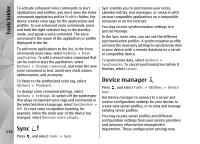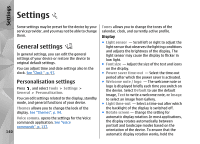Nokia N82 Nokia N82 User Guide in English - Page 137
Tools folder, File manager, Memory card tool, Voice commands
 |
UPC - 758478012468
View all Nokia N82 manuals
Add to My Manuals
Save this manual to your list of manuals |
Page 137 highlights
Tools folder Tools folder File manager To browse files and folders in the memory, press , and select Tools > File mgr.. When you open File manager, the device memory view ( ) opens. Scroll right to open the memory card view ( ), if available. To see how much memory different data types use, select Options > Memory details. To find a file, select Options > Find and the memory from which to search. Enter a search text that matches the file name. To mark files, select Options > Mark/Unmark > Mark or Mark all. To move or copy the files, select Options > Move to folder or Copy to folder. Memory card tool A compatible memory card may already be inserted in your device. Press , and select Tools > Utilities > Memory. To see how much memory different data types use, select Options > Memory details. To back up information from the device memory to a compatible memory card, select Options > Back up phone memory. The device notifies you if there is not enough free space to create a backup. To restore information from the compatible memory card to the device memory, select Options > Restore from card. When a memory card is reformatted, all data on the card is permanently lost. Some memory cards are supplied preformatted and others require formatting; consult your retailer. The memory card supplied with your device does not need to be formatted. To format a memory card, select Options > Format memory card and Yes to confirm. Voice commands Press , and select Tools > Utilities > Voice comm.. You can use enhanced voice commands to control 137 your device. See "Voice dialling", p. 115.