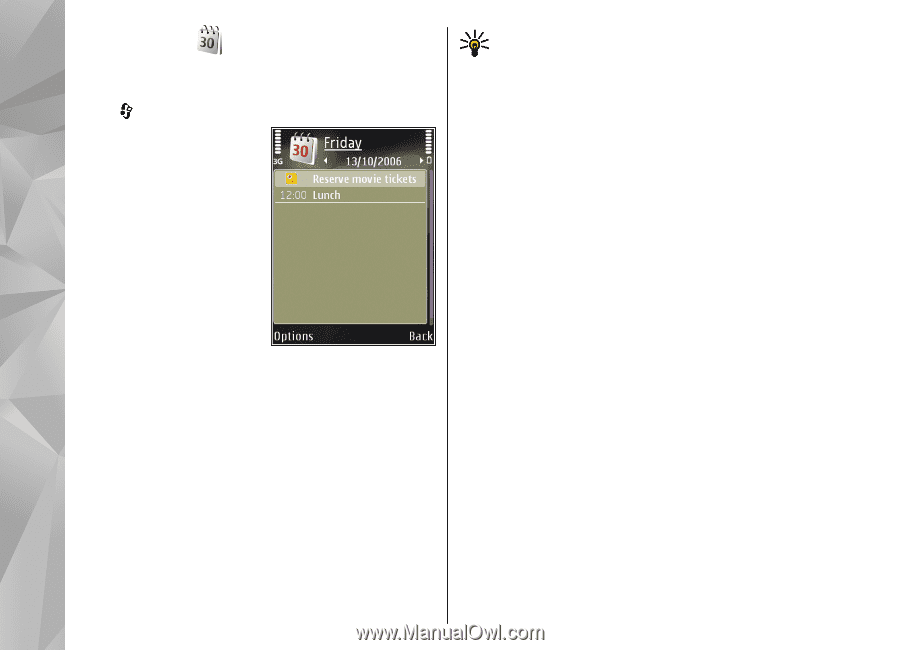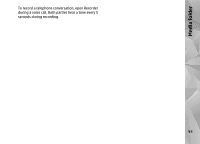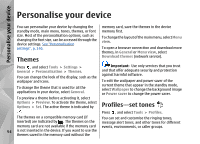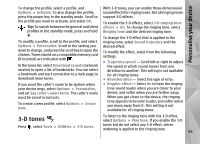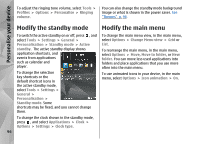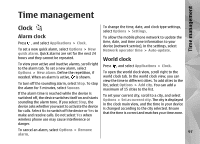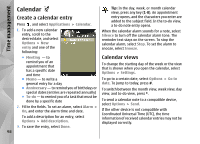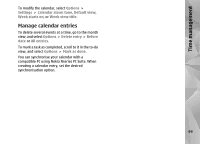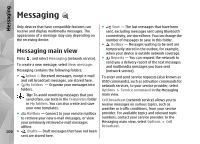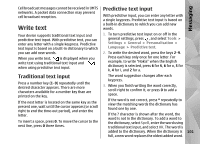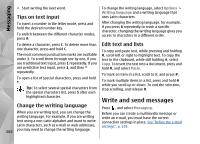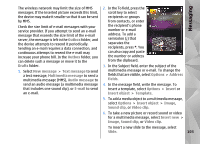Nokia N82 Nokia N82 User Guide in English - Page 98
Calendar, Create a calendar entry, Calendar views
 |
UPC - 758478012468
View all Nokia N82 manuals
Add to My Manuals
Save this manual to your list of manuals |
Page 98 highlights
Time management Calendar Tip: In the day, week, or month calendar view, press any key (1-0). An appointment Create a calendar entry Press , and select Applications > Calendar. entry opens, and the characters you enter are added to the subject field. In the to-do view, a to-do note entry opens. 1. To add a new calendar entry, scroll to the desired date, and select Options > New entry and one of the following: When the calendar alarm sounds for a note, select Silence to turn off the calendar alarm tone. The reminder text stays on the screen. To stop the calendar alarm, select Stop. To set the alarm to snooze, select Snooze. ● Meeting - to remind you of an appointment that has a specific date and time ● Memo - to write a general entry for a day Calendar views To change the starting day of the week or the view that is shown when you open the calendar, select Options > Settings. To go to a certain date, select Options > Go to date. To jump to today, press #. ● Anniversary - to remind you of birthdays or special dates (entries are repeated annually) ● To-do - to remind you of a task that must be done by a specific date 2. Fill in the fields. To set an alarm, select Alarm > On, and enter the alarm time and date. To add a description for an entry, select Options > Add description. 3. To save the entry, select Done. To switch between the month view, week view, day view, and to-do view, press *. To send a calendar note to a compatible device, select Options > Send. If the other device is not compatible with Coordinated Universal Time (UTC), the time information of received calendar entries may not be displayed correctly. 98