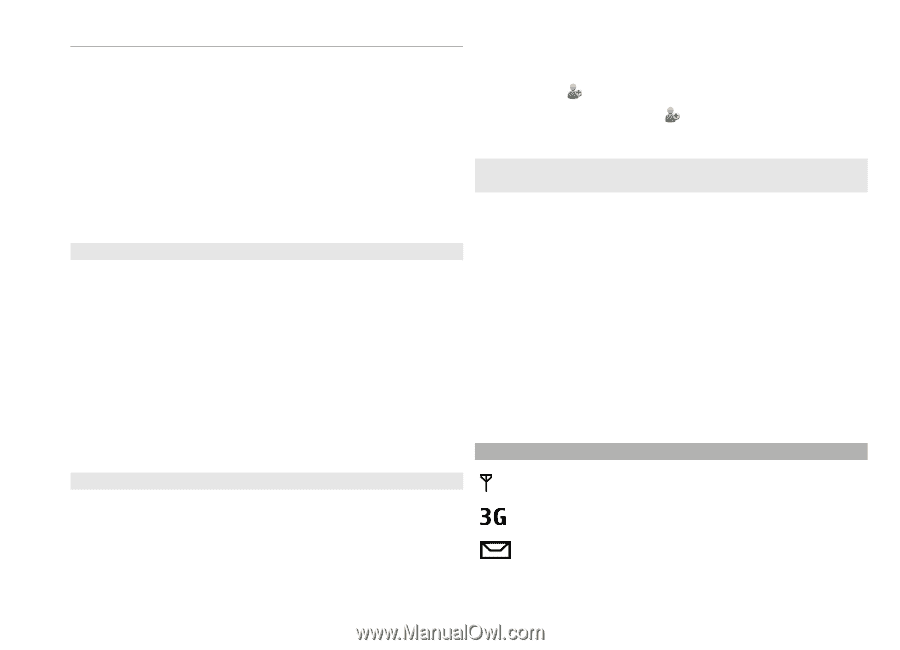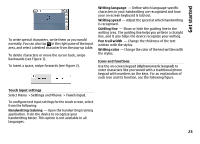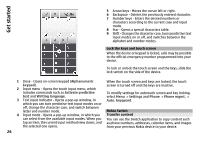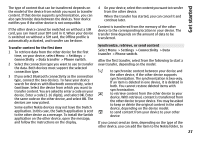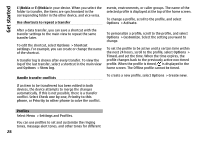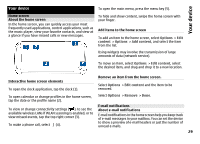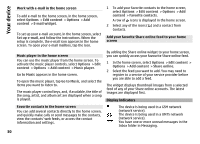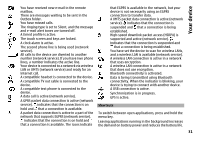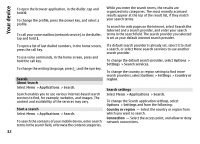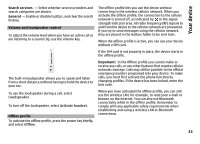Nokia N97 mini Nokia N97 mini User Guide in US English Spanish - Page 30
Work with e-mail in the home screen, Music player in the home screen
 |
View all Nokia N97 mini manuals
Add to My Manuals
Save this manual to your list of manuals |
Page 30 highlights
Your device Work with e-mail in the home screen To add e-mail to the home screen, in the home screen, select Options > Edit content > Options > Add content > E-mail widget. To set up your e-mail account, in the home screen, select Set up e-mail, and follow the instructions. When the setup is complete, the e-mail icon appears in the home screen. To open your e-mail mailbox, tap the icon. 1 To add your favorite contacts to the home screen, select Options > Edit content > Options > Add content > Favorite contacts. A row of icons is displayed in the home screen. 2 Select any of the icons ( ) and a contact from Contacts. Add your favorite Share online feed to your home screen Music player in the home screen You can use the music player from the home screen. To activate the music player controls, select Options > Edit content > Options > Add content > Music player. Go to Music appears in the home screen. To open the music player, tap Go to Music, and select the items you want to listen to. The music player control keys, and, if available, the title of the song, artist, and album art are displayed when a song is played. By adding the Share online widget to your home screen, you can quickly access your favourite Share online feed. 1 In the home screen, select Options > Edit content > Options > Add content > Share online. 2 Select the feed you want to add. You may need to register to a service of your service provider before you are able to add a feed. The widget displays thumbnail images from a selected feed of any of your Share online accounts. The latest images are displayed first. Display indicators Favorite contacts in the home screen You can add several contacts directly to the home screen, and quickly make calls or send messages to the contacts, view the contacts' web feeds, or access the contact information and settings. 30 The device is being used in a GSM network (network service). The device is being used in a UMTS network (network service). You have one or more unread messages in the Inbox folder in Messaging.