Nokia X3 Red User Manual - Page 18
Software updates over the air, Restore factory settings, display the current software version
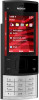 |
View all Nokia X3 Red manuals
Add to My Manuals
Save this manual to your list of manuals |
Page 18 highlights
18 Support and updates Software updates over the air Your service provider may send phone software updates over the air directly to your phone (network service). This option may not be available, depending on your phone. Downloading software updates may involve the transmission of large amounts of data (network service). Make sure that the device battery has enough power, or connect the charger before starting the update. Warning: If you install a software update, you cannot use the device, even to make emergency calls, until the installation is completed and the device is restarted. Be sure to back up data before accepting installation of an update. Software update settings This option may not be available, depending on your phone. To allow or disallow software and configuration updates, select Menu > Settings > Configuration > Device manager sett. > Serv. softw. updates. Request a software update 1 Select Menu > Settings > Phone > Phone updates to request available software updates from your service provider. 2 Select Current softw. details to display the current software version and check whether an update is needed. 3 Select Downl. phone softw. to download and install a software update. Follow the instructions on the display. 4 If the installation was cancelled after the download, select Install softw. update to start the installation. The software update may take several minutes. If there are problems with the installation, contact your service provider. Restore factory settings To restore the phone back to factory settings, select Menu > Settings > Rest. factory sett. and from the following: 18 © 2009 Nokia. All rights reserved.















