Nokia X3 Red User Manual - Page 26
Synchronisation and backup, Connect a USB device, Nokia PC Suite, you can manage
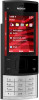 |
View all Nokia X3 Red manuals
Add to My Manuals
Save this manual to your list of manuals |
Page 26 highlights
26 Make it your device PC Suite - to use the cable for Nokia PC Suite Printing & media - to use the phone with a PictBridge compatible printer or with a compatible PC Data storage - to connect to a PC that does not have Nokia software and use the phone as data storage To change the USB mode, select Menu > Settings > Connectivity > USB data cable and the desired USB mode. Synchronisation and backup Select Menu > Settings > Sync and backup and from the following: Synchronisation - Create a backup of your personal data to a Nokia server. Before you start a backup, you need to set up your My Nokia account. Select Connect, and you will be guided through the process. Phone switch - Synchronise or copy selected data between your device and another device using Bluetooth technology. Create backup - Create a backup of selected data. Restore backup - Select a stored backup file, and restore it to the device. Select Options > Details for information about the selected backup file. Data transfer - Synchronise or copy selected data between your device and another device, PC, or network server (network service). Connect a USB device You can connect a USB storage (for example, a memory stick) to your device and browse in the file system and transfer files. 1 Connect a compatible adapter cable to the USB port of your device. 2 Connect the USB storage to the adapter cable. 3 Select Menu > Gallery and the USB device to browse. Note: Not all USB storage devices are supported, depending on their power consumption. Nokia PC Suite With Nokia PC Suite, you can manage your music and synchronise contacts, calendar entries, notes, and to-do notes 26 © 2009 Nokia. All rights reserved.















