Nokia X3 Red User Manual - Page 34
Multimedia messages, Create a text or multimedia message, contact your service provider.
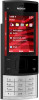 |
View all Nokia X3 Red manuals
Add to My Manuals
Save this manual to your list of manuals |
Page 34 highlights
34 Stay in touch may charge accordingly. Characters with accents, other marks, or some language options take more space, and limit the number of characters that can be sent in a single message. The total number of characters left and the number of messages needed for sending are displayed. To send messages, the correct message centre number must be stored in your device. Normally, this number is set by default through your SIM card. To set the number manually, select Menu > Messaging > Message settings > Text messages > Message centres > Add centre, and enter a name and the number from the service provider. Multimedia messages A multimedia message can contain text, pictures, and sound or video clips. Only devices that have compatible features can receive and display multimedia messages. The appearance of a message may vary depending on the receiving device. The wireless network may limit the size of MMS messages. If the inserted picture exceeds this limit, the device may make it smaller so that it can be sent by MMS. Important: Exercise caution when opening messages. Messages may contain malicious software or otherwise be harmful to your device or PC. For availability and subscription to the multimedia messaging service (MMS), contact your service provider. Create a text or multimedia message 1 Select Menu > Messaging > Create message > Message. 2 To add recipients, scroll to the To: field, and enter the recipient's number or e-mail address, or select Add to select recipients from the available options. Select Options to add recipients and subjects and to set sending options. 3 Scroll to the Text: field, and enter the message text. 4 To attach content to the message, scroll to the attachment bar at the bottom of the display, and select the desired type of content. 5 To send the message, select Send. 34 © 2009 Nokia. All rights reserved.















