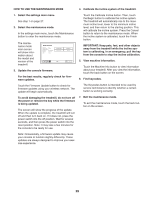NordicTrack 2450 Treadmill English Manual - Page 26
How To Use An Ifit Workout
 |
View all NordicTrack 2450 Treadmill manuals
Add to My Manuals
Save this manual to your list of manuals |
Page 26 highlights
HOW TO USE AN IFIT WORKOUT Note: To use an iFit workout, you must have access to a wireless network (see HOW TO USE THE WIRELESS NETWORK MODE on page 30). An iFit account is also required. 1. Insert the key into the console. See HOW TO TURN ON THE POWER on page 20. 2. Select the main menu. Before some workouts will download, you must add them to your schedule on iFit.com. For more information about the iFit workouts, please see www.iFit.com. When you select an iFit workout, the screen will show the name, duration, and distance of the workout. The screen will also show the approximate number of calories you will burn during the workout. If you select a competition workout, the display will count down to the beginning of the race. See step 2 on page 22. 5. Start the workout. 3. Log in to your iFit account. See step 3 on page 24. If you have not already done so, touch the Login button to log in to your iFit account. The screen will ask for your iFit.com username and password. Enter them and touch the Submit button. Touch the Cancel button to exit the login screen. 4. Select an iFit workout. During some workouts, the voice of a personal trainer will guide you through your workout. 6. Monitor your progress with the displays. See step 5 on page 22. The screen may also show a map of the trail you are walking or running. To download an iFit workout in your schedule, touch the Map, Train, Video, or Lose Weight button to download the next workout of that type in your schedule. Note: You may be able to access demo workouts through these options, even if you do not log in to an iFit account. To compete in a race that you have previously scheduled, touch the Compete button. To view your Workout History, touch the Track button. To use a set-a-goal workout, touch the Set A Goal button (see page 25). Note: You can also press one of the iFit buttons on the console. To switch users within the account, touch the user button near the lower right corner of the screen. During a competition workout, the screen will show the speeds of the runners and the distances they have run. The screen will also show the numbers of seconds that the other runners are ahead of you or behind you. 7. Measure your heart rate if desired. See step 6 on page 23. 8. Turn on the fan if desired. See step 7 on page 23. 9. When you are finished exercising, remove the key from the console. See step 8 on page 23. For more information about the iFit mode, go to www.iFit.com. 26