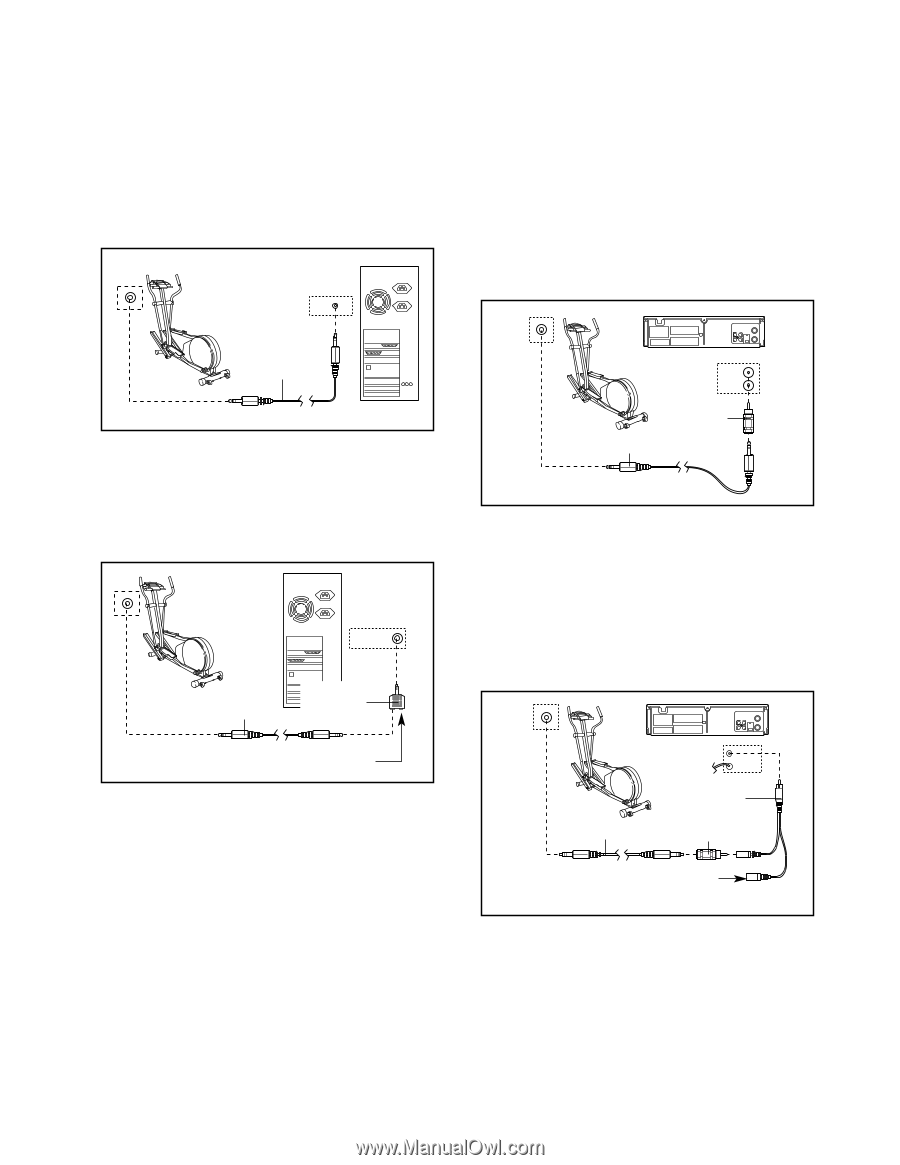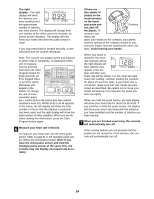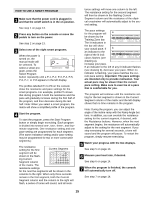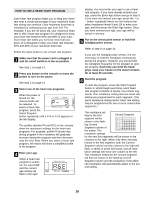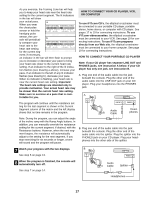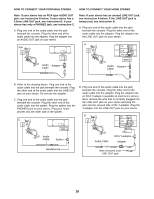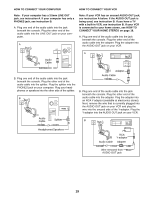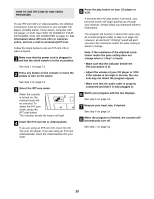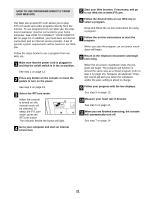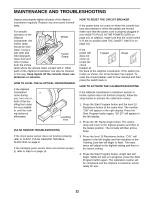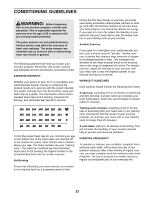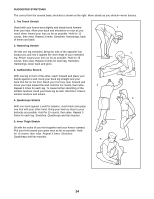NordicTrack Cxt 990 Uk Manual - Page 19
Connect Your Home Stereo
 |
View all NordicTrack Cxt 990 manuals
Add to My Manuals
Save this manual to your list of manuals |
Page 19 highlights
HOW TO CONNECT YOUR COMPUTER HOW TO CONNECT YOUR VCR Note: If your computer has a 3.5mm LINE OUT jack, see instruction A. If your computer has only a PHONES jack, see instruction B. A. Plug one end of the audio cable into the jack beneath the console. Plug the other end of the audio cable into the LINE OUT jack on your computer. A LINE OUT Audio Cable Note: If your VCR has an unused AUDIO OUT jack, see instruction A below. If the AUDIO OUT jack is being used, see instruction B. If you have a TV with a built-in VCR, see instruction B. If your VCR is connected to your home stereo, see HOW TO CONNECT YOUR HOME STEREO on page 18. A. Plug one end of the audio cable into the jack beneath the console. Plug the other end of the audio cable into the adapter. Plug the adapter into the AUDIO OUT jack on your VCR. A ANT. IN VIDEO AUDIO IN CH 34 OUT RF OUT AUDIO OUT RIGHT LEFT B. Plug one end of the audio cable into the jack beneath the console. Plug the other end of the audio cable into the splitter. Plug the splitter into the PHONES jack on your computer. Plug your headphones or speakers into the other side of the splitter. B PHONES Adapter Audio Cable B. Plug one end of the audio cable into the jack beneath the console. Plug the other end of the audio cable into the adapter. Plug the adapter into an RCA Y-adaptor (available at electronics stores). Next, remove the wire that is currently plugged into the AUDIO OUT jack on your VCR and plug the wire into the unused side of the Y-adaptor. Plug the Y-adaptor into the AUDIO OUT jack on your VCR. Audio Cable Splitter B ANT. IN VIDEO AUDIO IN CH 34 OUT RF OUT Headphones/Speakers Audio Cable RCA Y-adaptor Adapter Wire removed from AUDIO OUT jack 19