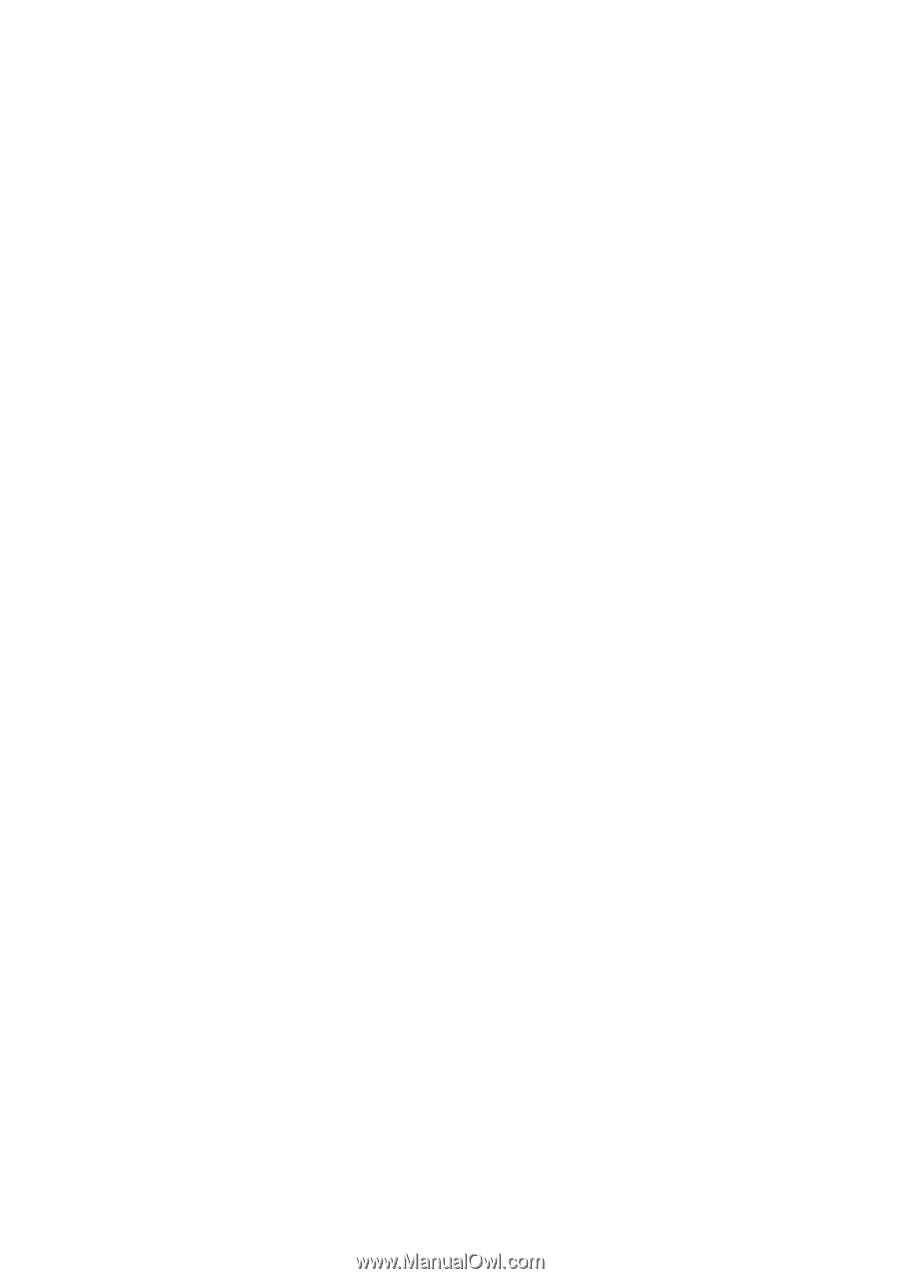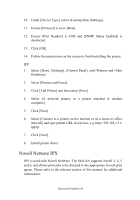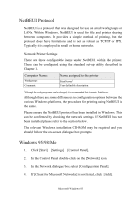Oki B4300 OkiLAN 8100 SoftNIC User's Guide - Page 84
IPP, Novell Netware IPX, IPX is used with Novell NetWare. The OkiLAN supports Novell 3
 |
View all Oki B4300 manuals
Add to My Manuals
Save this manual to your list of manuals |
Page 84 highlights
10. Under [Device Type], select [Custom] then [Settings]. 11. Ensure [Protocol] is set to [Raw]. 12. Ensure [Port Number] is 9100 and [SNMP Status Enabled] is deselected. 13. Click [OK]. 14. Follow the instructions on the screen to finish installing the printer. IPP 1. Select [Start], [Settings], [Control Panel]. and [Printers and Other Hardware]. 2. Select [Printers and Faxes]. 3. Click [Add Printer] and then select [Next]. 4. Select [A network printer, or a printer attached to another computer]. 5. Click [Next]. 6. Select [Connect to a printer on the Internet or on a home or office network] and type printer URL in text box, e.g. http://192.168.1.31/ ipp/ip. 7. Click [Next]. 8. Install printer driver Novell Netware IPX IPX is used with Novell NetWare. The OkiLAN supports Novell 3, 4, 5 and 6, and allows print jobs to be directed to the appropriate Novell print queue. Please refer to the relevant section of this manual for additional information. Microsoft Windows 82