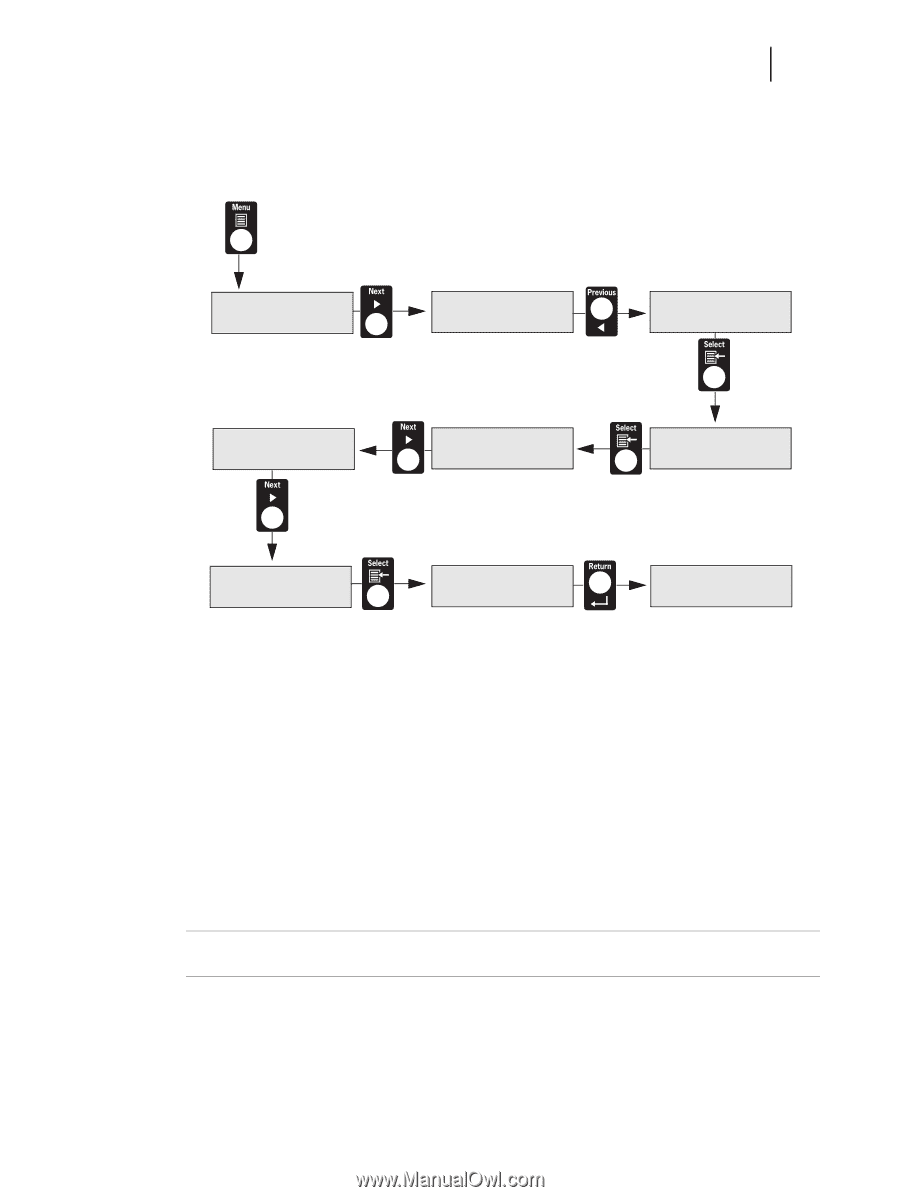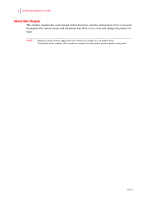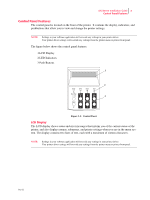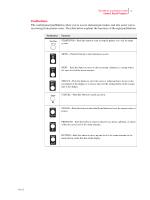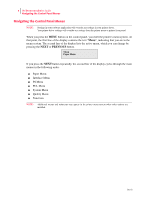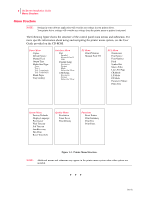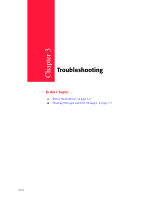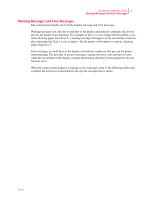Oki B6100 Guide: Installation (B6100) - Page 57
NEXT, PREVIOUS, SELECT, RETURN, Paper Menu, Copies, START/STOP, button until the text
 |
View all Oki B6100 manuals
Add to My Manuals
Save this manual to your list of manuals |
Page 57 highlights
Oki B6100 Installation Guide 7 Navigating the Control Panel Menus The following figure shows the sequence of pushbuttons and display messages that would allow you to change the number of copies printed. This example illustrates the basic relationship between menus and submenus and demonstrates how the NEXT, PREVIOUS, SELECT, and RETURN buttons help you to navigate through the menus. Menu Paper Menu Menu Interface Menu Menu Paper Menu Copies 2 Copies 1 Paper Menu Copies Copies 3 Paper Menu Copies Menu Paper Menu Figure 1-2: Navigating the Paper Menu. 1. Press the MENU button on the control panel. 2. Press the NEXT button until the text "Paper Menu" is shown on the second line of the display. 3. Press the SELECT button to enter the paper menu. 4. Press the NEXT button until the text "Copies" is shown on the second line of the display. 5. Press the SELECT button to enter the copies submenu. 6. Press the NEXT or PREVIOUS button to increase or decrease the number of copies printed. 7. Press the SELECT button to save this setting. 8. Press the START/STOP button to exit the menu system. NOTE: Settings in your software application will override any settings in your printer driver. Your printer driver settings will override any settings from the printer menu or printer front panel. Oct 02