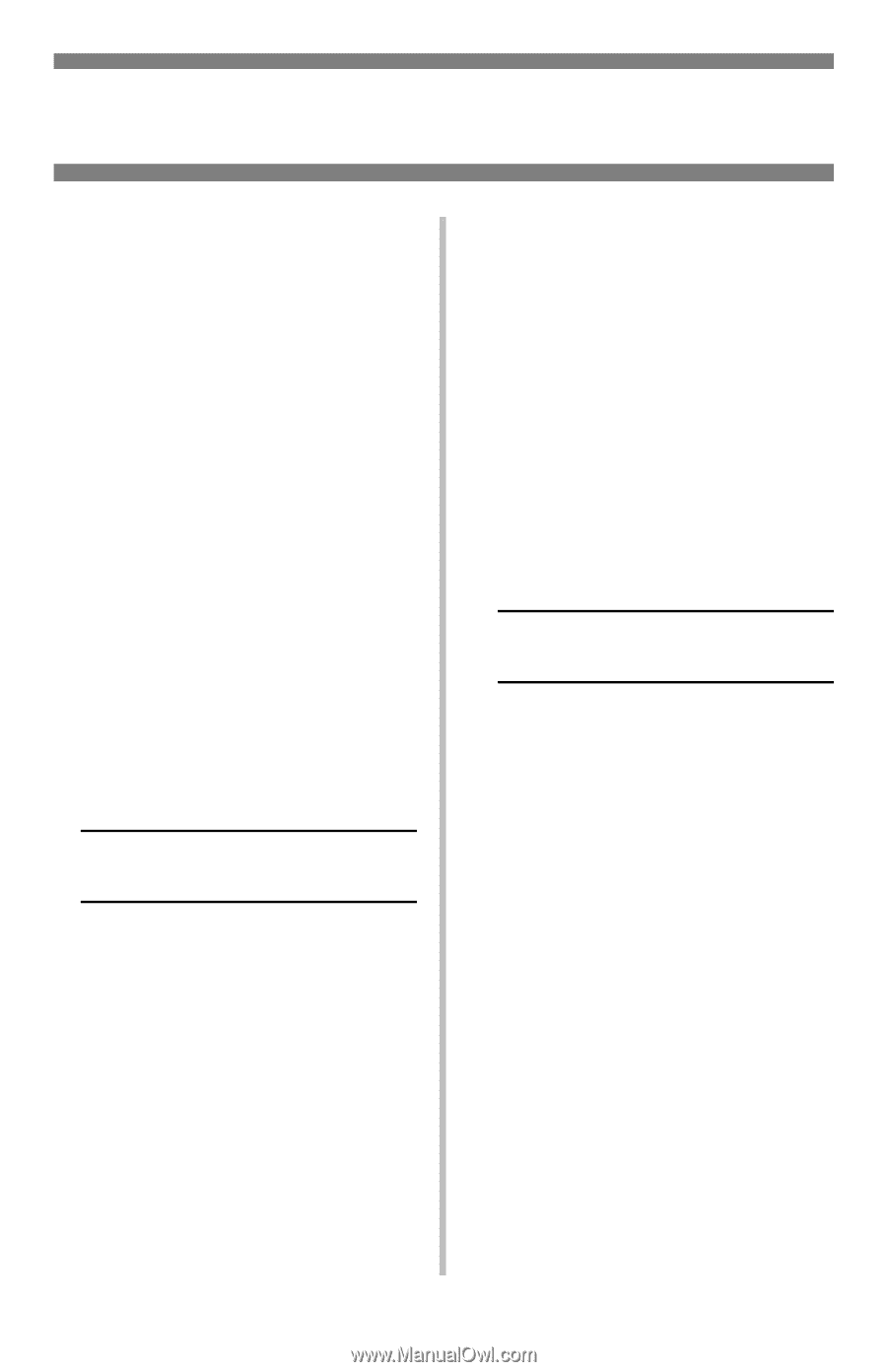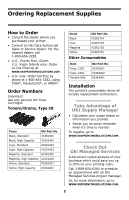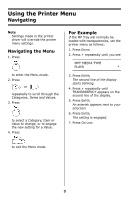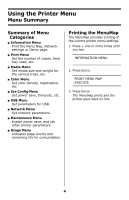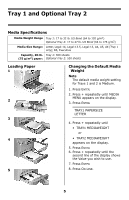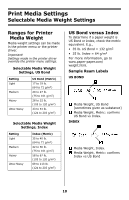Oki C5500n Handy Reference Guide de r觩rence pratique Gu& - Page 8
Changing Default Media, To Set Transparencies as, the Default Media in the, MP Tray, see °For
 |
View all Oki C5500n manuals
Add to My Manuals
Save this manual to your list of manuals |
Page 8 highlights
Multi-Purpose Tray Changing Default Media Note For the MP Tray, the default settings are: • Media Type = Plain. • Media Size = Letter To Set Transparencies as the Default Media in the MP Tray, see "For Example" on page 3. To Set Heavy Paper, Labels, or Envelopes as the Default Media in the MP Tray First, set the Media Size 1. Press ENTER to enter the Menu mode. 2. Press + repeatedly until MEDIA MENU appears on the display. 3. Press ENTER. TRAY1 PAPERSIZE LETTER * 4. Press + repeatedly until MPT PAPER SIZE appears on the display. 5. Press ENTER. The second line of the display starts blinking. 6. Press + repeatedly until the second line of the display shows the Value (for envelopes, select COM-10 ENVELOPE) you wish to use. 7. Press ENTER twice. The setting is engaged and the second line of the display stops blinking. 8. Envelopes: If you are setting the MP Tray for envelopes, press ON LINE and you are done. Heavy paper / labels: If you are setting the MP Tray for heavy paper or labels, keep going. Heavy Paper and Labels Only: Set the Media Type 9. Press +. MPT MEDIATYPE PLAIN * 10.Press ENTER. The second line of the display starts blinking. 11.Press + repeatedly until your choice of CARD STOCK or LABELS appears on the second line of the display. 12.Press Enter. 13.Press Back. The setting is engaged and the second line of the display stops blinking. 14.Press ON LINE. The printer goes back on line. 7