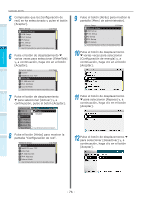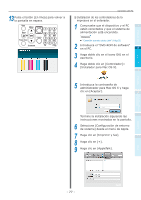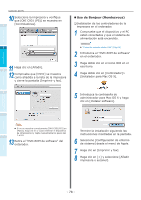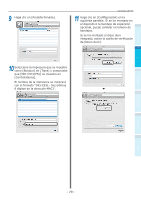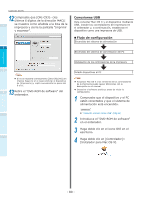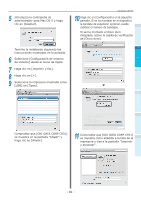Oki C931dn C911dn/C931dn/C941dn Basic Users Manual - Spanish - Page 76
Compruebe que la [Configuración de, pantalla Configuración de red.
 |
View all Oki C931dn manuals
Add to My Manuals
Save this manual to your list of manuals |
Page 76 highlights
Antes de usar Configuración Impresión Conexión del PC 5 Compruebe que la [Configuración de red] se ha seleccionado y pulse el botón 1 [Aceptar]. Admin Setup 1/2 Page 1 Network Setup 2 USB Setup 3 Print Setup 4 PS Setup 5 PCL Setup 6 XPS Setup 2 Use Online button to return to standby screen 6 Pulse el botón de desplazamiento varias veces para seleccionar [EtherTalk] y, a continuación, haga clic en el botón [Aceptar]. 3 Network Setup 1/1 Page 1 TCP/IP 2 NetBIOS over TCP 3 EtherTalk 4 IP Address Set 5 IPv4 Address 6 Subnet Mask Use Online button to return to standby screen 4 7 Pulse el botón de desplazamiento para seleccionar [Activar] y, a continuación, pulse el botón [Aceptar]. Network SetupEtherTalk 1/1 Page 1 1 TCP/IP Enable 2 2 NetBIOS over TCDPisable 3 EtherTalk 4 IP Address Set 5 IPv4 Address 6 Subnet Mask Use Online buttoUnsetoOrneltiunrenbtuotsttoanntdobryetsucrneen 8 Pulse el botón [Atrás] para mostrar la pantalla "Configuración de red". Network Setup 1/2 Page 1 TCP/IP 2 NetBIOS over TCP 3 EtherTalk 4 IP Address Set 5 IPv4 Address 6 Subnet Mask Use Online button to return to standby screen 9 Pulse el botón [Atrás] para mostrar la pantalla [Menú de administrador]. Admin Setup 1/2 Page 1 Network Setup 2 USB Setup 3 Print Setup 4 PS Setup 5 PCL Setup 6 XPS Setup Use Online button to return to standby screen 10 Pulse el botón de desplazamiento varias veces para seleccionar [Configuración de energía] y, a continuación, haga clic en el botón [Aceptar]. 11 Pulse el botón de desplazamiento para seleccionar [Reposo] y, a continuación, haga clic en el botón [Aceptar]. 12 Pulse el botón de desplazamiento para seleccionar [Desactivar] y, a continuación, haga clic en el botón [Aceptar]. Operaciones básicas del dispositivo Apéndice Índice - 76 -