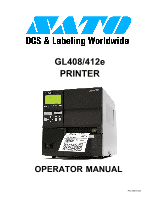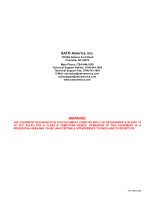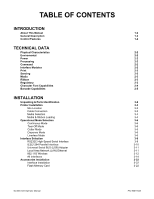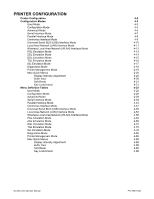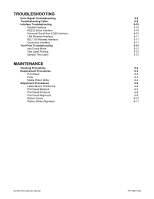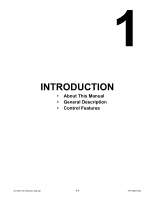Oki GL408e GL408e/GL412e User's Guide
Oki GL408e Manual
 |
View all Oki GL408e manuals
Add to My Manuals
Save this manual to your list of manuals |
Oki GL408e manual content summary:
- Oki GL408e | GL408e/GL412e User's Guide - Page 1
GL408/412e PRINTER OPERATOR MANUAL PN: 9001163A - Oki GL408e | GL408e/GL412e User's Guide - Page 2
SATO America, Inc. 10350A Nations Ford Road Charlotte, NC 28273 Main Phone: (704) 644.1650 Technical Support Hotline: (704) 644.1660 Technical Support Fax: (704) 644.1661 E-Mail: [email protected] [email protected] www.satoamerica.com WARNING THE EQUIPMENT REFERENCED IN THIS - Oki GL408e | GL408e/GL412e User's Guide - Page 3
2-3 Character Font Capabilities 2-4 Barcode Capabilities 2-5 INSTALLATION Unpacking & Parts Identification Printer Installation Site Location Cable Connection Media Selection Media & Ribbon Loading Operational Mode Selection Continuous Mode Tear-Off Mode Cutter Mode Dispense Mode Linerless Mode - Oki GL408e | GL408e/GL412e User's Guide - Page 4
Mode DGL Emulation Mode TGL Emulation Mode IGL Emulation Mode Diagnostics Mode Printer Management Mode Misc Quick Menus Display Intensity Adjustment Buffer Clear Soft Reset Key Lock/Unlock Menu Definition Tables User Mode Configuration Mode Advanced Mode Serial Interface Mode Parallel Interface Mode - Oki GL408e | GL408e/GL412e User's Guide - Page 5
Replacement Procedures Print Head Fuse Media Platen Roller Adjustment Procedures Label Sensor Positioning Print Head Balance Print Head Pressure Print Head Alignment Ribbon Guide Ribbon Roller Alignment 6-2 6-3 6-3 6-4 6-5 6-6 6-6 6-7 6-8 6-9 6-10 6-11 GL408-412e Operator Manual PN: 9001163A - Oki GL408e | GL408e/GL412e User's Guide - Page 6
INTRODUCTION • About This Manual • General Description • Control Features GL408-412e Operator Manual 1-1 PN: 9001163A - Oki GL408e | GL408e/GL412e User's Guide - Page 7
this product's Programming Reference document for instructions on printer programming through a host system. This manual also incorporates and the manual's part number to the right side of the page. Page enumeration is two-part with each separated by a hyphen. The first character set references the - Oki GL408e | GL408e/GL412e User's Guide - Page 8
for commercial applications coupled with the muscle expected of an industrial printer. Right Housing Cover Expanded Memory Cover Left Housing Cover Ribbon Supply Spindle Ribbon Rewind Spindle Ribbon Platen Roller Ribbon Guide Label Sensor Media Platen Roller Front Housing Cover Media Holder Media - Oki GL408e | GL408e/GL412e User's Guide - Page 9
FUNCTION ENTER CANCEL LED Indicators POWER Illuminates when the power on. ONLINE Illuminates when communication is available. Flashes when fails. STATUS Flashes when an error occurs. Flashes when sending/receiving data. LABEL Flashes when paper error occurs. RIBBON Flashes when ribbon error occurs - Oki GL408e | GL408e/GL412e User's Guide - Page 10
TECHNICAL DATA • Physical Characteristics • Environmental • Power • Processing • Command • Interface Modules • Print • Sensing • Media • Ribbon • Regulatory Approvals • Character Font Capabilities • Barcode Capabilities GL408-412e Operator Manual 2-1 PN: 9001163A - Oki GL408e | GL408e/GL412e User's Guide - Page 11
maximum, 0.95 Megabytes near full SATO Barcode Printer Language (SBPL) Intelligent Command N/A IEEE1284 (EPC compatible) 9-Pin RS232C USB Adapter (480 Mbps) 10BASE-T/100BASE-TX Automatic Switching 802.11g Wireless Wi-Fi Direct Thermal / Thermal Transfer 2, 3, 4, 5, 6, 7, 8, 9, 10 Inches Per Second - Oki GL408e | GL408e/GL412e User's Guide - Page 12
Diameter Wind Direction Fan-Fold Height RIBBON Width Length Wound Core Diameter Roll GL408-412e Operator Manual Unit 2: Technical Data Position & 15.75 Inches (20 - 400mm) Roll or Fan-Fold Eye-Mark or Gap Direct Thermal or Thermal Transfer 0.002 to 0.010 Inches ( 0.06 - 0.268 mm) Maximum: 10.43 - Oki GL408e | GL408e/GL412e User's Guide - Page 13
Unit 2: Technical Data CHARACTER FONT H (Univers Condensed Bold) 24 dots W x 24 dots H (Univers Condensed Bold) GL408e: 15 dots W x 22 dots H GL412e: 22 dots W x 33 dots H GL408e: 20 dots W x 24 dots H GL412e: 30 dots W x 36 dots H 48 Rotation GL408-412e Operator Manual 2-4 PN: 9001163A - Oki GL408e | GL408e/GL412e User's Guide - Page 14
of 5 Matrix 2 of 5 Bookland NW-7 MSI RSS-14 POSTNET UCC/EAN 128 Customer Barcode QR Code Data Matrix Maxi Code PDF417 Micor PDF417 Synthetic Symbol 1:2, 1:3, 2:5, User definable bar widths 4 to 999 dots, User progammable 0, 90, 180, and 270 Degrees Sequential numbering of both numerics and bar codes - Oki GL408e | GL408e/GL412e User's Guide - Page 15
INSTALLATION • Unpacking & Parts Identification • Printer Installation • Operational Mode Selection • Interface Selection • Accessories Installation GL408-412e Operator Manual 3-1 PN: 9001163A - Oki GL408e | GL408e/GL412e User's Guide - Page 16
remove any loose items and the first layer of packing material. 3 Carefully lift the printer and accessories from the box and place them on a solid flat surface. 4 Remove Report damaged property. Accessory Box Printer Cushion Shipping Container Figure 3-1, Unpacking & Parts Identification - Oki GL408e | GL408e/GL412e User's Guide - Page 17
computer interfacing. NOTE: Multiple interface options may display in the printer's LCD menus, the desired option must be chosen. Host Computer Printer Interface Cable Interface Board GL408-412e Operator Manual Power Cord Power Receptacle Figure 3-2, Cable Connection Diagram 3-3 LAN/WLAN - Oki GL408e | GL408e/GL412e User's Guide - Page 18
type of the labels or tags to be printed should have been taken into consideration before printer purchase. Ideally, thermal, ignore the ribbon stock in the figures and do not load. Ribbon can be wound in or wound out. Label Sensor Rolled Media Media Guide Media Holder GL408-412e Operator Manual - Oki GL408e | GL408e/GL412e User's Guide - Page 19
Media Sensor Unit 3: Installation Fan-Fold Media Media Guide Media Holder Rear Housing Cover Media Damper Lower Print Assy Figure 3-3b, Fan-fold Media Loading Ribbon Core Ribbon Rewind Spindle Ribbon Stock Ribbon Supply Spindle Upper Print Assy GL408-412e Operator Manual Figure 3-3c, Ribbon - Oki GL408e | GL408e/GL412e User's Guide - Page 20
of the next print. DISPENSE MODE When the dispenser assembly is installed and enabled, this mode of operation will peel the paper backing from the printed label as it is advanced to the printer's front. Once the printed label has been removed from the printer for application, the unprinted - Oki GL408e | GL408e/GL412e User's Guide - Page 21
Cut Position DISPENSE MODE TRANSMISSION SENSOR REFLECTIVE SENSOR Base Print Position Base Dispense Position Base Print & Dispense Position LINERLESS MODE REFLECTIVE SENSOR Base Print Position GL408-412e Operator Manual Base Cut Position Figure 3-4, Label Reference Position 3-7 LABEL PRINT - Oki GL408e | GL408e/GL412e User's Guide - Page 22
instructions on how to configure the printer for that interface type. WARNING: NEVER CONNECT OR DISCONNECT INTERFACE CABLES (OR USE A SWITCH BOX) WITH POWER APPLIED TO EITHER THE HOST OR THE PRINTER. THIS MAY CAUSE DAMAGE TO THE INTERFACE CIRCUITRY IN THE PRINTER/HOST AND IS NOT COVERED BY WARRANTY - Oki GL408e | GL408e/GL412e User's Guide - Page 23
or an error condition occurrs during printing (e.g., ribbon out, label out). (Clear To Send) - When this line is high, the printer assumes that data is ready to be transmitted. The printer will not receive data when when the line is low. If not being used, it is be tied high. (Data Set Ready) - When - Oki GL408e | GL408e/GL412e User's Guide - Page 24
be installed by the user and conforms to IEEE1284 Printer 2 Data 1 To Printer 3 Data 2 To Printer 4 Data 3 To Printer 5 Data 4 To Printer 6 Data 5 To Printer 7 Data 6 To Printer 8 Data 7 To Printer 9 Data 8 To Printer 10 ACK To Host 11 Busy To Host 12 Ptr Error - Oki GL408e | GL408e/GL412e User's Guide - Page 25
support USB peripherals using Windows 2000 or above. Details for loading the USB driver are contained in the USB Interface Manual that is shipped with each printer enter "root" user and password at the time of login. Default of root pasword is set as null (linefeed only). GL408-412e Operator Manual - Oki GL408e | GL408e/GL412e User's Guide - Page 26
printer is shipped with an integrated driver and interface installed. The driver must be loaded onto the host computer and configured to run one of the supported protocols. Variable Data Rates Linked --Receiving packet Ad-hoc mode Infrastructure mode GL408-412e Operator Manual 3-12 PN: 9001163A - Oki GL408e | GL408e/GL412e User's Guide - Page 27
data can be sent by LPR and FTP of TCP/IP and dedicated socket protocol. Printer printer data data file. Job deletion by LPR is not available. FTP protocol complies with RFC959 and handles the list of logical printer enter "root" user and password at the time of login. Default of root pasword is set - Oki GL408e | GL408e/GL412e User's Guide - Page 28
to the host that the received transmission contained errors and must be resent. If the returned Status byte indicates a command structure error, the error must then be corrected before the print data is resent to the printer. A valid transmission to the printer must be bounded by an STX/ETX pair - Oki GL408e | GL408e/GL412e User's Guide - Page 29
NORMAL PROCESS (Figure 3-8a) Unit 3: Installation STATUS5 TIMING CHARTS CANCEL PROCESS (Figure 3-8b) ERROR PROCESS (Figure 3-8c) GL408-412e Operator Manual 3-15 PN: 9001163A - Oki GL408e | GL408e/GL412e User's Guide - Page 30
PRINT PROCESS (Figure 3-8d) Unit 3: Installation STATUS5 TIMING CHARTS COMMAND PROCESS (Figure 3-8e) BCC ERROR PROCESS (Figure 3-8f) GL408-412e Operator Manual 3-16 PN: 9001163A - Oki GL408e | GL408e/GL412e User's Guide - Page 31
of print. 14-PIN CONNECTOR ASSIGNMENTS PIN SIGNAL NAME DIRECTION LEVEL MAX CURRENT 1 Paper End Output Low 2 Ground -- -- 3 Ribbon End Output High 4 Machine Error Output Low 5 Print Start (PRIN) Input Low 6 Print End (PREND) Output Low 7 Reprint (PRIN2) Input Low - Oki GL408e | GL408e/GL412e User's Guide - Page 32
--- 3 --- --- --- --- 4 Machine Error Output Low 5V, 400mA 5 Print End --- 16 Ribbon End Output High 5V, 400mA 17 Paper End Output Low 5V, 400mA 18 Ribbon Near End signal for Pin 5). PREND will not be output when the command is "0" in the cutter mode. Connect EXT_GND (Pins - Oki GL408e | GL408e/GL412e User's Guide - Page 33
Unit 3: Installation Figure 3-10, 14-Pin Connector Assignments START PRINTING (Figure 3-12a) Figure 3-11, 25-Pin Connector Assignments INPUT SIGNAL WAVE FORM REPRINTING (Figure 3-12b) GL408-412e Operator Manual 3-19 PN: 9001163A - Oki GL408e | GL408e/GL412e User's Guide - Page 34
BASIC OPERATION (Figure 3-13a) Unit 3: Installation OUTPUT SIGNAL WAVE FORM PAPER END (Figure 3-13b) RIBBON END (Figure 3-13c) MACHINE ERROR (Figure 3-13d) GL408-412e Operator Manual 3-20 PN: 9001163A - Oki GL408e | GL408e/GL412e User's Guide - Page 35
Unit 3: Installation GL408-412e Operator Manual Figure 3-14, Operation Mode Flow Chart 3-21 PN: 9001163A - Oki GL408e | GL408e/GL412e User's Guide - Page 36
provides additional storage of user data and graphics. The diagram below (Figure 3-16) displays the physical installation of the cartridge. Refer to the Configuration unit of this manual for instructions on printer setup for the interface type chosen. Printer Protective Cover Figure 3-16 - Oki GL408e | GL408e/GL412e User's Guide - Page 37
PRINTER CONFIGURATION • Printer Configuration • Configuration Modes • Menu Definition Tables GL408-412e Operator Manual 4-1 PN: 9001163A - Oki GL408e | GL408e/GL412e User's Guide - Page 38
This unit provides in-depth instruction on printer configuration for operation and for some troubleshooting. The printer may be configured via the buttons and/or potentiometers loacated on the printer's operator panel. All of the printer's buttons, switches, and potentiometers are used either - Oki GL408e | GL408e/GL412e User's Guide - Page 39
C128 Mode Switch Manual* Error Handling Beep* Slew Speed Ctrl Automatic* Print Direction Head First* Tear-Off Time 01.0 seconds* Label Missing Fault Disable* Clip Page Enable* Fault Reprint Enable* Display Ribbon Enable* Ribbon Near End Enable* Set Label Length Manual* TOF Detect Fault 3 labels* TOF - Oki GL408e | GL408e/GL412e User's Guide - Page 40
set of menus that allows the operator to configure the printer on how to deal with multiple print jobs. This activity is focused on loading, saving Config 8 Reset Cfg Names Auto Save ENTER CONFIG MODE Auto Save Auto Save Enable* CONFIG MODE Save Config. Save Config. 1* Saving Configuration CONFIG - Oki GL408e | GL408e/GL412e User's Guide - Page 41
F1s Save Set to F1s Del Set from RAM Ld Set at PwrUp Main FFS Optimize&Reboot Print File List Auto Locking Set Lock Key Max Font Buffer Max Cache Memory Max Cached Char Standard Chars. Bold Chars. Extra Bold Char. OCR-A Chars. OCR-B Chars. Tall Characters Batch Counter Disp. Intensity Sensor Setup - Oki GL408e | GL408e/GL412e User's Guide - Page 42
SENSOR SETUP Run Manual Cal REMOVE MEDIA Press Enter LOAD LINER Press Enter LOAD MEDIA Press Enter C ADVANCED MODE Auto Locking Auto Locking Disable* ADVANCED MODE Set Lock Key Select a new lock 020* Use Label Length Disable* Threshold Range 50%* Mark TOF Detect Mark Trail Edge* SENSOR SETUP Online - Oki GL408e | GL408e/GL412e User's Guide - Page 43
Poll Response Idle Response One Char Inquiry Printer Status Framing Errors Screens only display if Admin User is enabled within the Advanced Mode GL408-412e Operator Manual Baud Rate 19200* Word Length 8* Stop Bits 1* Parity None* Data Protocol DTR* Host Interface ENTER Ignore CR/LF No* Item No - Oki GL408e | GL408e/GL412e User's Guide - Page 44
interface programming chart. POWER ONLINE LINE OFFLINE FUNCTION INTERFACES Interface Mode ENTER INTERFACES Port Printer Mgmt Screens only display if Admin User is enabled within the Advanced Mode ENTER Ignore Reset* Buffer Size in K 16* Offset Process Disable* GL408-412e Operator Manual - Oki GL408e | GL408e/GL412e User's Guide - Page 45
Comm. Protocol Host Interface Parallel Port USB Port Serial Port Printer Mgmt Screens only display if Admin User is enabled within the Advanced Mode ENTER Timeout 10 sec.* Report Status Disable* Prime Signal Disable* Data Polarity Standard* Response Polarity Standard* Busy on Strobe Enable* Latch - Oki GL408e | GL408e/GL412e User's Guide - Page 46
interface programming chart. POWER ONLINE LINE OFFLINE FUNCTION INTERFACES Interface Mode ENTER INTERFACES Ignore CR/LF Item No. Check BCC Check History Buffer Comm. Protocol Host Interface Parallel Port USB Port Serial Port Printer Mgmt Ignore CR/LF ENTER Screens only display if Admin User is - Oki GL408e | GL408e/GL412e User's Guide - Page 47
ETHERNET PORT ETHERNET ADDRESS ETHERNET SETTING Parallel Port USB Port Serial Port Printer Mgt Ignore CR/LF ENTER Ignore CR/LF No* Item No. Check Disable* BCC Check Disable* History Buffer Temporary* Comm. Protocol Status 5* Timeout 10 sec* Switch Out On Data Timeout* ETHERNET ADDRESS IP Address - Oki GL408e | GL408e/GL412e User's Guide - Page 48
interface programming chart. Screens only display if Admin User is enabled within the Advanced Mode POWER A ONLINE LINE OFFLINE ENTER INTERFACES Interface Mode ENTER INTERFACES Ignore CR/LF Item No. Check BCC Check History Buffer Comm. Protocol Host Interface ETHERNET PORT ETHERNET SETTING WLAN - Oki GL408e | GL408e/GL412e User's Guide - Page 49
Handling PGL Normal UPC Descenders I-2/5 Selection C39 Compatibl. User-Def Ratio Lead PDF Dist Trunc Dyn Data Vertical Adjust Error Report Boundary Check Repeat Form Opt Preparser Cmd Preparser Port Storage Select Character Group Standard Sets* Standard Sets 0) ASCII* Select LPI 6* Define CR Code CR - Oki GL408e | GL408e/GL412e User's Guide - Page 50
the following programming sequence only if this is the emulation type required. Instead, refer to the appropriate emulation chart. POWER ONLINE LINE OFFLINE FUNCTION EMULATION Emulation Mode ENTER EMULATION Select Select ZGL* ZGL Setup ZPL Compatible Command Prefix Label Prefix Delimiter Text - Oki GL408e | GL408e/GL412e User's Guide - Page 51
Units of Measure Row Offset Column Offset Format Attrib. Error Handling Vert. DPI Adjust Compatibility Length Cmd (STXc) Heat Cmd (H) Speed Cmd (P,S) Cut Cmd (o,:,c) Soft. Switch (V) Sensor Cmd (e,r) Format Attr. (A) Active Yes* Character Set PC-8 CP 437* Euro Character 128* Control Codes Standard - Oki GL408e | GL408e/GL412e User's Guide - Page 52
chart. POWER ONLINE LINE OFFLINE FUNCTION EMULATION Emulation Mode ENTER EMULATION Select Select TGL* TGL Setup Active Print Errors Character Set Slash Zero Image Scale SFCC Select EURO Symbol Speed CMDs AY Intensity CMD U1/U2 Move CMDs XS Sensor Param XS Media 'C' Act XS Media 'D' Act AR Pre - Oki GL408e | GL408e/GL412e User's Guide - Page 53
Dist Cmd (D) Intens. Cmd (d) TOF set Cmd (F) LRP adj. Cmd (f) Speed Cmd (S) Stock Cmd (T) Vert. DPI Adjust Reported model Saving UDCs Save state IGL Setup Active* Active Yes* Error Reporting Display on LCD* Mode on Power Up Advanced 5mil* Print Language US ASCII* IBM Translation Disable* Slash Zero - Oki GL408e | GL408e/GL412e User's Guide - Page 54
Count Software Build Hex Dump Mode Print Error Log Clear Error Log Flash Installed DRAM Installed Ptr On Time Printer Usage PrintHead Usage Head On Time Reset Head Data PrintHead Usage Head Type Head Voltage ENTER Priority Setting Command* Printer Tests Checkerboard* Software Build XXXXXX VX.XXX - Oki GL408e | GL408e/GL412e User's Guide - Page 55
Port Debug* Host Host ENTER Deselect Serial Host Interface GL408-412e Operator Manual Debug ENTER Baud Rate 19200* Word Length 8* Stop Bits 1* Parity None* Modem Disable* Modem NUM Enable* Modem Status Enable* Dial Method Tone* Mgmt Port Number XXXXX* Figure 4-16, Printer Management Mode 4-19 - Oki GL408e | GL408e/GL412e User's Guide - Page 56
4-17 provide the steps required to adjust the brightness of the printer's LCD without having to enter the Advanced Mode. OFFLINE Display Intensity Set to XX Display Intensity Set to XX OFFLINE ENTER Printer saves changes Figure 4-17, Display Intensity Adjustment BUFFER CLEAR The keystrokes - Oki GL408e | GL408e/GL412e User's Guide - Page 57
, Soft Reset KEY LOCK/UNLOCK Certain keystrokes within the printer's menu tree is locked to prevent change under normal circumstances. These default menu settings may be changed however, by performing the keystrokes identified in Figure 4-20. OFFLINE + ENTER ENTER SWITCH LOCKED + ENTER ENTER SWITCH - Oki GL408e | GL408e/GL412e User's Guide - Page 58
Hor BaseRefPoint UPC Descenders Vert. DPI Adjust C128 Mode Switch Error Handling Mem Select (CC1) Orientation Slew Speed Ctrl Print Direction Tear-Off Time Label Missing Clip Page Fault Reprint Display Ribbon Ribbon Near End Units Set Label Length TOF Detect Fault TOF Adjust Mode TOF Adjust Print - Oki GL408e | GL408e/GL412e User's Guide - Page 59
on the label's width and the printhead resolution in use. Specifies the physical width of the print image. The allowable range is 0.1 to 4.1 inches (2.5 104mm). Deternimes if a zero is printed with or without a diagonal slash through it. This setting determines whether each printer character - Oki GL408e | GL408e/GL412e User's Guide - Page 60
. DPI Adjust 0* C128 Mode Switch Manual* Error Handling Beep* Mem Select (CC1) Card* Orientation Portrait* Unit 4: Printer Configuration USER MODE (TABLE 4-1) DESCRIPTION This setting changes the vertical base reference point for the current label job and all subsequent label jobs. Its effect is - Oki GL408e | GL408e/GL412e User's Guide - Page 61
menu option determines how the printer handles data that was printing when an error occurred. • Disable - factory default. Will not reprint a label affected by an error condition. • Enable - Will reprint a label affected by an error condition. When enabled and the printer is online, 1 to 4 asterisks - Oki GL408e | GL408e/GL412e User's Guide - Page 62
End Enable* Units In Millimeters* Set Label Length Manual* TOF Detect Fault 3 labels* TOF Adjust Mode Disable* TOF Adjust 10.1 mm* MENU CONFIG MODE Unit 4: Printer Configuration USER MODE (TABLE 4-1) DESCRIPTION When enabled and the amount of ribbon remaining on the supply spindle is approximately - Oki GL408e | GL408e/GL412e User's Guide - Page 63
Config 5 Name Config 6 Name Config 7 Name Config 8 Reset Cfg Names Auto Save CONFIG MODE Save Config. Save Config. 1* Saving Configuration CONFIG MODE Load Config. Load Config. Factory* Loading Factory Configuration Unit 4: Printer Configuration CONFIGURATION MODE (TABLE 4-2) DESCRIPTION Is the - Oki GL408e | GL408e/GL412e User's Guide - Page 64
will be inilized when the printer is powered on. Any one of the saved configurations or the factory default configuration may be chosen. The factory default is Factory. Allows the selection of the configuration that will be initialized at startup. This menu set determines if a new configuration will - Oki GL408e | GL408e/GL412e User's Guide - Page 65
configuration number. Either a particular file may reset or all. The available options for file name reset is 1, 2, 3, 4, 5, 6, 7, 8, or All. The factory default is 1. This menu set allows selection of whether the printer will automatically prompt the operator to save alterations made to any of the - Oki GL408e | GL408e/GL412e User's Guide - Page 66
File List Auto Locking Set Lock Key Max Font Buffer Max Cache Memory Max Cached Char Standard Chars. Bold Chars. Extra Bold Char. OCR-A Chars. OCR-B Chars. Tall Characters Batch Counter Disp. Intensity Sensor Setup Admin User Media Handling Continuous* Unit 4: Printer Configuration ADVANCED MODE - Oki GL408e | GL408e/GL412e User's Guide - Page 67
specifies the media type to be used. • Transfer - factory default. Indicates thermal transfer media requiring ribbon stock. • Direct - indicates direct thermal printing using heat sensitive media without ribbon stock. Allows specification of the label sensor to be used relative to the media type for - Oki GL408e | GL408e/GL412e User's Guide - Page 68
the length of each label. The factory default is Print Profile. Displays while the printer is printing the media profile. Will continue to print until the ENTER key is pressed. Permits entry into the Power Saver TIme sub-menus. The user specified time interval for this parameter sets the amount of - Oki GL408e | GL408e/GL412e User's Guide - Page 69
Commands (i.e., ~STATUS (PGL) and ~HS (PPI/ZGL)) to send the status back to the host. The options are Serial, E-NET Stat Port, USB, IEEE 1284, Disable, E-NET Data Port. Serial is the factory default. Each option when selected, permits the deletion, loading, or saving of characters or overlay sets - Oki GL408e | GL408e/GL412e User's Guide - Page 70
the main menu of the ADVANCED MODE and allows advancement to the Set Lock Key sub-menu to select a lock key. Normally, the down arrow key and the ENTER key is pressed simultaneously to lock or unlock the printer menu. This set of menus allows a personal choice of operator panel keys for this purpose - Oki GL408e | GL408e/GL412e User's Guide - Page 71
Set Lock Key feature. When this menu is displayed, simultaneously press the combination of keys desired to be the new lock keys. If the entry is valid, the display will read "Enter the new lock key again". Accurately repeat the entry and "Lock key has been changed" will appear. In case of an error - Oki GL408e | GL408e/GL412e User's Guide - Page 72
MODE. The sub-menus to follow allow values and settings to be established relative to the printers media sensors. This value represents in inches, the distance that was sensed between the top-of-form of one label to the top-of-form of the next label. With gapped media loaded, the distance equals the - Oki GL408e | GL408e/GL412e User's Guide - Page 73
Thresh XXX* Paper Out Thresh XXX* SENSOR SETUP Run Manual Cal REMOVE MEDIA Press Enter LOAD LINER Press Enter LOAD MEDIA Press Enter SENSOR SETUP Pwr Up Auto-Cal Pwr Up Auto-Cal Enable* Unit 4: Printer Configuration ADVANCED MODE (TABLE 4-3) DESCRIPTION This menu sets a value that when exceeded by - Oki GL408e | GL408e/GL412e User's Guide - Page 74
printer performs a media calibration after a Printhead Open fault. • Enable - factory default. Performs media calibration each time the fault condition is cleared. • Disable - does not perform media calibration when the fault has been cleared. Is the first menu screen of a sub-menu set within Sensor - Oki GL408e | GL408e/GL412e User's Guide - Page 75
Set Label Length is set to Automatic. The correct setting will take effect when Set Label Length is set to manual. Based on the setting on the Label Length menu in the USER MODE, the Use Label Length menu will be ignored. • Disable - factory default. • Enable - the Label Length value set in the USER - Oki GL408e | GL408e/GL412e User's Guide - Page 76
feed (LF) commands in the data stream including graphics and 2D barcodes. This menu screen is only available when Status 5 is selected for Bi-Com interface. Determines how the printer will react if the item number (ID Command) is set to be processed by the printer. • Disable - factory default. Does - Oki GL408e | GL408e/GL412e User's Guide - Page 77
- the printer automatically switches to the relative interface type and moves into the applicable menus. Is the menu selection screen for the Serial Port option of the INTERFACES mode. Allows setting the baud rate for the serial interface. The baud rate is the speed serial data is transferred - Oki GL408e | GL408e/GL412e User's Guide - Page 78
condition, data will be lost). DTR is not available when RS422 is selected. • XON/XOFF - factory default. The printer controls the flow of communication from the host by turning the transmission on and off. In some situations, such as when the buffer is full or the timing of signals is too slow/fast - Oki GL408e | GL408e/GL412e User's Guide - Page 79
data to be printed. In order to support this feature, the port has to be able to accept data from the host and store it for future use. For example, the printer or not the printer is ready to receive data. • On-Line and BNF - factory default. Asserts the RTS signal when the printer is online and - Oki GL408e | GL408e/GL412e User's Guide - Page 80
responds with a status according to ENQ parameters. These are possible errors that can occur when serial interface settings of the printer do not match those of the host computer. • Enable - factory default. If a framing error occurs, a fault message will display on the operator panel. • Disable - Oki GL408e | GL408e/GL412e User's Guide - Page 81
(LF) commands in the data stream - including graphics and 2D barcodes. This menu screen is only available when Status 5 is selected for Bi-Com interface. Determines how the printer will react if the item number (ID Command) is set to be processed by the printer. • Disable - factory default. Does - Oki GL408e | GL408e/GL412e User's Guide - Page 82
Enable - factory default. When the printer's buffers are almost full, the printer begins to trickle data in from the host (at the rate set in the . When initiated, it is designed to reset the parallel port and clear the printer buffer. • Disable - factory default. No action when the signal is - Oki GL408e | GL408e/GL412e User's Guide - Page 83
(LF) commands in the data stream - including graphics and 2D barcodes. This menu screen is only available when Status 5 is selected for Bi-Com interface. Determines how the printer will react if the item number (ID Command) is set to be processed by the printer. • Disable - factory default. Does - Oki GL408e | GL408e/GL412e User's Guide - Page 84
Status 5 is selected for Bi-Com interface. Determines how the printer will react if the BCC is set to be processed by the printer. • Disable - factory default. Does nothing regardless of whether the BCC is included in the format. • Cancel - errors when the incorrect BCC is being accessed. When the - Oki GL408e | GL408e/GL412e User's Guide - Page 85
factory default. Ignores the PI signal and treats the data as characters or control codes. • Disable - causes the printer to interpret the eight data lines as VFU commands when the PI signal is true. This parameter must be set the prime signal will also reset the printer. This menu configures the - Oki GL408e | GL408e/GL412e User's Guide - Page 86
- factory default. When the printer's buffers are almost full, the printer begins to trickle data in from the host (at the rate set in the data to be printed. In order to support this feature, the port has to be able to accept data from the host and store it for future use. For example, the printer - Oki GL408e | GL408e/GL412e User's Guide - Page 87
feed (LF) commands in the data stream including graphics and 2D barcodes. This menu screen is only available when Status 5 is selected for Bi-Com interface. Determines how the printer will react if the item number (ID Command) is set to be processed by the printer. • Disable - factory default. Does - Oki GL408e | GL408e/GL412e User's Guide - Page 88
in the programming and interface guide. • Standard - bi-directional interface is not used. • Status 2 - legacy bi-directional support. Not . • Auto Switching - the printer automatically switches to the relative interface type and moves into the applicable menus. • USB - factory default. Allows - Oki GL408e | GL408e/GL412e User's Guide - Page 89
feed (LF) commands in the data stream including graphics and 2D barcodes. This menu screen is only available when Status 5 is selected for Bi-Com interface. Determines how the printer will react if the item number (ID Command) is set to be processed by the printer. • Disable - factory default. Does - Oki GL408e | GL408e/GL412e User's Guide - Page 90
the programming and interface guide. • Standard - bi-directional interface is not used. • Status 2 - legacy bi-directional support. Not the Timeout menu. Timeout 10 sec* Switch Out On Data Timeout* INTERFACES ETHERNET SETTING This is the value used by the printer to time out from the current port - Oki GL408e | GL408e/GL412e User's Guide - Page 91
• Disable - will not recognize. This options allows for the port number to be set for ASCII print jobs. The data port number must match the host computer setting. The allowable range is 0 to 65535, and the factory default is 9100. Keep Alive Timer 3 minutes* Determines the amount of time that the - Oki GL408e | GL408e/GL412e User's Guide - Page 92
be set for the TCP/IP protocol in four three-digit segments (SEG1 through SEG4). If the IP Address is assigned by Bootp, ARP, or DHCP it is dynamic and read only. The factory defaults for SEG1 through SEG4 are 000, 000, 000, and 000. Note: When changing the IP Address, the printer resets - Oki GL408e | GL408e/GL412e User's Guide - Page 93
feed (LF) commands in the data stream including graphics and 2D barcodes. This menu screen is only available when Status 5 is selected for Bi-Com interface. Determines how the printer will react if the item number (ID Command) is set to be processed by the printer. • Disable - factory default. Does - Oki GL408e | GL408e/GL412e User's Guide - Page 94
bi-directional support. Not recommended for new applications. There are only two options relative to the serial interface, ignore all others. • Auto Switching - the printer automatically switches to the relative interface type and moves into the applicable menus. • Ethernet - factory default. Allows - Oki GL408e | GL408e/GL412e User's Guide - Page 95
areactive and able to communicate with the printer when the Ethernet interface is not in use. • Data Timeout - factory default. The other ports (Parallel, Serial, USB) are able to send data to the printer when the timeout setting has been reached. This setting is adjustable via the display menu item - Oki GL408e | GL408e/GL412e User's Guide - Page 96
factory default is 000.000.000.000 . This menu allows the Gateway Address for the TCP/IP protocol to be set in four three-digit segments (SEG1 through SEG4). If the Subnet Mask is assigned by Bootp, ARP, or DHCP, it is dynamic and read only. When changing the Gateway Address, the printer resets - Oki GL408e | GL408e/GL412e User's Guide - Page 97
allows a psecific set to be selected and the idenitification entered into the menu screen that follows. SSID Name XX - XX * These characters may be alphanumeric, symbols, or spaces. WLAN SETTING Reset SSID Name This menu allows the determination of if the SSID Name is too be reset. Min Xfer - Oki GL408e | GL408e/GL412e User's Guide - Page 98
save and sleep modes to be set. The value set wil be in milliseconds. If set to zero, the power-save mode will be disabled. The allowable range is 0 to 1000 ms., and the factory %, and the factory default is 100%. Internat. Mode Disable* Auth Method Open* WLAN SETTING Reset WEP Keys International - Oki GL408e | GL408e/GL412e User's Guide - Page 99
Skip Cmd Prefix Ignore Text Power on IGP/PGL Ext Execute Copy AI 00 Spaces Select SO Char Ignore Mode Select Char Do FF at TOF Expanded Font Scalable Size Forms Handling PGL Normal UPC Descenders I-2/5 Selection C39 Compatibl. User-Def Ratio Lead PDF Dist Trunc Dyn Data Vertical Adjust Error Report - Oki GL408e | GL408e/GL412e User's Guide - Page 100
factory default is 6.0 LPI. This menu controls the action of the printer set to PGL Menu. This parameter forces the printer to insert an automatic Carriage Return code into the data set to - factory default. printer to print text in all uppercase when using the ALPHA command. • Disable - factory - Oki GL408e | GL408e/GL412e User's Guide - Page 101
all carriage returns including those not followed by line feeds. Skip Command Prefix. This parameter determines if the printer will print any data before a PGL command is received. • Enable - factory default. Will print. • Disable - will not print. GL408-412e Operator Manual 4-65 PN: 9001163A - Oki GL408e | GL408e/GL412e User's Guide - Page 102
the printer is powered on. The PGL feature is initialized to the Quite mode. Ext Execute copy • Disable - factory default. Dynamic data, overlay data, etc., are not allowed if the optional Form Count parameter (number of forms printed) is specified as part of the Execute command. This setting is - Oki GL408e | GL408e/GL412e User's Guide - Page 103
check digit. Allows the prior metho of decoding C39 alternative character set compatible with the new. • Enable - factory default. Matches the prior method. • Disable - uses the current method of decoding. Allows the user-defined barcode ratio to be ignored and to replace it with the default ratio - Oki GL408e | GL408e/GL412e User's Guide - Page 104
allowable range is -20 dots to +20 dots with respect to the current printer dpi. The factory default is 0 dots. Allows setting the error reporting capability of the printer for PGL forms. • On - factory default. Full error checking reported. Any element that falls off the current page is reported as - Oki GL408e | GL408e/GL412e User's Guide - Page 105
the user to map the parameter DISK. • DISK = EFC - factory default. Expanded memory cartridge. • DISK = PCB Flash - flash board. ZGL EMULATION MODE (TABLE 4-11) DESCRIPTION Permits entry into the EMULATION Mode. EMULATION Select Select ZGL* ZGL Setup ZPL Compatible Command Prefix Label Prefix - Oki GL408e | GL408e/GL412e User's Guide - Page 106
specified in the ZGL programming manual. • Disable - factory default. Disables the parser command feature. • Parallel - select if the data is coming to the parser through the parallel port. • Serial - select if the data is coming to the printer through the serial port. MC Label Format. The ^MC - Oki GL408e | GL408e/GL412e User's Guide - Page 107
a Save Config for the new setting and select that configuration as the Power-Up. The allowable range is 160 to 3600 Kbytes, and the factory default is 560 Kbytes. Determines the method of setting the Label Length. • Enable - factory default. Label length will be determined by the ^LL command if - Oki GL408e | GL408e/GL412e User's Guide - Page 108
Standard Set* Standard Sets USA 1* MENU EMULATION Unit 4: Printer Configuration ZGL EMULATION MODE (TABLE 4-11) DESCRIPTION Field Block Width Adjustment. This command allows the user to for TEC, IGL for Intermec, SGPL for SATO, and DGL for Datamax. GL408-412e Operator Manual 4-72 PN: 9001163A - Oki GL408e | GL408e/GL412e User's Guide - Page 109
to represent the Euro character. The factory default is 128. Allows the operator to change the software command prefix interpreted by the printer. When User Defined is selected, five additional submenus are inserted into the menu tree. These submenus allow the user to set a value for each of the - Oki GL408e | GL408e/GL412e User's Guide - Page 110
stream. For all selections, data processing will not be aborted when errors are detected and labels will be printed as best possible. Commands containing errors will be ignored. • Off - factory default. Without signals to the user when errors are detected. • Report - the printer will beep when one - Oki GL408e | GL408e/GL412e User's Guide - Page 111
the user to disable the commands affecting the cutter assembly. • Process - factory default. Acknowledges cutter commands. • Ignore - does not acknowledge cutter commands. Allows the selection of how the printer will respond to the software switch settings of V commands. this command enables - Oki GL408e | GL408e/GL412e User's Guide - Page 112
+ emulation. For information on setting the LP+ Text Mode through the host data stream, refer to the TGL Programming Reference manual. Determines where and how errors will be displayed. • Disable - factory default. Errors display only on the printer's LCD. • Enable - errors are printed and displayed - Oki GL408e | GL408e/GL412e User's Guide - Page 113
be moved when either command is received. XS Sensor Parameter. Allows the selection of how the printer will respond to the XS command setting the sensor type parameters. • Process - factory default. Sent commands from the host take precedence. • Ignore - printer settings take precedence. The paper - Oki GL408e | GL408e/GL412e User's Guide - Page 114
default is Tear-Off. AR Pre-Feed Command. Allows the selection of how the printer will respond to command for a paper pre-feed (AR). • Process - factory default. Sent commands from the host take precedence. • Ignore - printer settings take precedence. The paper will not pre-feed. AX Fine Adjustment - Oki GL408e | GL408e/GL412e User's Guide - Page 115
Intens. Cmd (d) TOF set Cmd (F) LRP adj. Cmd (f) Speed Cmd (S) Stock Cmd (T) Vert. DPI Adjust Reported model Saving UDCs Save state IGL Setup Active* Active Yes* Error Reporting Display on LCD* Mode on Power Up Advanced 5mil* Print Language US ASCII* Unit 4: Printer Configuration IGL EMULATION MODE - Oki GL408e | GL408e/GL412e User's Guide - Page 116
the commands. • Ignore - does not acknowledge the commands. Intensity Command. This menu defines if the SId command which sets print darkness is acknowledged. • Process - factory default. Acknowledges the commands. • Ignore - does not acknowledge the commands. GL408-412e Operator Manual 4-80 - Oki GL408e | GL408e/GL412e User's Guide - Page 117
higher DPI value and thusly, a shorter label. The allowable range is -100 to +100 with a factory default of 0. Note: This adjustment does not affect the size of fonts and barcodes. This menu defines which printer model IGL reports on the M command. Manual selection may be needed in cases where - Oki GL408e | GL408e/GL412e User's Guide - Page 118
Error Log Clear Error Log Flash Installed DRAM Installed Ptr On Time Printer Usage PrintHead Usage Head On Time Reset Head Data PrintHead Usage Head Type Head Voltage Priority Setting Command* Is the menu selection screen for the DIAGNOSTICS Mode. Allows the selection of which type of programming - Oki GL408e | GL408e/GL412e User's Guide - Page 119
and 305 dpi. • RFID Report - prints a report of RFID statistics since the printer was powered on or since the last data reset. Once the desired test pattern is chosen, press ENTER t ostart printing. If the Test Count option is set to Continuous (factory default), press ENTER again to stop printing - Oki GL408e | GL408e/GL412e User's Guide - Page 120
the cumulative distance the printer has moved media. This value is set to zero at the factory following testing. Is an informational screen that displays the length of media actually printed since the last Reset Head Data operation. This value is set to zero at the factory following testing. Is an - Oki GL408e | GL408e/GL412e User's Guide - Page 121
Stop Bits Parity Modem Modem NUM Modem Status Dial Method Is the menu selection screen for the INTERFACES Mode. Allows entry into the Printer Management Mode from the INTERFACES Mode. Is the menu selection screen for the Printer Management Mode. GL408-412e Operator Manual 4-85 PN: 9001163A - Oki GL408e | GL408e/GL412e User's Guide - Page 122
SNC has not communicated to the printer within the period specified here, the SNC session closes. The allowable range is 1 to 255 seconds, and the factory default is 100. Allows the appropriate port option to be chosen. • Debug - factory default. If the PNE port is set to Serial, then the PNE will - Oki GL408e | GL408e/GL412e User's Guide - Page 123
, the modem must be manually configured, the setting must be stored in configuration 0, and the printer "Modem NVM menu must be enabled. Determines if the modem's status will be displayed on the printer's operator panel. • Enable - factory default. Will display status commands. • Disable - does not - Oki GL408e | GL408e/GL412e User's Guide - Page 124
Intensity Set to XX ONLINE Is a display screen of the printer's current LCD brightness level. By pressing the left or right arrow keys of the printer's . . . SOFT RESET ENTER SWITCH LOCKED ENTER SWITCH UNLOCKED Is an informational menu screen that displays when the printer's internal buffer has - Oki GL408e | GL408e/GL412e User's Guide - Page 125
TROUBLESHOOTING • Error Signal Troubleshooting • Troubleshooting Table • Interface Troubleshooting • Test Print Troubleshooting GL408-412e Operator Manual 5-1 PN: 9001163A - Oki GL408e | GL408e/GL412e User's Guide - Page 126
for 15 seconds, then power on again. If the problem persists, contact an authorized customer service representative. B12 ERROR: PROGRAM MISSING Repeat Download The printer cannot the data controller program or Power off the printer for 15 seconds, then power the validation checksum is corrupt - Oki GL408e | GL408e/GL412e User's Guide - Page 127
Unit 5: Troubleshooting ERROR SIGNALS DISPLAY DOWNLOADER ERROR BEYOND 32MB EFC Repeat Download EXPLANATION SOLUTION Printer contains an 32MB EFC and the firmware Contact an authorized service representative. attempted to access beyond its limit. DOWNLOADER ERROR BEYOND 64MB EFC Repeat Download - Oki GL408e | GL408e/GL412e User's Guide - Page 128
persists, contact an authorized customer service representative. ERROR: WRONG CHECKSUM Repeat Download The printer received the complete program but Power off the printer for 15 seconds, then power the checksum did not match. The data may have on again. If the problem persists, contact an been - Oki GL408e | GL408e/GL412e User's Guide - Page 129
, then power on again. If the problem persists, contact an authorized customer service representative. GAP NOT DETECTED Check Sensor and Calibrate INVALID FILE SYS Optimize&Reboot The printer is set for Gap or Mark sensing, but Ensure the Gap/Mark Sensor setting in the black mark is not being - Oki GL408e | GL408e/GL412e User's Guide - Page 130
the cutter option still installed. These modes require that the front door assembly be installed to use the Label Taken Sensor. OPTION NOT INSTALLED PRINTHEAD HOT Wait 5 Minutes Go Online PRINTHEAD POWER FAIL Cal For Service If the printer is powered on with the cutter Ensure the cutter option is - Oki GL408e | GL408e/GL412e User's Guide - Page 131
Unit 5: Troubleshooting ERROR SIGNALS DISPLAY RFID TAG FAILURE Check Media EXPLANATION SOLUTION Failed tag. Error displays in STOP mode Initiate reprint of the label from the host. When causing the printer to halt. the error is cleared, the label with the failed tag moves forward to the next - Oki GL408e | GL408e/GL412e User's Guide - Page 132
. Use higher quality media. Consult with media supplier. RIBBON WRINKLING Poor head alignment. Excessive temperature setting Poor ribbon tension. Worn roller. Foreign material on print head and/or rollers. Foreign material on labels. Damaged print head. Adjust head balance and alignment. Adjust - Oki GL408e | GL408e/GL412e User's Guide - Page 133
Unit 5: Troubleshooting NO PRINTED IMAGE Print head is disconnected. No voltage output. Defective print head. Damaged electronics. Interface problems. Data input error. PRINTER CREATES A BLANK LABEL. Data input error. Incorrect label sensor selection. Disconnected print head. Defective print head. - Oki GL408e | GL408e/GL412e User's Guide - Page 134
settings are set to ECP for faster throughput. Refer to the computer manufacturer's documentation for details. Ensure the printer is receiving information from the computer using the Receive Buffer Hex Dump mode. Refer to that procedure within this manual for instructions. The command stream - Oki GL408e | GL408e/GL412e User's Guide - Page 135
settings are set for Centronics output for faster throughput. Refer to the computer manufacturer's documentation for details. Ensure the printer is receiving information from the computer using the Receive Buffer Hex Dump mode. Refer to that procedure within this manual for instructions. The command - Oki GL408e | GL408e/GL412e User's Guide - Page 136
Count Software Build Hex Dump Mode Print Error Log Clear Error Log Flash Installed DRAM Installed Ptr On Time Printer Usage PrintHead Usage Head On Time Reset Head Data PrintHead Usage Head Type Head Voltage ENTER Priority Setting Command* Printer Tests Checkerboard* Software Build XXXXXX VX.XXX - Oki GL408e | GL408e/GL412e User's Guide - Page 137
defective head elements. Line sharpness is determined by print speed and darkness. Verifies printer settings. Verifies program data. Compare this scale on each side to ensure the print is evenly spaced vertically. Figure 6-2, Sample Test Label GL408-412e Operator Manual 5-13 PN: 9001163A - Oki GL408e | GL408e/GL412e User's Guide - Page 138
MAINTENANCE • Cleaning Procedures • Replacement Procedures • Adjustment Procedures GL408-412e Operator Manual 6-1 PN: 9001163A - Oki GL408e | GL408e/GL412e User's Guide - Page 139
the removal of residue. Use a soft cloth and/or a pneumatic blower to remove debris from the printer. This process should be performed prior to the removal of residue. To remove residue, apply SATO Solvent or isopropryl alcohol to a clean cotton swab and gently wipe the entire surface of the print - Oki GL408e | GL408e/GL412e User's Guide - Page 140
the Configuration unit of this manual. To replace the print head, press inward on the release lever, retract and disconnect the damaged print head, connect the printer's wiring harnesses to the replacement print head, and insert upward into the upper print assembly. The properly installed print head - Oki GL408e | GL408e/GL412e User's Guide - Page 141
Fuse amperage and voltage rating may be found stamped into the fuse's metal contacts or labeled on the printer's rear. CAUTION: IMPROPER FUSE USAGE MAY RESULT IN DESTROYED ELECTRICAL COMPONENTS AND/OR FIRE. Fuse Fuse Cylinder Figure 6-2, Fuse Replacement GL408-412e Operator Manual 6-4 PN: 9001163A - Oki GL408e | GL408e/GL412e User's Guide - Page 142
replace the platen roller, loosen the securing the retaining bracket to the lower print assembly, then withdraw the bushing from the end of the platen roller assembly. Withdraw the worn platen roller assembly from the printer and insert its replacement in its place. Insert the bushing onto the end - Oki GL408e | GL408e/GL412e User's Guide - Page 143
between the upper and lower print assemblies. 3 Manually move the adjustment handle to the left or right as required to properly position the label sensor. NOTE: There are two markers on the front face of the media stabilizer. The marker closes to the printer's center frame references the location - Oki GL408e | GL408e/GL412e User's Guide - Page 144
of the upper print assembly. The that table follows coorelates paper width with a dial setting. NOTE: Once the balance has been set, the print head pressure must also be set. Refer to the Print Head Pressure chapter of this manual for instructions. NOTE: If a desired setting cannot be achieved - Oki GL408e | GL408e/GL412e User's Guide - Page 145
be set to the "A" position. Once the pressure is properly set, return the balance dial to its previous position. BALANCE ADJUSTMENT MEDIA Thin paper, normal label, etc. Thick paper, tag stock, etc. SCALE Normal High THICKNESS 0.080 to 0.200 0.200 to 0.268 Pressure Lever Balance Dial Set - Oki GL408e | GL408e/GL412e User's Guide - Page 146
parallel with the platen roller for the printed image to be consistant across the label. By turning the alignment dial upward or downward, that end of the print , turn the alignment dial, and print a test label. Repeat that process until remedy is achieved. Alignment Dial Tool Figure 6-7, - Oki GL408e | GL408e/GL412e User's Guide - Page 147
if the adjustment was effective. The ribbon guide is secured to the face of the print assembly by a screw on each end. Before adjusting the guide, visually inspect that its axis is parallel with that of the print assembly. If not, adjust accordingly, ensure the set screws are secure, and once again - Oki GL408e | GL408e/GL412e User's Guide - Page 148
must be loaded. NOTE: Refer to their relative procedures within this manual for guidance on Print Head Balance , Print Head Pressure, and Ribbon Guide Alignment. Upper Print Assy Roller Adjustment Plate Set Screw GL408-412e Operator Manual Figure 6-9, Ribbon Roller Alignment 6-11 PN: 9001163A
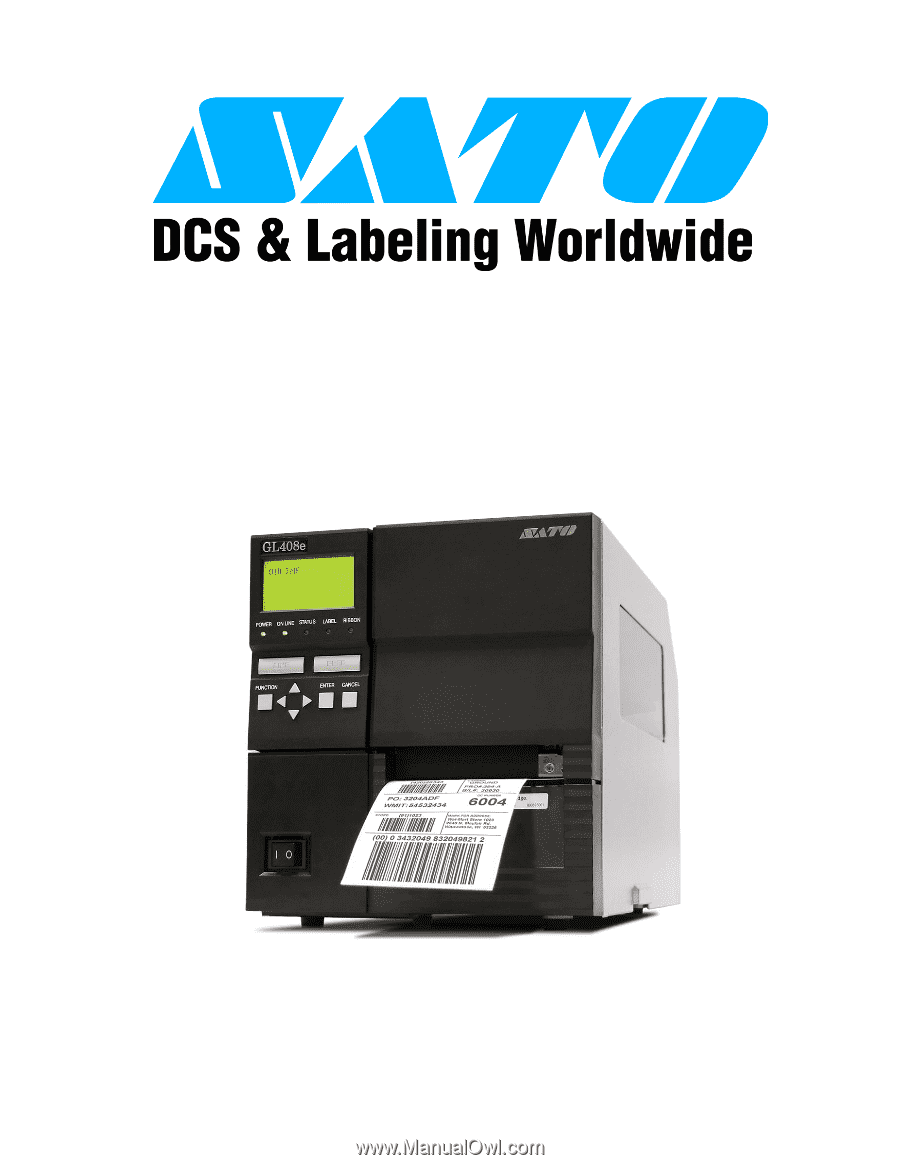
PN: 9001163A
GL408/412e
PRINTER
OPERATOR
MANUAL