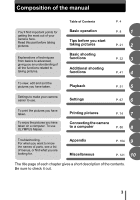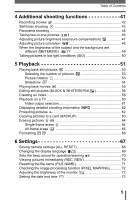Olympus D630 D-630 Zoom Advanced Manual (English)
Olympus D630 - CAMEDIA D 630 Zoom Digital Camera Manual
 |
UPC - 689076341646
View all Olympus D630 manuals
Add to My Manuals
Save this manual to your list of manuals |
Olympus D630 manual content summary:
- Olympus D630 | D-630 Zoom Advanced Manual (English) - Page 1
DIGITAL CAMERA D-630 ZOOM FE-5500 X-600 Advanced Manual Detailed explanations of all the functions for getting the most out of your camera. Basic Operation Shooting Playing Back Printing Online Pictures Camera Settings Troubleshooting Thank you for purchasing an Olympus digital camera. - Olympus D630 | D-630 Zoom Advanced Manual (English) - Page 2
How to use this manual (Basic and Advanced Manuals The instruction manual accompanying this camera is divided into two parts: the Basic Manual and the Advanced Manual (this document). Basic Manual This manual helps you get used to the camera. It gives you easy-tofollow explanations on how to - Olympus D630 | D-630 Zoom Advanced Manual (English) - Page 3
you have taken. To enjoy the pictures you have taken on a computer. To use OLYMPUS Master. Printing pictures P. 74 7 Connecting the camera to a computer P. 88 8 Troubleshooting. For when you want to know the names of parts, see a list of menus, or find what you are looking for. Appendix - Olympus D630 | D-630 Zoom Advanced Manual (English) - Page 4
manual 2 Composition of the manual 3 1 Basic operation you start taking pictures 21 Holding the camera 22 If correct focus cannot be obtained 23 pictures 28 Relationship between the internal memory and the card 28 Using 33 Zooming in on a distant subject 36 Using the digital zoom 37 Taking - Olympus D630 | D-630 Zoom Advanced Manual (English) - Page 5
an index 58 Playback on a TV 60 Video output selection 61 Displaying detailed shooting information 62 Protecting pictures 62 Copying Settings 67 Saving camera settings (ALL RESET 68 Changing the display language 69 Sets the beep sound for operation/warning 70 Viewing pictures - Olympus D630 | D-630 Zoom Advanced Manual (English) - Page 6
95 Starting up OLYMPUS Master 96 Displaying camera images on a computer 98 Downloading and saving images 98 Viewing still pictures and movies 100 Printing pictures 101 To download and save images to a computer without using OLYMPUS Master 103 9 Appendix 104 Troubleshooting 105 Error codes - Olympus D630 | D-630 Zoom Advanced Manual (English) - Page 7
Table of Contents 10 Miscellaneous 121 Menu list 122 List of factory default settings 125 Scene and shooting functions 126 Names of parts 127 Camera 127 Monitor indications 129 Index 132 7 - Olympus D630 | D-630 Zoom Advanced Manual (English) - Page 8
? Now all you have to do is simply press the buttons on your digital camera. By setting the menus, you can easily do things like adjust the coloration of your picture or brightness of the monitor. Just display a menu on the monitor and use the buttons to choose a setting. Familiarize yourself - Olympus D630 | D-630 Zoom Advanced Manual (English) - Page 9
changed by pressing $, the camera automatically enters sleep mode and stops operating after about 3 minutes of non-operation. The camera activates again as soon as you operate the shutter button or zoom button. • 15 minutes after the camera enters sleep mode, the camera turns off automatically. Turn - Olympus D630 | D-630 Zoom Advanced Manual (English) - Page 10
. Note • When the power is turned on, sometimes the monitor flashes before displaying the picture. This is not a malfunction. • When the camera has turned on by pressing $, the camera with playback mode automatically stops operating and turns off after about 15 minutes of nonoperation. Turn on the - Olympus D630 | D-630 Zoom Advanced Manual (English) - Page 11
Basic operation How to use the shooting button and playback button (Switching between displayed on the monitor. Press #. '05.04.30 15:30 5 • The last picture taken is displayed on the monitor. Shooting mode/Playback mode notation In this manual, the following icons indicate the camera mode - Olympus D630 | D-630 Zoom Advanced Manual (English) - Page 12
Playback) button Enables playback mode e f g gP. 11 d Zoom button W : For wide-angle photography T : For telephoto photography gP. 36 e af (Scene mode) button gP. 33 For selecting the scene settings stored in the camera according to the shooting conditions and for recording movie. f d# (Flash - Olympus D630 | D-630 Zoom Advanced Manual (English) - Page 13
Basic operation (Playback mode How to use the direct buttons e 1 d c c # (Shooting) button Enables shooting mode d S (Erase) button Erases picture displayed on the monitor e Zoom button G : For index display U : For close-up playback gP. 11 gP. 64 gP. 52 13 - Olympus D630 | D-630 Zoom Advanced Manual (English) - Page 14
mode selection screen is displayed. FLASH MODE AUTO The flash fires automatically in low light. Current setting SELECT GO OK Operation guide 2 Press ac to select the flash mode. FLASH MODE AUTO This function reduces red-eye. Selected setting SELECT GO OK 3 Press Z. • The camera is - Olympus D630 | D-630 Zoom Advanced Manual (English) - Page 15
Basic operation How to use the menus The menu is displayed on the monitor when Z is pressed in shooting mode or playback mode. This menu is used to make all camera settings. 1 Press Z. About the menus The menu items displayed in shooting mode and playback mode differ. Top menu Menus are divided - Olympus D630 | D-630 Zoom Advanced Manual (English) - Page 16
Basic operation How to use the menus Shortcut menus 1 Still picture/Movie F MODE MENU WB gP. 47 gP. 48 gP. 25 Still picture Movie m INFO MODE MENU 0 gP. 54 gP. 62 gP. 62 MOVIE PLAY INFO MODE MENU 0 gP. 55 gP. 62 gP. 62 16 - Olympus D630 | D-630 Zoom Advanced Manual (English) - Page 17
Basic operation Mode menu How to use the menus 1 SET MEM CAMERA SET MEM EDIT PLAY CAMERA tab MEMORY/ CARD tab SETUP tab DIGITAL ZOOM OFF METERING 4 PANORAMA 2 IN 1 ISO AUTO PLAY tab EDIT tab MEMORY/ CARD tab SETUP tab y 0 < CAMERA For setting shooting- tab related functions. PLAY tab - Olympus D630 | D-630 Zoom Advanced Manual (English) - Page 18
Z to select and set menu items. 1 Follow the operation guide and arrows on the screen to select and make settings. This section explains how to use the menus. Ex: Making the [FILE NAME] setting 1 Press Z in shooting mode. • The top menu is displayed. 2 Press d to select [MODE MENU]. This refers to - Olympus D630 | D-630 Zoom Advanced Manual (English) - Page 19
Basic operation How to use the menus SETUP MEM CAM 3 Press ac to select the [SETUP] tab, and press d. • Refer to the arrows on the screen to ON RESET ALL RESET 8 REC VIEW FILE NAME RESET AUTO Menu notation In this manual, procedures for using the menus are expressed as follows. • Ex: Steps 1 - Olympus D630 | D-630 Zoom Advanced Manual (English) - Page 20
Basic operation How to read the procedure pages A sample of a procedure page is 18), "Menu notation" (P. 19) (Available languages vary depending on the area where you purchased this camera. g"Changing the display language" (P. 69) This sample page is only for your reference. It may differ from the - Olympus D630 | D-630 Zoom Advanced Manual (English) - Page 21
pictures are almost guaranteed to come out well just by setting your camera to the P shooting scene mode and pressing the shutter button. But problems. And did you know that by selecting an image size according to how you plan to use the pictures afterwards, you can store more pictures on the memory - Olympus D630 | D-630 Zoom Advanced Manual (English) - Page 22
camera at the precise moment that the shutter button is pressed. 2 Picture where subject is not clearly defined To prevent the camera from moving, hold the camera your sides. When taking pictures with the camera in the vertical position, hold the camera so that the flash is positioned higher than - Olympus D630 | D-630 Zoom Advanced Manual (English) - Page 23
contrast is one of the criteria it uses to detect the subject. The camera may fail to determine subjects with lower contrast than on the subject you want to focus on. • When shooting a hard-to-focus or fastmoving subject, focus the camera on an object about the same distance away as the subject. P - Olympus D630 | D-630 Zoom Advanced Manual (English) - Page 24
and then take the picture. If the subject has no vertical lines, hold the camera vertically and focus the camera using the focus lock function by pressing the shutter button halfway, then return the camera to the horizontal position while keeping the button pressed halfway and take the picture. 24 - Olympus D630 | D-630 Zoom Advanced Manual (English) - Page 25
take pictures or shoot movies. Select the best record mode for your purpose (printing, editing on a computer, website editing, etc.). For information on the image sizes for each record mode and memory capacity, see the table on P. 26. Still picture record modes 2 Record mode depicts the image - Olympus D630 | D-630 Zoom Advanced Manual (English) - Page 26
(sec.) Internal memory Card (Using a 32 MB card) 47 sec. 107 sec. 163 sec. 374 sec. P HQ 2560 1920 5 Number of storable still pictures HQ 00:36 Remaining recording time TIPS • When a picture is transferred to a computer, the size of the picture on the computer screen varies depending - Olympus D630 | D-630 Zoom Advanced Manual (English) - Page 27
Tips before you start taking pictures Record mode Note • The number of storable still pictures and remaining recording times listed in the table are approximate. • The number of storable still pictures may change according to the subject or factors like whether print reservations have been made or - Olympus D630 | D-630 Zoom Advanced Manual (English) - Page 28
in this manual) to store pictures. The card has greater capacity than the internal memory, and memory cannot be replaced or removed from the camera. Relationship between the internal memory and the card The monitor displays which memory (internal or card) is being used for shooting and displaying - Olympus D630 | D-630 Zoom Advanced Manual (English) - Page 29
space to write the contents of the card. d Contact area The part where the data transferred from the camera c enters the card. d Compatible cards • xD-Picture Card (16 MB to 512 MB) Note • This camera may not recognize a non-Olympus card or a card that was formatted on another device (computer - Olympus D630 | D-630 Zoom Advanced Manual (English) - Page 30
Tips before you start taking pictures Using a card (optional) 2 Open the battery compartment/ card cover. 2 (Inserting the card 3 Orient the card and inserted fully, data may not be written to the card. Battery compartment/card Contact area Notch The position of the card inserted correctly 30 - Olympus D630 | D-630 Zoom Advanced Manual (English) - Page 31
card all the way in may cause it to eject forcefully out of the slot. • Grasp the card and remove. Using a card (optional) 2 4 Close the battery compartment/ card cover. Caution Be careful to catch fingers in the - Olympus D630 | D-630 Zoom Advanced Manual (English) - Page 32
according to the subject. With a digital camera, you don't need to learn how to make difficult settings. Your camera will adjust the settings for you! a landscape, a night scene, a portrait-style image or whatever, and the camera will set the best exposure and white balance. There's nothing to it - - Olympus D630 | D-630 Zoom Advanced Manual (English) - Page 33
and shutter speed, letting you take pictures just by pressing the shutter button. (Scene modes P PROGRAM AUTO 3 Suitable for general situations. The camera automatically uses settings that captures the scene in its natural colors. You can set other functions such as exposure compensation as desired - Olympus D630 | D-630 Zoom Advanced Manual (English) - Page 34
take pictures of yourself while holding the camera. As the camera is set to focus on a subject that is very close, the zoom is locked to wide-angle, and cannot take pictures during this time. 1 Press af. • Setting screen for the modes is displayed. g"How to use the direct buttons" (P. 12) 1 PROGRAM - Olympus D630 | D-630 Zoom Advanced Manual (English) - Page 35
2 Select shooting scene mode and press Z. 2 PORTRAIT SELECT GO OK • After the sample image was displayed, for what kind of shooting situation is suitable 2 PORTRAIT 3 will be displayed. For taking a portrait-style shot. 3 Take the picture. SELECT GO OK TIPS • The settings that - Olympus D630 | D-630 Zoom Advanced Manual (English) - Page 36
available on this camera. Optical zoom 3 Optical zoom × digital zoom 3× (equivalent to 35 mm to 105 mm on a 35 mm camera) Max. 12× Note that camera movement is likely to occur at higher magnifications. 1 Press the zoom button. Zoom button Zoom out: Press W on the zoom button. Zoom in: Press - Olympus D630 | D-630 Zoom Advanced Manual (English) - Page 37
T on the zoom button. SET MEM CAMERA DIGITAL ZOOM OFF 3 METERING ON PANORAMA 2 IN 1 ISO Optical zoom P Digital zoom P HQ 2560 1920 5 The white area of the zoom indicator indicates the optical zoom. If the [DIGITAL ZOOM] is set to [ON], a red area is displayed on the zoom indicator. When - Olympus D630 | D-630 Zoom Advanced Manual (English) - Page 38
. This mode lets you shoot from as close as 10 cm/3.9" to your subject (when the optical zoom is at the greatest wide-angle). 3 Macro 1 Press b&. • The macro settings screen is displayed. g"How to use the direct buttons" (P. 12) 2 Select [&], and press Z. 3 Take the picture. & OFF For close up - Olympus D630 | D-630 Zoom Advanced Manual (English) - Page 39
max.): Approx. 0.2 m to 3.6 m (0.7 ft. to 12 ft.) T (max.): Approx. 0.6 m to 2.1 m (2.0 ft. to 6.9 ft.) Auto-flash (No indication) The flash fires automatically in low light or backlight 1 second before the shutter is released. Hold the camera firmly, and prevent it from moving. • Effectiveness may - Olympus D630 | D-630 Zoom Advanced Manual (English) - Page 40
prevent your pictures from being blurred by camera movement. 3 1 Press d#. • The flash mode settings screen is displayed. g"How to use the direct buttons mark GO OK HQ 2560 1920 5 TIPS The # (flash charge) mark blinks. → The flash is charging. Wait until # mark turns off. Note • The flash does - Olympus D630 | D-630 Zoom Advanced Manual (English) - Page 41
school reunions or birthday parties. To combine two pictures into one... You can take two consecutive shots and turn them into one combined picture. * Requires Olympus xD-Picture Card sold separately. 41 - Olympus D630 | D-630 Zoom Advanced Manual (English) - Page 42
been used up, recording stops automatically. • When there is space in the internal memory or card, the remaining recording time (P. 26) is displayed, and the camera is ready to shoot. Note • The digital zoom and the flash cannnot be used. • Remaining recording time may become exhausted quickly - Olympus D630 | D-630 Zoom Advanced Manual (English) - Page 43
take pictures using the self-timer. Fix the camera securely on a tripod for self-timer shooting. This function is useful for taking pictures when you want to be included in the photograph. 1 Press cY. • The self-timer settings screen is displayed. g"How to use the direct buttons" (P. 12) 2 Select - Olympus D630 | D-630 Zoom Advanced Manual (English) - Page 44
xDPicture Card. Panorama shooting lets you connect pictures with overlapping edges into a single panoramic picture, using the OLYMPUS Master software. Top menu [MODE MENU] [CAMERA] [PANORAMA] g"How to use the menus" (P. 15) 1 Use the arrow pad to choose at which edge you want to connect the - Olympus D630 | D-630 Zoom Advanced Manual (English) - Page 45
in the frame on the edge of the screen. You have to remember what the part in the frame looked like and take the next displayed. 3 Press Z to exit panorama shooting. Note • Panorama mode can only be used when there is a card in the camera. Moreover, panorama mode is only available with Olympus - Olympus D630 | D-630 Zoom Advanced Manual (English) - Page 46
one. 2 IN 1 Picture when played back Top menu [MODE MENU] [CAMERA] [2 IN 1] g"How to use the menus" (P. 15) 1 picture. • The [BUSY] bar is displayed during editing. After the image is saved, the camera returns to the mode menu. HQ • If the camera is turned off after the first picture has been taken - Olympus D630 | D-630 Zoom Advanced Manual (English) - Page 47
adjust toward - when taking dark subjects. • In some situations, you may get better results when the exposure that the camera sets is compensated (adjusted) manually. Note • If the flash is used, the image brightness (exposure) may differ from the intended brightness. • Exposure compensation cannot - Olympus D630 | D-630 Zoom Advanced Manual (English) - Page 48
Adjusting picture coloration The color of the subject differs depending on lighting conditions. For instance, when daylight, the setting sun, or tungsten lighting are reflected on white paper, the shade of white produced will be slightly different for each. By setting the white balance, you can - Olympus D630 | D-630 Zoom Advanced Manual (English) - Page 49
Meters the brightness over a wide area with emphasis on the center of the screen. In this mode, subject can be shot with avarage overall brightness of the [CAMERA] [METERING] g"How to use the menus" (P. 15) 1 Select [4] or [n], and press Z. 2 Take the picture. SET MEM CAMERA 4 DIGITAL ZOOM - Olympus D630 | D-630 Zoom Advanced Manual (English) - Page 50
lower ISO setting, you can shoot clear, sharp images in daylight. Top menu [MODE MENU] [CAMERA] [ISO] 4 g"How to use the menus" (P. 15) 1 Select [AUTO], [64], [100], [200] or [320], and press Z. DIGITAL ZOOM AUTO METERING 64 PANORAMA 100 2 IN 1 200 ISO 320 Note • ISO settings are based - Olympus D630 | D-630 Zoom Advanced Manual (English) - Page 51
several pictures of the same scene because you weren't sure whether they would come out or not. That's no way to record important memories! With a digital camera, you can review your pictures immediately. Just play the picture back as soon as you've taken it. If you don't like what you see, erase - Olympus D630 | D-630 Zoom Advanced Manual (English) - Page 52
Playing back still pictures When a card is in the camera, a picture from the card is displayed. To play back pictures from the internal memory, remove the card. 1 Press $. • The last picture taken is displayed on the monitor (single-frame playback). • Use the arrow pad to navigate between pictures. - Olympus D630 | D-630 Zoom Advanced Manual (English) - Page 53
g"How to use the menus" (P. 15) 1 Select [4], [9], or [16], and press Z. VIDEO OUT G 4 9 16 SETUP MEM EDIT PLAY Picture rotation 5 Pictures taken with the camera held vertically are displayed horizontally. This function lets you rotate such pictures 90° clockwise or counterclockwise so that - Olympus D630 | D-630 Zoom Advanced Manual (English) - Page 54
camera. • New picture orientations are saved even if the power is turned off. Slideshow This function displays still pictures stored in the internal memory or slideshow for a long period of time. When using the battery, the camera will enter sleep mode or turn off the power after about 30 minutes - Olympus D630 | D-630 Zoom Advanced Manual (English) - Page 55
the button down. Z : Displays the [MOVIE PLAY] menu. Playing time/ total recording time n 00:00/00:36 / / Note • The lamp on the camera blinks orange while the camera is reading pictures from the internal memory or card. This may take some time. Do not open the battery compartment/card cover - Olympus D630 | D-630 Zoom Advanced Manual (English) - Page 56
new pictures. The following editing operations are possible. BLACK & WHITE size, and press Z. BLACK & WHITE BLACK & WHITE CANCEL SELECT GO OK When [BLACK & WHITE] is selected Q 640 480 320 240 CANCEL SELECT GO OK • The [BUSY] bar is displayed, and after the picture is saved, the camera - Olympus D630 | D-630 Zoom Advanced Manual (English) - Page 57
/SEPIA/Q) Note • [BLACK & WHITE], [SEPIA], and [Q] are not available in the following cases: Movies, pictures that have been edited on a computer, pictures taken with another camera, or when there is insufficient space in the internal memory or card. 5 57 - Olympus D630 | D-630 Zoom Advanced Manual (English) - Page 58
When there is insufficient space in the internal memory or card, a warning screen is displayed before returning to the [EDIT] screen. 1 Select the first frame of the 3 Select [OK], and press Z. • The [BUSY] bar is displayed and the camera returns to the playback mode. The index is stored as a new - Olympus D630 | D-630 Zoom Advanced Manual (English) - Page 59
Playback Creating an index TIPS • The index is stored as a 1,024 × 768 still picture which is in a different record mode from the original movie. Note • The interval between the frames that are automatically extracted varies depending on the length of the movie. • An index consists of 9 frames. 5 - Olympus D630 | D-630 Zoom Advanced Manual (English) - Page 60
. Connector cover Multi-connector Playback 5 AV cable (provided) 2 Turn the TV on and set it to the video input mode. • For details of switching to video input, refer to your TV's instruction manual. 3 Press $ to turn the camera on. • The last picture taken is displayed on the TV. Use the arrow - Olympus D630 | D-630 Zoom Advanced Manual (English) - Page 61
set the [VIDEO OUT] setting accordingly. Change the video signal type before connecting the AV cable. If you select the wrong video signal type Z. VIDEO OUT G NTSC PAL 5 SETUP MEM EDIT PLAY TIPS TV video signal types & main regions Check the video signal type before connecting the camera to - Olympus D630 | D-630 Zoom Advanced Manual (English) - Page 62
-0005 HQ SIZE : 2560 1920 +2.0 5 ISO100 '05. 04.30 15:30 5 10 100-0005 HQ '05.04.30 15:30 5 When [INFO] is on 5 Note When [INFO] is off • If the picture has been taken with a different camera, only the date and time, frame number, and battery check indication are displayed when [INFO - Olympus D630 | D-630 Zoom Advanced Manual (English) - Page 63
YES NO SELECT GO OK 5 Note • When the card has insufficient memory, [CARD FULL] is displayed, and copying is canceled. • When the f mark is blinking, pictures cannot be backed up because of insufficient battery power. • If the battery power is exhausted while copying, the image data may be lost - Olympus D630 | D-630 Zoom Advanced Manual (English) - Page 64
all the pictures in the internal memory or card at once. • When you want to erase pictures in the internal memory, do not insert the card picture you want to erase, and press the S button. • The [S ERASE] screen is displayed. g"How to use the direct buttons" (P. 12), "Playing back still pictures" - Olympus D630 | D-630 Zoom Advanced Manual (English) - Page 65
Erasing pictures All-frame erase This function erases all the pictures in the internal memory or card. Top menu [MODE MENU] [MEMORY(CARD)] [ALL ERASE] g"How to use the menus" (P. 15) 1 Select [YES], and press Z. • All the pictures are erased. ALL ERASE CAUTION ERASING ALL YES SELECT - Olympus D630 | D-630 Zoom Advanced Manual (English) - Page 66
OLYMPUS cards or cards which have been formatted on a computer, you must format them with this camera. All existing data, including protected pictures, are erased when the card or the internal memory The [BUSY] bar is displayed while the card is formatted. - Olympus D630 | D-630 Zoom Advanced Manual (English) - Page 67
can also adjust or mute the volume of the beep sound for operation/ warning depending on the situation when you use the camera. If the camera is used by your overseas friends select the appropriate language for on-screen display. Making use of these functions will make such a difference to how much - Olympus D630 | D-630 Zoom Advanced Manual (English) - Page 68
ON]/[OFF]) applies to all modes. It applies whether the camera is in shooting mode or playback mode. ON OFF All settings default settings when [ALL RESET] is set [ON]. Function F FLASH MODE & METERING ISO f DIGITAL ZOOM K WB INFO Factory default setting 0.0 AUTO OFF 4 AUTO P OFF HQ AUTO OFF Ref. - Olympus D630 | D-630 Zoom Advanced Manual (English) - Page 69
language You can select a language for on-screen display. Available languages vary depending on the area where you purchased this camera. Top menu [MODE MENU] [SETUP] [W] g"How add other languages to your camera with the provided OLYMPUS Master software. For details, refer to the online help in the - Olympus D630 | D-630 Zoom Advanced Manual (English) - Page 70
Sets the beep sound for operation/ warning You can adjust the volume of the camera's sound. Choose from [HIGH] or [LOW]. You can you have just taken. During rec view, the camera is ready to shoot. The picture being recorded to the card is not displayed. This is useful when you want to prepare for - Olympus D630 | D-630 Zoom Advanced Manual (English) - Page 71
The file number and folder number are reset every time a new card is inserted in the camera. The folder number returns to No. 100 and the file number returns to No. 0001 can be taken. Format the card or replace the card with a new one. Before formatting the card, save important pictures to a computer. - Olympus D630 | D-630 Zoom Advanced Manual (English) - Page 72
to use the menus" (P. 15) 1 When [START] is displayed, press Z. • The [BUSY] bar is displayed during pixel mapping. When pixel mapping is finished, the screen returns to the mode menu. PIXEL MAPPING s X VIDEO OUT START Note • If you turn the camera off during pixel mapping, start again from Step - Olympus D630 | D-630 Zoom Advanced Manual (English) - Page 73
setting, press b. • The first two digits of the year are fixed. 3 Repeat battery is only loaded in the camera for a short time before being removed. Before taking important pictures, check that the date and time settings are correct. • If the date and time setting is canceled, a warning is displayed - Olympus D630 | D-630 Zoom Advanced Manual (English) - Page 74
and decide how many prints you want. If you print the pictures at home, you can either connect the camera directly to the printer or you can connect the camera to a computer and download the pictures to the computer first. Printing at the store Select the pictures you want to print at the - Olympus D630 | D-630 Zoom Advanced Manual (English) - Page 75
lost. • Movies cannot be printed. • The camera does not enter sleep mode when connected to the printer by the USB cable. Print modes and settings Available printing modes, paper sizes etc., vary depending on the printer you use. Refer to the instruction manual for your printer. 75 Printing pictures - Olympus D630 | D-630 Zoom Advanced Manual (English) - Page 76
on and the position of the USB port, refer to the printer's instruction manual. 2 Plug the USB cable into the camera's multi-connector. • The camera turns on automatically. • The monitor turns on and the selection screen for the USB connection is displayed. Connector cover 3 Select [PRINT], and - Olympus D630 | D-630 Zoom Advanced Manual (English) - Page 77
. 7 Select [OK], and press Z. • Printing starts. • When printing is finished, the [PRINT MODE SELECT] screen is displayed. PRINTPAPER SIZE BORDERLESS STANDARD STANDARD CANCEL SELECT GO OK SELECT SINGLE PRINT 100-0005 PRINT OK MORE PRINT OK CANCEL CANCEL SELECT GO OK (To cancel printing - Olympus D630 | D-630 Zoom Advanced Manual (English) - Page 78
Direct printing (PictBridge) 8 In the [PRINT MODE SELECT] screen, press b. • A message is displayed. 9 Remove the USB cable from the camera. • The camera turns off. 10Remove the USB cable from the printer. PRINT MODE SELECT PRINT ALL PRINT MULTI PRINT ALL INDEX EXIT SELECT GO OK Note • When the [ - Olympus D630 | D-630 Zoom Advanced Manual (English) - Page 79
memory or card. EXIT SELECT GO OK Prints the pictures according to the print reservation data. If Operation guide no print reservations have been made, this option is not available. g"Print settings (DPOF)" (P. 82) Setting the paper Select the paper size and border on the [PRINTPAPER] screen - Olympus D630 | D-630 Zoom Advanced Manual (English) - Page 80
picture you want to print Press bd to select the picture you want to print. You can also make your selection by pressing the zoom button, and using the index display. PRINT SINGLE PRINT MORE Prints one copy of the picture. Makes a print reservation for the picture. The print reservation icon is - Olympus D630 | D-630 Zoom Advanced Manual (English) - Page 81
during direct print setting or printing, see the following table. For more details, refer to the printer's instruction manual. Monitor indication NO CONNECTION NO PAPER NO INK Possible cause The camera is not connected to the printer correctly. There is no paper in the printer. The printer has run - Olympus D630 | D-630 Zoom Advanced Manual (English) - Page 82
at a photo store that supports DPOF. DPOF is a standard format used to record automatic print information from digital cameras. You can print out 's instruction manual. A PC card adapter may also be necessary. To use print services without using DPOF Pictures stored in the internal memory cannot - Olympus D630 | D-630 Zoom Advanced Manual (English) - Page 83
as the resolution of the picture is not changed, the size of the print will be smaller. You can enlarge the size of the camera may overwrite the previous reservations. • If there is not enough space in the card memory, you may not be able to enter the reservation data. [CARD FULL] will be displayed - Olympus D630 | D-630 Zoom Advanced Manual (English) - Page 84
• If data is already stored on the card, the [ - Olympus D630 | D-630 Zoom Advanced Manual (English) - Page 85
Print settings (DPOF) 4 The reservation is made. Press Z. • The single-frame reservation menu is displayed. 5 Select [END]. • The [ - Olympus D630 | D-630 Zoom Advanced Manual (English) - Page 86
of prints and date/time printing data, press Z to complete the print reservations. • The < icon is displayed on the picture. • The [ - Olympus D630 | D-630 Zoom Advanced Manual (English) - Page 87
" (P. 15) 1 Select [KEEP], and press Z. • If there is no print reservation data stored on the card, the [ - Olympus D630 | D-630 Zoom Advanced Manual (English) - Page 88
computer is just one of the many ways you can enjoy your pictures. You can print out your favorite pictures, use the application software to download your pictures from your camera and edit them or arrange them by date or category, or attach them to e-mail and send them over the Internet. There - Olympus D630 | D-630 Zoom Advanced Manual (English) - Page 89
in the internal memory or on the card. 8 If the data cannot be downloaded from the camera using the USB cable → Image files on xD-Picture Card may be downloaded using the optional PC card adapter. For details, visit the Olympus web site at the address shown on the back cover of this manual. Note - Olympus D630 | D-630 Zoom Advanced Manual (English) - Page 90
is OLYMPUS Master? OLYMPUS Master is application software for editing images taken with a digital camera on a computer. Installing it on your computer lets you do the following: Download images from the camera or other media Manage images You can organize your images using the calendar display - Olympus D630 | D-630 Zoom Advanced Manual (English) - Page 91
refer to the Olympus web site as shown on the back cover of this manual. (Operating environment Windows OS CPU RAM Hard disk capacity Connector Monitor Windows 98SE/Me/2000 Professional/XP Pentium III 500 MHz or later 128 MB or more (at least 256 MB is recommended) 300 MB or more USB port 1,024 - Olympus D630 | D-630 Zoom Advanced Manual (English) - Page 92
unstable computer operation and the need to reboot. • Disconnect the cable connecting the camera to the computer • Turn off the camera • Open the battery compartment/card cover Windows 1 Insert the CD-ROM into the CD-ROM drive. • The OLYMPUS Master setup screen is displayed. • If the screen is not - Olympus D630 | D-630 Zoom Advanced Manual (English) - Page 93
asking whether or not you want to install Adobe Reader is displayed. Adobe Reader is required to read the OLYMPUS Master instruction manual. If this screen is not displayed, Adobe Reader is already installed on your computer. 5 To install Adobe Reader, click 8 "OK". • To cancel installation - Olympus D630 | D-630 Zoom Advanced Manual (English) - Page 94
-ROM drive. • The CD-ROM window is displayed. • If the CD-ROM window is not displayed, double-click the CD-ROM icon on the desktop. 2 Double-click on the desired language folder. 3 Double-click the "Installer" icon. • The OLYMPUS Master installer starts up. 8 • Follow the on-screen instructions - Olympus D630 | D-630 Zoom Advanced Manual (English) - Page 95
to your computer's instruction manual to locate the position of the USB port. 3 Plug the USB cable into the camera's multi-connector. Connector cover • The camera turns on automatically. • The monitor turns on and the selection screen for the USB connection is displayed. 4 Select [PC], and - Olympus D630 | D-630 Zoom Advanced Manual (English) - Page 96
Starting up OLYMPUS Master • Windows XP When the camera is connected to the computer, the screen for selecting an image file operation is displayed. As OLYMPUS Master will be used to download images, click "Cancel". • Mac OS X The iPhoto program is the default application for managing digital images - Olympus D630 | D-630 Zoom Advanced Manual (English) - Page 97
Downloads images from the camera or other media. d "Browse Images" button Displays the browse window. e "Print Images" button Displays the print menu. f "Create and Share" button Displays the editing menu. g "Backup Images" button Creates backup images. h "Upgrade" button Displays window - Olympus D630 | D-630 Zoom Advanced Manual (English) - Page 98
Connecting the camera to a computer Displaying camera images on a computer Downloading and saving images You can save camera images on your computer. 1 Click "Transfer Images" on the OLYMPUS Master main menu. • The menu for selecting the source is displayed. 2 Click "From Camera" . • The window for - Olympus D630 | D-630 Zoom Advanced Manual (English) - Page 99
a computer Displaying camera images on a computer (To disconnect the camera You can disconnect the camera after downloading the images to your computer. 1 Make sure that the lamp on the camera is not blinking orange. 2 Make the following preparations for disconnecting the USB cable. Windows 98SE - Olympus D630 | D-630 Zoom Advanced Manual (English) - Page 100
that the lamp on the camera is blinking green, and then disconnect the USB cable from the camera. Note • Windows Me/2000/XP: When you click "Unplug or Eject Hardware", a warning message may be displayed. Make sure that image data is not being downloaded from the camera and that all applications are - Olympus D630 | D-630 Zoom Advanced Manual (English) - Page 101
window. • The camera switches to view mode and the first frame of the movie is displayed. 2 To play back the movie, click playback button at the bottom of the screen. The names and functions of the controller parts Displays the previous frame. 5 Forward button Displays button Displays the - Olympus D630 | D-630 Zoom Advanced Manual (English) - Page 102
Connecting the camera to a computer Printing pictures 2 Click "Photo" . • The "Photo Print" window is displayed. 3 Click "Settings" in the "Photo Print" window. • The printer settings screen is displayed. Make the necessary printer settings. 4 Select a layout and size. • To print the date and time - Olympus D630 | D-630 Zoom Advanced Manual (English) - Page 103
Note • If your computer is running Windows 98SE, you will need to install the USB driver. Before connecting the camera to your computer with the USB cable, double-click the files from the following folders on the OLYMPUS Master CD-ROM provided. (Drive name):\USB\INSTALL.EXE • Data transfer is - Olympus D630 | D-630 Zoom Advanced Manual (English) - Page 104
9 Appendix 9 Appendix This chapter contains useful information from OLYMPUS. Here you will find what to do when you are stuck or don't understand the meaning of the terms used in this manual. Refer to this section for basic troubleshooting, camera care and a full glossary to understanding the - Olympus D630 | D-630 Zoom Advanced Manual (English) - Page 105
). Replace the card, or erase unwanted pictures. Download important pictures to a computer before erasing. L NO PICTURE There are no pictures in The internal memory or the card the internal memory or contain no pictures. Record the card. pictures. r PICTURE ERROR There is a problem with - Olympus D630 | D-630 Zoom Advanced Manual (English) - Page 106
default setting. Set the date and time. The battery power is exhausted. Charge the battery. CARD SETUP POWER OFF FORMAT SELECT GO OK This card cannot be used with this camera or the card is not formatted. Format the card or replace. • Select [POWER OFF] and press Z. Insert a new card - Olympus D630 | D-630 Zoom Advanced Manual (English) - Page 107
Troubleshooting Troubleshooting (Preparatory operations Possible cause Corrective action The camera does not turn on or function buttons do not respond. The power is off. Press the POWER switch to turn the camera on. The battery power is exhausted. Charge the battery. The cold is - Olympus D630 | D-630 Zoom Advanced Manual (English) - Page 108
Troubleshooting Possible cause Corrective action Ref. page The monitor is hard to see. There is condensation* inside the camera. The brightness of the monitor is not adjusted properly. Turn the camera off and wait until it dries before turning it on again. Use [s] to adjust monitor brightness. - Olympus D630 | D-630 Zoom Advanced Manual (English) - Page 109
it inside your coat or clothing. The remaining battery power is not indicated correctly. When battery consumption fluctuates considerably, the camera may turn off without displaying the battery warning indicator. Charge the battery. The battery check indication in the monitor is blinking red - Olympus D630 | D-630 Zoom Advanced Manual (English) - Page 110
Troubleshooting (Playback of recorded images Possible cause Corrective action Ref. page Pictures in the internal memory cannot be played back. A card is inserted in the When a card is inserted, only pictures on the P. 29, camera. card can be played back. Remove the card. 31 The picture is - Olympus D630 | D-630 Zoom Advanced Manual (English) - Page 111
pictures in [NO PICTURE] is displayed on the monitor. - internal memory or card. Record pictures. There is a problem with See "Error codes". the card. P. 105 The camera is connected to a TV. The monitor does not function when the AV cable is connected to the camera. P. 60 Single-frame erase - Olympus D630 | D-630 Zoom Advanced Manual (English) - Page 112
not support PictBridge. Refer to the printer's instruction manual or contact the manufacturer. The camera is not recognized by the computer. The computer failed to Disconnect the USB cable from the camera, recognize the camera. and connect it again. The USB driver has not Install OLYMPUS Master - Olympus D630 | D-630 Zoom Advanced Manual (English) - Page 113
cloth. If you have used the camera at the beach, use a cloth soaked in clean water and wrung well. Monitor: • Wipe gently with a soft cloth. Lens: • Blow dust off the lens with a commercial blower, then wipe gently with a lens cleaner. Card, battery and charger: • Wipe gently with a soft, day cloth - Olympus D630 | D-630 Zoom Advanced Manual (English) - Page 114
adapter is useful for time-consuming tasks such as image downloads to a computer. An optional Olympus AC adapter allows you to power your digital camera from a common AC wall outlet. AC wall outlet Power plug Connector cover Connection cord plug AC adapter DC-IN jack (black) TIPS • When the AC - Olympus D630 | D-630 Zoom Advanced Manual (English) - Page 115
the operating environment restrictions described in the camera's manual. Battery Handling Precautions • Olympus lithium ion battery is intended for use only with Olympus digital cameras. To find out whether your camera can be used with the battery, read your camera's manual. • Always charge lithium - Olympus D630 | D-630 Zoom Advanced Manual (English) - Page 116
LCD Monitor • Do not push the monitor forcibly; otherwise the image may become vague, resulting in a Display mode failure or damage to the monitor. • A strip of light may appear on the top/bottom of the monitor, but this is not a malfunction. • When a subject is viewed diagonally in the camera - Olympus D630 | D-630 Zoom Advanced Manual (English) - Page 117
may violate applicable copyright laws. Olympus assumes no responsibility for unauthorized photographing, use or other acts that infringe upon the rights of copyright owners. Copyright Notice All rights reserved. No part of these written materials or this software may be reproduced or used in - Olympus D630 | D-630 Zoom Advanced Manual (English) - Page 118
Consult your dealer or an experienced radio/TV technician for help. Only the OLYMPUS-supplied USB cable should be used to connect the camera to USB enabled personal computers (PC). Any unauthorized changes or modifications to this equipment would void the user's authority to operate. 9 118 Appendix - Olympus D630 | D-630 Zoom Advanced Manual (English) - Page 119
non-digital photography). This system is in contrast to still video and digital photography. DCF (Design Rule for Camera size of 640 × 480 fills the computer screen when the monitor setting is 640 × 480. However, if the monitor setting is 1,024 × 768, the picture only takes up part of the screen - Olympus D630 | D-630 Zoom Advanced Manual (English) - Page 120
part of the CCD, and will be recorded as noise. When the noise reduction activates, the camera connecting digital cameras and printers sized printed images require millions of pixels. Sleep Mode A mode designed to save battery life. The camera automatically enters the sleep mode if you do not operate - Olympus D630 | D-630 Zoom Advanced Manual (English) - Page 121
of the camera parts and buttons, the names and meanings of the icons that are displayed on the monitor, and the lists of the top menus and mode menus. An index also helps you find the pages where a function or item that you are looking for appears. For effective use of the manual, reference - Olympus D630 | D-630 Zoom Advanced Manual (English) - Page 122
page MODE MENU CAMERA DIGITAL ZOOM*1 METERING PANORAMA*1*2 2 IN 1*1 ISO OFF, ON 4, n P. 37 P. 49 P. 44 P. 46 AUTO, 64, 100, 200, 320 P. 50 MEMORY MEMORY FORMAT YES, NO (CARD) (FORMAT) BACKUP*2 YES, NO P. 66 P. 63 SETUP ALL RESET W*4 8 REC VIEW FILE NAME PIXEL MAPPING s X VIDEO OUT OFF - Olympus D630 | D-630 Zoom Advanced Manual (English) - Page 123
Q BLACK & WHITE, CANCEL SEPIA, CANCEL 640 × 480, 320 × 240, CANCEL P. 56 P. 56 P. 56 MEMORY ALL ERASE YES, NO (CARD) MEMORY FORMAT YES, NO (FORMAT) BACKUP*1 YES, NO P. 65 P. 66 P. 63 SETUP ALL RESET W*2 8 s X VIDEO OUT G OFF, ON OFF, LOW, HIGH NTSC, PAL 4, 9, 16 P. 68 P. 69 P. 70 P. 72 - Olympus D630 | D-630 Zoom Advanced Manual (English) - Page 124
Top menu Tab Item Setting Ref. page MODE MENU EDIT INDEX OK, RESET, CANCEL P. 58 MEMORY ALL ERASE YES, NO (CARD) MEMORY FORMAT YES, NO (FORMAT) BACKUP*1 YES, NO P. 65 P. 66 P. 63 SETUP ALL RESET W*2 8 s X VIDEO OUT G OFF, ON OFF, LOW, HIGH NTSC, PAL 4, 9, 16 P. 68 P. 69 P. 70 P. 72 - Olympus D630 | D-630 Zoom Advanced Manual (English) - Page 125
List of factory default settings The functions are set as follows when the camera leaves the factory. Shooting mode Zoom F FLASH MODE Y METERING ISO & f DIGITAL ZOOM PANORAMA 2 IN 1 K WB REC VIEW FILE NAME 35 mm 0.0 AUTO (n: $) OFF 4 AUTO OFF P OFF OFF OFF HQ AUTO ON RESET Miscellaneous - Olympus D630 | D-630 Zoom Advanced Manual (English) - Page 126
999 9 ISO 9 9 9 9 9 9 999 9 DIGITAL ZOOM 9 9 9 9 9 9 9 9 - - PANORAMA 9 9 9 9 9 9 99 - - 2 IN 1 9 9 9 9 9 9 999 - MEMORY FORMAT (FORMAT) 9 9 9 9 9 9 999 9 9 9 9 9 999 9 VIDEO OUT 9 9 9 9 9 9 999 9 *1 Fixed at wide-angle. *2 Selectable only when the camera is in shooting standby mode. *3 - Olympus D630 | D-630 Zoom Advanced Manual (English) - Page 127
VISUAL INDEX Names of parts Camera Shutter button gP. 23 Flash gP. 39 POWER switch gP. 9 Self-timer lamp gP. 43 Microphone gP. 42 Lens Connector cover gP. 60, 76, 95, 114 10 Multi-connector gP. 60, 76, 95 DC-IN jack gP. 114 127 Miscellaneous - Olympus D630 | D-630 Zoom Advanced Manual (English) - Page 128
Names of parts Monitor gP. 72, 129 Zoom button (W/T, GU) gP. 36, 52 Lamp gP. 9, 10, 29, 95, 99 Strap eyelet VISUAL INDEX OK/MENU button (Z) gP. 15, 18 Arrow pad (acbd) gP. 15, 18 Battery compartment/ card cover gP. 29 Shooting button (#) gP. 10, 13 Tripod socket Playback button ($) gP. 9, 12 - Olympus D630 | D-630 Zoom Advanced Manual (English) - Page 129
parts -2.0 - +2.0 4 Battery check e, f P. 47 - Miscellaneous 5 Green lamp 6 Flash stand-by Flash charge 7 Macro mode 8 Flash mode 9 Self-timer { # (Lights) # (Blinks) & !, #, $ Y P. 23 P. 39 P. 38 P. 39 P. 43 10 Record mode SHQ, HQ, SQ1, SQ2, SQ P. 25 11 Image size - Olympus D630 | D-630 Zoom Advanced Manual (English) - Page 130
Names of parts Item 15 White balance 16 Memory * Indications 5, 3, 1, > [IN], [xD] Ref. page P. 48 P. 28 * [IN] is displayed when the internal memory is used. [xD] is displayed when the card is used. VISUAL INDEX Miscellaneous 10 130 - Olympus D630 | D-630 Zoom Advanced Manual (English) - Page 131
select how much information to display on the screen. Screens with the information display set on are shown below. g"Displaying detailed shooting information" (P. 62) 12 3 4 12 34 VISUAL INDEX 10 12 100-0005 HQ 5 12 100-0006 HQ 5 SIZE : 2560 1920 6 SIZE : 320 240 6 +2.0 7 58 ISO100 - Olympus D630 | D-630 Zoom Advanced Manual (English) - Page 132
71 Format 66 FORMAT I 66 H HQ 25, 27 I Image size 25, 119 INDEX 58 Index display G 52, 53 INDOOR S 33 Information display INFO......... 62 Internal memory 28 ISO 50, 119 J JPEG 119 L LANDSCAPE l 33 LANDSCAPE+PORTRAIT k . 33 Lithium ion battery 115 E Error codes 81, 105 EV 47, 119 - Olympus D630 | D-630 Zoom Advanced Manual (English) - Page 133
120 NTSC 61, 120 Number of storable still pictures 26 O OLYMPUS Master 90, 96 Optical zoom 36 P PAL 61, 120 PANORAMA 44 PC 95 PictBridge 75 Sunny day 5 48 T Top menu 15 Tungsten light 1 48 U USB cable 76, 95 USB driver 91, 103 V VIDEO OUT 61 10 W White balance WB 48 X xD-Picture Card - Olympus D630 | D-630 Zoom Advanced Manual (English) - Page 134
: Tel. 1-888-553-4448 (Toll-free) Our phone customer support is available from 8 am to 10 pm (Monday to Friday) ET E-Mail: [email protected] Olympus software updates can be obtained at: http://www.olympus.com/digital Premises: Wendenstrasse 14-18, 20097 Hamburg, Germany Tel: +49 40-23 77 3-0 / Fax

Camera Settings
Basic Operation
Shooting
Playing Back
Printing
Online Pictures
Troubleshooting
Thank you for purchasing an Olympus digital camera. Before you start to use your
new camera, please read these instructions carefully to enjoy optimum performance
and a longer service life. Keep this manual in a safe place for future reference.
We recommend that you take test shots to get accustomed to your camera before
taking important photographs.
In the interest of continually improving products, Olympus reserves the right to update
or modify information contained in this manual.
DIGITAL CAMERA
Advanced
Manual
D-630 ZOOM
FE-5500
X-600
Detailed explanations of all the
functions for getting the most out
of your camera.