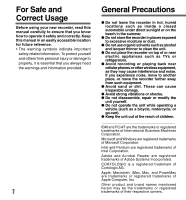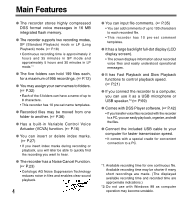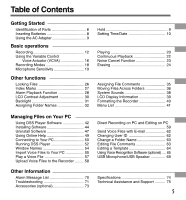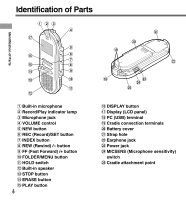Olympus DS 330 DS-330 On Line Instructions (English)
Olympus DS 330 - Digital Voice Recorder Manual
 |
View all Olympus DS 330 manuals
Add to My Manuals
Save this manual to your list of manuals |
Olympus DS 330 manual content summary:
- Olympus DS 330 | DS-330 On Line Instructions (English) - Page 1
DIGITAL VOICE RECORDER DS-330 ON LINE INSTRUCTIONS Thank you for purchasing an Olympus Digital Voice Recorder. Please read these instructions for information about using the product correctly and safely. Keep the instructions handy for future reference. To ensure successful recordings, we recommend - Olympus DS 330 | DS-330 On Line Instructions (English) - Page 2
For Safe and Correct Usage Before using your new recorder, read this manual carefully to ensure that you know how to operate it safely and correctly. Keep this manual in an easily accessible location for future reference. • The warning symbols indicate important safety related information. To - Olympus DS 330 | DS-330 On Line Instructions (English) - Page 3
, or a burning odor: 1 remove the batteries immediately while being careful not to burn yourself, and; 2call your dealer or local Olympus representative for servicing. AC Adapter Warning • Do not attempt to disassemble, repair or modify the AC adapter in any way. • Keep foreign objects including - Olympus DS 330 | DS-330 On Line Instructions (English) - Page 4
stores highly compressed DSS format voice messages in 16 MB integrated flash memory. The recorder supports two recording modes, SP (Standard Playback) mode or LP (Long Playback) mode. ( P.18) • Continuous recording time is approximately 2 hours and 35 minutes in SP mode and approximately 5 hours - Olympus DS 330 | DS-330 On Line Instructions (English) - Page 5
to Your PC 50 Running DSS Player 52 Window Names 54 Import Voice Files to Your PC 55 Play a Voice File 57 Upload Voice Files to the Recorder ........ 58 Other Information Alarm Message List 70 Troubleshooting 71 Accessories (optional 73 Direct Recording on PC and Editing on PC 59 Send - Olympus DS 330 | DS-330 On Line Instructions (English) - Page 6
Identification of Parts Identification of Parts 123 4 & 5 ^ 6 7 % 8 $ 9 # 0 ! @ ) ( = * q w e 1 Built-in microphone 2 Record/Play indicator lamp 3 Microphone jack 4 VOLUME control 5 NEW button 6 REC (Record)/SET button 7 INDEX button 8 REW (Rewind) /- button 9 FF (Fast Forward) - Olympus DS 330 | DS-330 On Line Instructions (English) - Page 7
Identification of Parts Display (LCD Panel) 5 1 2 3 6 4 7 8 1 Battery indicator 2 Alarm indicator 3 VCVA(Variable Control Voice Actuator) indicator 4 Record mode indicator 5 Folder 6 Current file 7 Erase lock indicator 8 Character Information display 7 - Olympus DS 330 | DS-330 On Line Instructions (English) - Page 8
lose power. 3 → → → "BATTERY LOW" When appears on the display, replace the batteries as soon as possible. When the batteries are too weak, the recorder shuts down and "BATTERY LOW" appears on the display. AAA alkaline batteries are recommended. ... Notes • Be sure to stop the - Olympus DS 330 | DS-330 On Line Instructions (English) - Page 9
AC adapter (Olympus Model A321 or A322) into household power outlet and connect the power plug to the recorder's power connector (DC 3 V) as shown in the illustration. Always stop recording before connection. Otherwise it may not be possible to play back the voice data being recorded. Hold Using - Olympus DS 330 | DS-330 On Line Instructions (English) - Page 10
alarm playback function. ( P.28) The hour indicator will flash automatically when you load batteries before using the recorder for the first time, or after the recorder hasn't been used for a long time. Proceed from step 3. Setting Time/Date Time/Date Screen 8 7 6 T I M E & D A T E 03M14D'02Y - Olympus DS 330 | DS-330 On Line Instructions (English) - Page 11
4 Set the hour. 1 Press the FF/+ button or REW/- button to set the hour. 2 Press the REC/SET button to accept the hour. 5 Set the minute. 1 Press the FF/+ button or REW/- button to set the minute. 2 Press the REC/SET button to accept the minute. 6 Set the year. 1 Press the FF/+ button or REW/- - Olympus DS 330 | DS-330 On Line Instructions (English) - Page 12
provides five folders, A, B, C, D and E, and each message recorded in a folder is saved as a Digital Speech Standard (DSS) file. These five folders can be selectively used to distinguish the kind of recording; for example, A might be used to store private information, while B might be dedicated - Olympus DS 330 | DS-330 On Line Instructions (English) - Page 13
"MEMORY FULL" or "FOLDER FULL" will be displayed when the memory or file capacity is full. Delete any unnecessary files before recording any further( P.24) or transfer voice files to your computer using DSS Player Software. ( P.42) • You cannot select a different mode than that of the original file - Olympus DS 330 | DS-330 On Line Instructions (English) - Page 14
you want to overwrite. FOLDER A TOTAL 134 3 2 Press the STOP button where you want to start overwriting. a 00M51S a Current playback time ([ L E N G T H )] b Total recording time of the file being b 1 H 5 8 M 1 8 S 1 1 played 2,4 1 3 Press the REC/SET button to start overwriting. The - Olympus DS 330 | DS-330 On Line Instructions (English) - Page 15
and play the file you want to insert. FOLDER A TOTAL 134 2 While playing a file, press the FOLDER/MENU button if you want to insert additional recording. 3 "INSERT REC?" appears on the display. F00M51S INSERT REC? 1 1 3 Press the REC/SET button to start inserting additional - Olympus DS 330 | DS-330 On Line Instructions (English) - Page 16
reached a preset volume, the built-in Variable Control Voice Actuator (VCVA) starts recording automatically, and stops when the volume drops. Particularly helpful for extended recording, the VCVA not only conserves memory by turning off recording during silent periods, but also makes playback more - Olympus DS 330 | DS-330 On Line Instructions (English) - Page 17
pauses after approximately 1 second, and "STANDBY" flashes on the display. The record/play indicator lamp glows when recording starts and flashes when recording pauses. 00M51S STANDBY Using the Variable Control Voice Actuator (VCVA) Adjust the start/stop actuation level Low Using the VOLUME - Olympus DS 330 | DS-330 On Line Instructions (English) - Page 18
files are recorded in the recording time for one continuous file. Recording time may be shorter if many short recordings VCVA LOCK 2,4 2 Press the REC/SET button. The recording mode setup process begins. 5 3 3 Press the Notes • Choose SP mode for recording meetings or lectures with crisp clarity. - Olympus DS 330 | DS-330 On Line Instructions (English) - Page 19
switch, choose between the CONF and DICT positions. CONF : DICT : High-sensitivity mode that records sounds in all directions. Low-sensitivity mode suited for dictation. Notes • If you want to clearly record dictation, switch to DICT mode and place the internal microphone close (5 to 10 cm) to - Olympus DS 330 | DS-330 On Line Instructions (English) - Page 20
can start playing a file at any point. MIN 2 MAX 1 Press the PLAY button to start playback. The record/play indicator lamp glows green. a Current playback time b Total recording time of the file being played a 00M15S ([ L E N G T H ]) b 1H58M18S 1 2 Adjust the VOLUME control to your liking - Olympus DS 330 | DS-330 On Line Instructions (English) - Page 21
PLAY button 2 times while fast a file. playing back. → The recorder plays back at approximately → Playback returns to normal rate. 50% faster the FF/+ button is pressed at the end of → The recorder stops immediately. a file, the recorder stops at the beginning (If you do not press the STOP - Olympus DS 330 | DS-330 On Line Instructions (English) - Page 22
Continuous Playback (ALL PLAY) Continuous Playback (ALL PLAY) When a file finishes playing back, the next file is played without stopping until it reaches the last file in the folder. 1 Press and hold the FOLDER/ MENU button for 1 second or longer. The menu opens. ( P.41) 2 Press the FF/+ or REW - Olympus DS 330 | DS-330 On Line Instructions (English) - Page 23
Noise Cancel Function Noise Cancel Function If recorded sound is difficult to hear because of noisy surroundings, adjust the Noise Cancel setting level. Noise will be reduced in the file when it's played - Olympus DS 330 | DS-330 On Line Instructions (English) - Page 24
erased. File numbers are incremented automatically. ERASE DONE Notes • If the ERASE button is not pressed within the 8 seconds after "FILE ERASE?" starts flashing, the recorder will revert to stop status. • An erased file cannot be restored. 24 • Locked files cannot be erased. ( P.26) - Olympus DS 330 | DS-330 On Line Instructions (English) - Page 25
reassigned file numbers in ascending order. ERASE DONE Notes • If the ERASE button is not pressed within the 8 seconds after "ALL ERASE?" starts flashing, the recorder will revert to stop status. • It might take more than 10 seconds to complete erasing all files. 25 - Olympus DS 330 | DS-330 On Line Instructions (English) - Page 26
7 Press the REC/SET button to complete the setup screen. 8 Press the STOP button to close the menu. Notes • You cannot append, overwrite, or insert recordings into locked files. ( P.12-15) • You cannot set index marks in locked files. ( P.27) 26 • Any locked files are erased when you format the - Olympus DS 330 | DS-330 On Line Instructions (English) - Page 27
An index number appears on the display. 10 Index Marks Locating an Index Mark 1 1 Hold the FF/+ or REW/- button while playing a file. The recorder stops for 1 second when it reaches the index mark. Clearing an Index Mark 1 2 1 Locate the index mark you want to clear. 2 Press the ERASE - Olympus DS 330 | DS-330 On Line Instructions (English) - Page 28
Alarm Playback Function (ALARM) The alarm playback function can be set to play a selected file at a pre-set time. 1 Press the FOLDER/MENU button to choose a folder. 2 Press the FF/+ or REW/- button to choose the file to be played when the alarm sounds. 5 3 Press and hold the FOLDER/ MENU button - Olympus DS 330 | DS-330 On Line Instructions (English) - Page 29
the scheduled time, the alarm will sound after you're done. • The alarm will sound at the scheduled time even if the recorder is set to hold. The recorder begins to play the file associated with the alarm when you press any button. • The alarm playback setting is cleared if the selected - Olympus DS 330 | DS-330 On Line Instructions (English) - Page 30
LCD Contrast Adjustment (CONTRAST) If the display is difficult to see because of environmental conditions and temperature, you can adjust the contrast using this function to easily see the LCD display (display contrast). Display contrast can be adjusted in 10 levels. 1 Press and hold the FOLDER/ - Olympus DS 330 | DS-330 On Line Instructions (English) - Page 31
Backlight (BACKLIGHT) The backlight for the recorder will be activated for approximately 10 seconds each time a button is pressed. You can select whether or not you would like to use the backlight. 1 - Olympus DS 330 | DS-330 On Line Instructions (English) - Page 32
. FolderName COMMENT FORMAT FolderName FOLDER A 5 Press the REC/SET button to accept the chosen folder. 6 Press the FF/+ or REW/- button to choose characters. The recorder assigns the following buttons to inputting procedures. (Available characters P.34) FolderName FOLDER A 32 - Olympus DS 330 | DS-330 On Line Instructions (English) - Page 33
Recorder buttons that are used to input characters Button Push Action REC/SET Press once To input the selected character and advance the input position. Press - Olympus DS 330 | DS-330 On Line Instructions (English) - Page 34
set. • If you input more than 8 characters, "OVERFLOW" appears on the display. 34 • You can use a PC to easily change the folder names on the recorder. ( P.63) - Olympus DS 330 | DS-330 On Line Instructions (English) - Page 35
button. The file comment setup process begins. COMMENT FORMAT REC MODE 6 2 4 Input the character. If you will input characters using the recorder, see step 6 of "Assigning Folder COMMENT 1 Names". ( P.32) If you will input characters using a computer, see "Editing File Comments". ( P.63 - Olympus DS 330 | DS-330 On Line Instructions (English) - Page 36
Moving Files Across Folders A recorded file can be transferred from one folder to another. The file is added at the end of existing files in the destination folder. 1 Choose the - Olympus DS 330 | DS-330 On Line Instructions (English) - Page 37
on the display and files cannot be transferred to it. • The file transfer process is aborted if you press the STOP button or leave the recorder idle for 8 seconds after you choose a destination folder. 37 - Olympus DS 330 | DS-330 On Line Instructions (English) - Page 38
System Sounds (BEEP) The recorder beeps to alert you to button operations or warn you of errors. System sounds may be turned off. 1 Press and hold the FOLDER/ MENU button - Olympus DS 330 | DS-330 On Line Instructions (English) - Page 39
press the DISPLAY button while stopped or while playing back a file, the LCD display will switch and you can confirm file information and various recorder settings. 1 Press the DISPLAY button. The LCD display views will switch every time the DISPLAY button is pressed. While stop or playback mode - Olympus DS 330 | DS-330 On Line Instructions (English) - Page 40
VCVA FORMAT CANCEL START 5 Press the REC/SET button again. Formatting begins and an indicator flashes on the display. FORMAT! { Formatting the Recorder (FORMAT) "FORMAT DONE" displays when formatting ends. FORMAT DONE ...Note 40 If no action is taken within 8 seconds after step 4, the menu - Olympus DS 330 | DS-330 On Line Instructions (English) - Page 41
Menu list Press and hold the FOLDER/MENU button for 1 second or longer. Press the FOLDER/MENU button during playback. 1 REC MODE Record mode setting ( P.18). Selection between SP and LP modes. 2 VCVA VCVAsetting ( P.16). Switch between ON (enabled) and OFF (disabled). 3 LOCK Locking files - Olympus DS 330 | DS-330 On Line Instructions (English) - Page 42
PC, you will be able to use DSS Player in the following ways: • Play and archive voice files from your PC. • Send voice mail by sending an attached voice file with e-mail.* • Make backup files of the voice files on the recorder to your PC, and can later transfer files on your PC to the - Olympus DS 330 | DS-330 On Line Instructions (English) - Page 43
Macintosh PC: Operating System: RAM: Hard drive space: Drive: Display: iMac/ iBook/ Power Mac G3,G4/ PowerBook G3 (The computer must support a standard USB port.) Mac OS 8.6/9.0/9.1/9.2/10.1 16 MB or more 5 MB or more 2x or faster CD-ROM drive 800 x 600 pixels or more, 256 - Olympus DS 330 | DS-330 On Line Instructions (English) - Page 44
Software Before you connect the USB cable to the recorder and your PC, you must first install the only) on a network, you need to log on as an administrator. Windows 1 Insert Olympus DSS Player into the CD-ROM drive. The installation program will start automatically. Once the program - Olympus DS 330 | DS-330 On Line Instructions (English) - Page 45
Installing Software 9 Select a program menu folder. You may change the program menu folder to another one, such as [Start Up]. To accept the default folder, click on [Next]. 10 Authorizing the start of file copying. Confirm all "Current Settings". To accept them, click on [Next]. Note To change the - Olympus DS 330 | DS-330 On Line Instructions (English) - Page 46
Installing Software Macintosh 1 Insert DSS Player for Mac into the CD-ROM drive. 2 Double-click on CD icon. Double-click on the desired language to select it. 3 Double-click on DSS Player for Mac Installer icon. The installation program will start. 4 Click on [Continue] when the DSS Player for Mac - Olympus DS 330 | DS-330 On Line Instructions (English) - Page 47
Exit DSS Player. 2 2 Click on the [Start] button, select [Programs], then [Olympus DSS Player 2002]. (in Windows XP, click on the [Start] button, select [All Programs], then [Olympus DSS Player 2002].) 3 Click on [Uninstall Olympus DSS Player 2002]. 4 Follow the directions on screen to start the - Olympus DS 330 | DS-330 On Line Instructions (English) - Page 48
Uninstall Software Macintosh 1 Exit DSS Player. 2 Double-click the Macintosh HD icon. If you use OS10.1, proceed to step 5. 3 Delete the following eight drivers from Function Enhancement in the System Folder: (OS 8,9 only) "DSS10USBDriver" "DSS10USBShim" "DSS1USBDriver" "DSS1USBShim" " - Olympus DS 330 | DS-330 On Line Instructions (English) - Page 49
Using Online Help To open Online Help, do either of the following: (Windows) • Click on the [Start] button, select [Programs], then [Olympus DSS Player 2002], then click on [Help]. • While DSS Player is running, choose [Contents] from the [Help] menu. • While DSS Player is running, press [F1] - Olympus DS 330 | DS-330 On Line Instructions (English) - Page 50
to exit the wizard, then install DSS Player. Once you connect the recorder to your PC, the included USB cable will supply the power so you power and the recorder may not connect. If that happens, turn the USB AUDIO "OFF" in the recorder's menu settings. ( P.41) • Refer to the user's manual for your - Olympus DS 330 | DS-330 On Line Instructions (English) - Page 51
hub. 2 Connect the end b of the USB connection cable to the cradle. 3 Make sure that the recorder is stopped, and place it in the cradle. When you place the recorder on the cradle, 1insert the recorder so its bottom slot meets the hook on the front of the cradle (at the low end - Olympus DS 330 | DS-330 On Line Instructions (English) - Page 52
to Your PC". ( P.50) When you connect the recorder to your PC for the first time, the USB Driver Setup Wizard will open. Follow the instructions on the screen to install the driver. 3 Click on the [Start] button, select [Programs], then [Olympus DSS Player 2002]. (in Windows XP, click on the - Olympus DS 330 | DS-330 On Line Instructions (English) - Page 53
is assumed that DSS Player for Mac has been installed. For installation instructions, see Installing DSS Player for Mac. ( P.46) 1 Start your Macintosh. 2 Connect the recorder to your PC. 3 For cable connection instructions, see "Connecting to Your PC". ( P.50) 3 4 Double-click the DSS Player - Olympus DS 330 | DS-330 On Line Instructions (English) - Page 54
) 2 3 4 (Macintosh) 4 1 Play Control Bar Control buttons to play and stop voice files. 2 Dictation Folder Window Will display the directory structure of the DSS, WMA, WAVE directory structure of the folders in the recorder. 4 Voice File List Box Will display the folders selected in 2 and 3. - Olympus DS 330 | DS-330 On Line Instructions (English) - Page 55
files to your PC: • Download Selected Files Download one or several voice files to your PC. • Download Folders Download all the voice files in one folder. • Download All Click on the icon and download all the voice files stored in the recorder to your PC. The following is an explanation of "Download - Olympus DS 330 | DS-330 On Line Instructions (English) - Page 56
goes dark, the downloading is completed. Notes • NEVER disconnect the USB connecting cable while the record/play indicator lamp is flashing. If you do, the data will be destroyed. • Depending on the size of the voice file and your PC, it may take some time to download the files. • The downloaded - Olympus DS 330 | DS-330 On Line Instructions (English) - Page 57
manner: DS330001.dss Extension File number ....... A serial number automatically assigned by a Digital Voice Recorder. User ID ........ The name that has been set on the Digital Voice Recorder. The default name on the Digital Voice Recorder is DS33. The user ID can be modified with DSS Player - Olympus DS 330 | DS-330 On Line Instructions (English) - Page 58
(Macintosh) From the [Tools] menu, click on [Upload Files]. 4 Upload the voice file. The voice file is uploaded to the recorder. 5 Upload complete. Once the transmission screen closes and the record/play indicator lamp on the recorder goes dark, the uploading is completed. You can also drag and - Olympus DS 330 | DS-330 On Line Instructions (English) - Page 59
, select [New File] in the [File] menu, or click icon. Remote Edit screen opens. 2 Press the (record) button to start recording. 1 From the Main Window, select the file you want to edit from the Voice File List Box. 2 Select [Edit File] in the [File] menu, or click icon. Remote Edit screen opens - Olympus DS 330 | DS-330 On Line Instructions (English) - Page 60
Editing on PC Macintosh You can record voice files from a Digital Voice Recorder directly to a computer. With a Digital Voice Recorder connected, choose the [Direct Record to PC] command from the [Tools] menu. Recording a new file 1 1 Set recording. A recording setup window opens. Click on [Set - Olympus DS 330 | DS-330 On Line Instructions (English) - Page 61
will start. You can only change the sound quality and sensitivity settings before recording. Direct Recording on PC and Editing on PC 4 Stop recording. Click on [Stop] in the Record Window. 3 Converting File Formats to AIFF Files* Choose the [Save as] from the [File] menu. 4 When a DSS - Olympus DS 330 | DS-330 On Line Instructions (English) - Page 62
Files\Olympus\DSS Player 2002\Message\Folder A (or B, C, D, E). (Macintosh) By default,voice files are stored on Macintosh HD: DSS Player for Mac: Message Folder: FolderA (or B, C, D, E). Changing User ID The user ID is used in DSS file names ( P.57) that are recorded on a Digital Voice Recorder - Olympus DS 330 | DS-330 On Line Instructions (English) - Page 63
folder name. (Macintosh) Choose the [Rename Folder] from the [Tools] menu and type a folder name. The names of the folders on the Digital Voice Recorder is updated with the new folder names. Device Window folder names consist of a string of eight or fewer single-byte alphanumeric characters. Editing - Olympus DS 330 | DS-330 On Line Instructions (English) - Page 64
can edit folder name and file comment templates in DSS Player in the [Edit & Upload Templates] window and transfer them to the recorder. Templates downloaded from the recorder can also be edited. (Windows) Select [Edit & Upload Templates] from [Download] to open the [Edit and Upload Template] window - Olympus DS 330 | DS-330 On Line Instructions (English) - Page 65
the characteristics of the speaker's voice and the recorder's built-in microphone to maximize the accuracy of voice recognition. 1 Click the [ VoiceCenter], then select [Tool] and [Analyze My Voice]. 3 The [ViaVoice User Wizard] window appears. Select [Olympus DSS File] in the [Device] list box, - Olympus DS 330 | DS-330 On Line Instructions (English) - Page 66
Control (DS-330)] for Windows XP.) During audio setup or while enrolling, please input voice data from the recorder. Using the PC Connection Cable 1 Do not connect the recorder, and follow the instructions on screen. 2 [Connect Input Device] When the [Connect Input Device] window appears, connect - Olympus DS 330 | DS-330 On Line Instructions (English) - Page 67
Canceling Function Check [Use Noise Cancel] in [Voice Recognition] on the menu bar, to output voice using the noise canceling function to the voice recognition software. See the voice recognition software operating manual for voice recognition functions such as modifying converted characters. 67 - Olympus DS 330 | DS-330 On Line Instructions (English) - Page 68
• Have the person speaking within 5-10 cm of the built-in microphone of the recorder (5 to 10 cm). • Speak continuously. Voice files recorded under the following conditions cannot be processed by voice recognition because their recognition rates may be very low. • A conference or meeting where the - Olympus DS 330 | DS-330 On Line Instructions (English) - Page 69
2000 Select [Control Panel] → [(Sound and) Multimedia] → [Audio] tab, and choose [USB Audio Device] from among the recording devices. For Windows XP Select [Control panel] → [Sound, Voice, and Audio Device] → [Sound and Audio Device] → [Audio] tab, and chose [Microphone Control (DS-330)] from among - Olympus DS 330 | DS-330 On Line Instructions (English) - Page 70
characters input PC microphone indicator Formatting error For voice recognition applications, the recording mode cannot be set to LP when the recorder or an Olympus service station for repair. This is a malfunction, so go to the store where you purchased the recorder or an Olympus service station - Olympus DS 330 | DS-330 On Line Instructions (English) - Page 71
( P.26) Move the recorder. Set the microphone sensitivity to CONF mode and try again. ( P.19) Erase unnecessary index marks. ( P.27) Unlock the file. ( P.26) Use the Olympus A321 (for US, Canada) or A322 (for Europe except U.K) AC adapter (Oprional). Switch to the right folder. Troubleshooting 71 - Olympus DS 330 | DS-330 On Line Instructions (English) - Page 72
Troubleshooting Symptom Probable cause Cannot use Fast Playback or Slow Playback Noise Cancel function doesn't Playback or Slow Playback mode. ( P.21) Turn the USB AUDIO "OFF" in the recorder's menu settings. ( P.41) You need to change the PC's USB settings. See DSS Player online help for details. ( - Olympus DS 330 | DS-330 On Line Instructions (English) - Page 73
Connect to the serial or USB port of your PC for hands-free transcription convenience. Noise-Cancellation microphone: ME12 (Dictation microphone) Used to get crisp recordings of your own voice by reducing the effects of ambient noise. Recommended to improve the accuracy when using - Olympus DS 330 | DS-330 On Line Instructions (English) - Page 74
Recording format DSS (Digital Speech Standard) Input level 70 dBv Sampling frequency SP mode 12 kHz LP mode 8 kHz Overall frequency response SP mode 300 to 5,000 Hz LP mode 300 to 3,000 Hz Recording time SP mode 2 hours 35 minutes LP mode 5 hours 30 minutes Battery life Recording - Olympus DS 330 | DS-330 On Line Instructions (English) - Page 75
The following are for only technical questions and support about OLYMPUS recorder and software. Technical Hotline Number in the U.S. and Canada 1-888-553-4448 User Support E-mail address in the U.S. and Canada [email protected] Technical Hotline Number in Europe Toll free number 00800 67 10 83 - Olympus DS 330 | DS-330 On Line Instructions (English) - Page 76
com Declaration of Conformity Model Number: Trade Name: Responsible Party: Address: Telephone Number: DS-330 DIGITAL VOICE RECORDER OLYMPUS AMERICA INC. 2 Corporate Center Drive, Melville, NY 11747-3157, U.S.A. 800-622-6372 This device Complies with Part 15 of the FCC Rules. Operation is subject
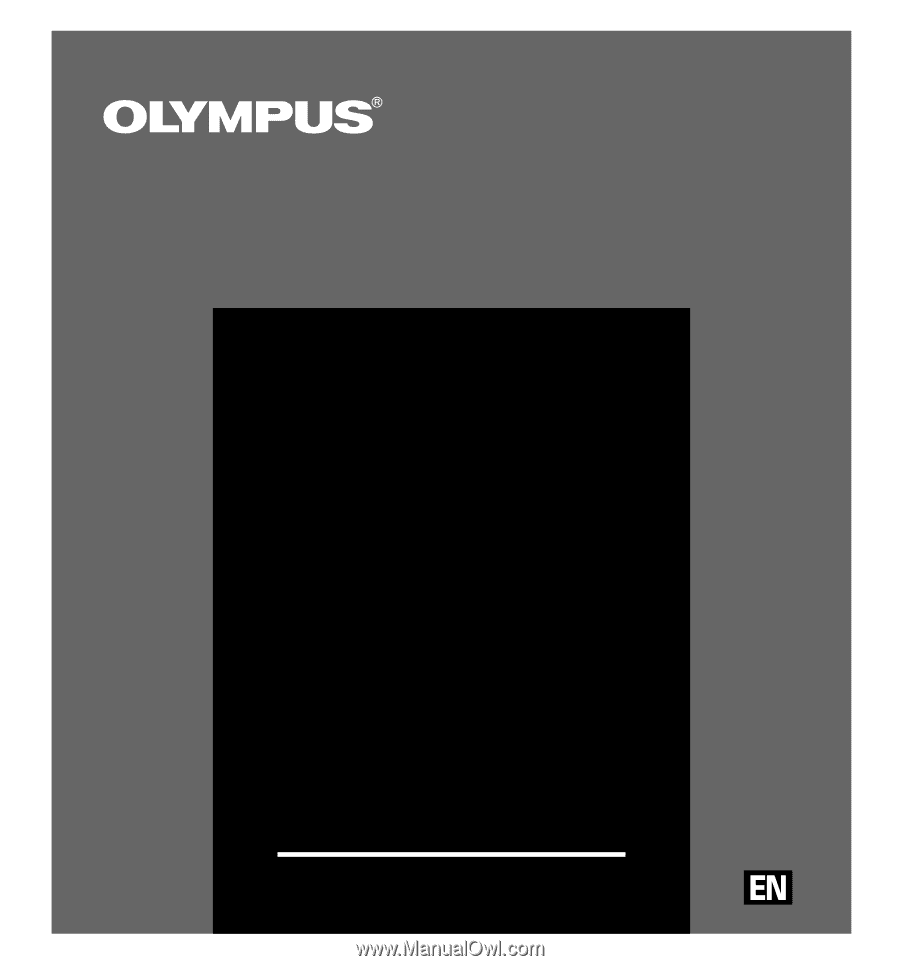
DIGITAL VOICE
RECORDER
DS-330
Thank you for purchasing an Olympus
Digital Voice Recorder.
Please read these instructions for information about using
the product correctly and safely.
Keep the instructions handy for future reference.
To ensure successful recordings, we recommend that
you test the record function and volume before use.
ON LINE
INSTRUCTIONS