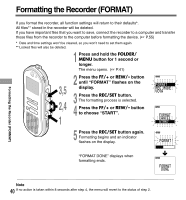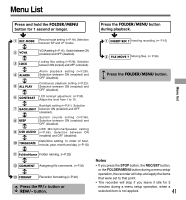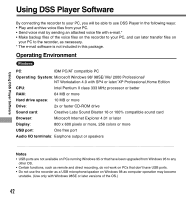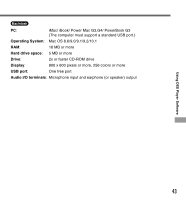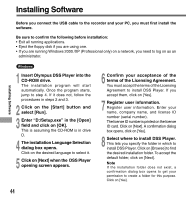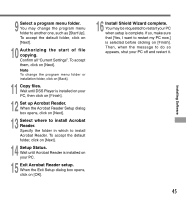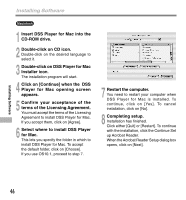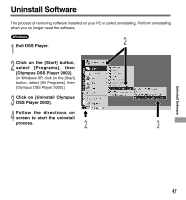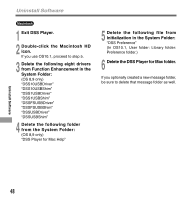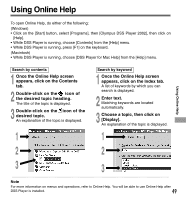Olympus DS 330 DS-330 On Line Instructions (English) - Page 44
Insert Olympus DSS Player into - serial number
 |
View all Olympus DS 330 manuals
Add to My Manuals
Save this manual to your list of manuals |
Page 44 highlights
Installing Software Installing Software Before you connect the USB cable to the recorder and your PC, you must first install the software. Be sure to confirm the following before installation: • Exit all running applications. • Eject the floppy disk if you are using one. • If you are running Windows 2000 /XP (Professional only) on a network, you need to log on as an administrator. Windows 1 Insert Olympus DSS Player into the CD-ROM drive. The installation program will start automatically. Once the program starts, jump to step 4. If it does not, follow the procedures in steps 2 and 3. 2 Click on the [Start] button and select [Run]. 3 Enter "D:/Setup.exe" in the [Open] field and click on [OK]. This is assuming the CD-ROM is in drive D. 4 The installation Language Selection dialog box opens. Click on the desired language to select it. 5 Click on [Next] when the DSS Player opening screen appears. 6 Confirm your acceptance of the terms of the Licensing Agreement. You must accept the terms of the Licensing Agreement to install DSS Player. If you accept them, click on [Yes]. 7 Register user information. Register user information. Enter your name, company name, and license ID number (serial number). The license ID number is printed on the license ID card. Click on [Next]. A confirmation dialog box opens, click on [Yes]. 8 Select where to install DSS Player. This lets you specify the folder in which to install DSS Player. Click on [Browse] to find the desired installation folder. To accept the default folder, click on [Next]. Note If the installation folder does not exist, a confirmation dialog box opens to get your permission to create a folder for this purpose. Click on [Yes]. 44