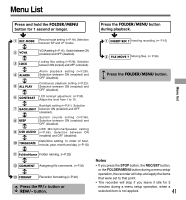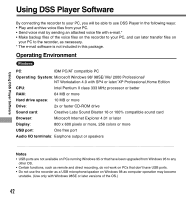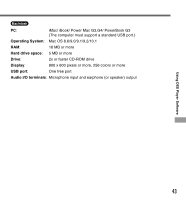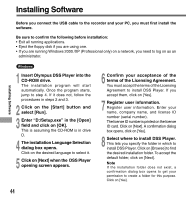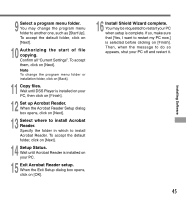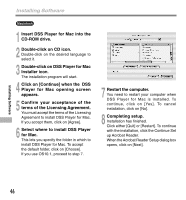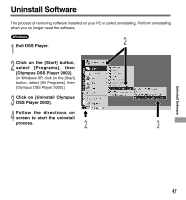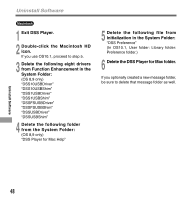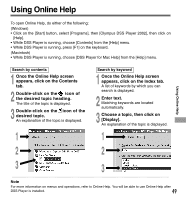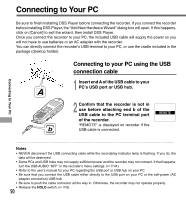Olympus DS 330 DS-330 On Line Instructions (English) - Page 46
Installing Software - mac software
 |
View all Olympus DS 330 manuals
Add to My Manuals
Save this manual to your list of manuals |
Page 46 highlights
Installing Software Macintosh 1 Insert DSS Player for Mac into the CD-ROM drive. 2 Double-click on CD icon. Double-click on the desired language to select it. 3 Double-click on DSS Player for Mac Installer icon. The installation program will start. 4 Click on [Continue] when the DSS Player for Mac opening screen appears. 5 Confirm your acceptance of the terms of the Licensing Agreement. You must accept the terms of the Licensing Agreement to install DSS Player for Mac. If you accept them, click on [Agree]. 6 Select where to install DSS Player for Mac. This lets you specify the folder in which to install DSS Player for Mac. To accept the default folder, click on [Choose]. If you use OS10.1, proceed to step 7. 7 Restart the computer. You need to restart your computer when DSS Player for Mac is installed. To continue, click on [Yes]. To cancel installation, click on [No]. 8 Completing setup. Installation has finished. Click either [Quit] or [Restart]. To continue with the installation, click the Continue Set up Acrobat Reader. When the Acrobat Reader Setup dialog box opens, click on [Next]. Installing Software 46