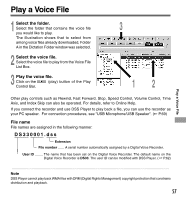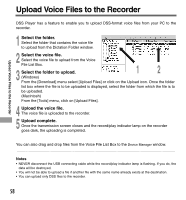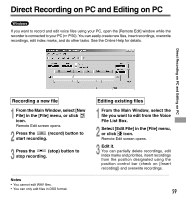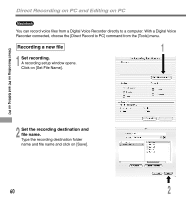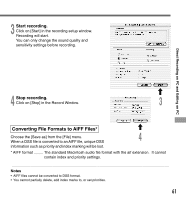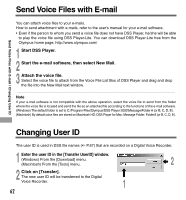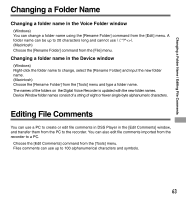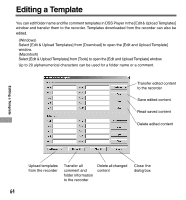Olympus DS 330 DS-330 On Line Instructions (English) - Page 59
Editing existing files, Recording a new file
 |
View all Olympus DS 330 manuals
Add to My Manuals
Save this manual to your list of manuals |
Page 59 highlights
Direct Recording on PC and Editing on PC Windows If you want to record and edit voice files using your PC, open the [Remote Edit] window while the recorder is connected to your PC ( P.50). You can easily create new files, insert recordings, overwrite recordings, edit index marks, and do other tasks. See the Online Help for details. Direct Recording on PC and Editing on PC Recording a new file Editing existing files 1 From the Main Window, select [New File] in the [File] menu, or click icon. Remote Edit screen opens. 2 Press the (record) button to start recording. 1 From the Main Window, select the file you want to edit from the Voice File List Box. 2 Select [Edit File] in the [File] menu, or click icon. Remote Edit screen opens. 3 Press the (stop) button to stop recording. 3 Edit it. You can partially delete recordings, edit index marks and priorities, insert recordings from the position designated using the position control bar (check on [Insert recording]) and overwrite recordings. Notes • You cannot edit WAV files. • You can only edit files in DSS format. 59