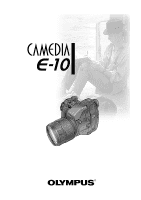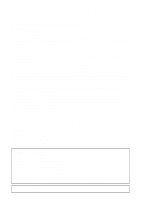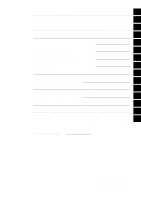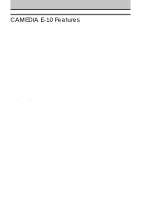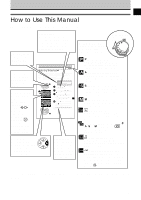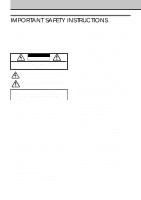Olympus E-10 E-10 Instructions (English)
Olympus E-10 - 4MP Digital Camera Manual
 |
UPC - 050332131354
View all Olympus E-10 manuals
Add to My Manuals
Save this manual to your list of manuals |
Olympus E-10 manual content summary:
- Olympus E-10 | E-10 Instructions (English) - Page 1
Instructions s Thank you for purchasing this digital Olympus camera. s Before you use this camera, read this manual carefully. s We recommend that you spend some time taking test shots and experimenting with all of the features before you take important pictures. - Olympus E-10 | E-10 Instructions (English) - Page 2
you for purchasing the Camedia E-10. To ensure years of reliable and enjoyable service, please read this instruction manual carefully and use the camera safely. Store this instruction manual in a safe location where you can find it for future use. Copyright © Copyright 2000. Olympus Optical Co., Ltd - Olympus E-10 | E-10 Instructions (English) - Page 3
the camera features. Playing Back Images for Viewing 9 Managing Stored Pictures 10 Preparing pictures for printing, transferring pictures from memory card to a computer. Selecting Pictures for Printing 11 Transferring Pictures to a Computer 12 Monitor Menus 13 Having a problem? Appendices - Olympus E-10 | E-10 Instructions (English) - Page 4
, or anyone experienced with an SLR camera who wants to make the transition to a digital camera. High Quality Images • High Quality CCD with approximately 4 million elements. • 4x zoom with f/2.0~f/2.4 ED lens, aspherical lens, fully multi-coated lenses. Reliable reproduction of beautiful, natural - Olympus E-10 | E-10 Instructions (English) - Page 5
(Aperture priority mode) Allows you to set the aperture value (camera selects the shutter speed). S (Shutter priority mode) Allows you to set the shutter speed (camera selects the aperture value). M (Manual mode) Allows you to set both the shutter speed and aperture value. (Playback mode) Allows - Olympus E-10 | E-10 Instructions (English) - Page 6
camera, read this manual NO USER-SERVICEABLE PARTS INSIDE. REFER SERVICING TO QUALIFIED OLYMPUS SERVICE PERSONNEL damaging the product, use only accessories recommended by Olympus. 7. Water and Moisture - your operating instructions for information on using the product with batteries. 10.Grounding, - Olympus E-10 | E-10 Instructions (English) - Page 7
Olympus Ni-MH batteries and the recharging unit recommended for use with these batteries. 2. Never load batteries with their +/− terminals reversed. Never force batteries into the battery compartment. 3. To prevent causing battery leaks or damaging their terminals, carefully follow all instructions - Olympus E-10 | E-10 Instructions (English) - Page 8
recommended battery) into the battery compartment. CAUTION 1. Olympus Ni-MH batteries are intended for use only with Olympus digital cameras. Never use these batteries with any other device. 2. Never subject batteries to strong shocks or continuous vibration. 3. Always charge sets of batteries (2 or - Olympus E-10 | E-10 Instructions (English) - Page 9
or modify the camera in any way. CAUTION Selecting batteries for your camera • This camera can use four AA Ni-MH batteries, four AA alkaline batteries, four AA lithium batteries, four AA Ni-Cd batteries, or two CRV3 lithium battery packs. Use of Olympus brand batteries is strongly recommended - Olympus E-10 | E-10 Instructions (English) - Page 10
Before using Ni-MH or Ni-Cd batteries, always read the instructions provided with purchase of these batteries. • To avoid personal injury or damage to the camera, always inspect batteries before loading. If you notice leaking, damage to the battery cover or insulation, discoloration, warping or any - Olympus E-10 | E-10 Instructions (English) - Page 11
for use with camera lenses to prevent scratching the lens. • When the camera is not in use, cover the lens with the lens cover to protect of the camera.) * To prevent sand or dirt from interfering with the movements of the manual focusing ring and other moving parts, keep the camera stored in - Olympus E-10 | E-10 Instructions (English) - Page 12
Your Camera ...9 Important Parts and Names 14 Getting Started 19 Box Contents: Make Sure You Have Everything 20 Attaching the Camera Strap 21 Inserting Batteries and Attaching the Optional AC Adapter 22 Taking Pictures (Shooting and Viewing Basics 29 Inserting a Memory Card 30 Setting the - Olympus E-10 | E-10 Instructions (English) - Page 13
Brightness (Exposure) (Aperture and Shutter Speed 69 Setting the Shooting Mode 70 Aperture Values and Shutter Speeds Selected Automatically in the P Mode 71 Setting the Aperture Value 72 Setting the Shutter Speed 74 Selecting Aperture and Shutter Speed Manually 76 Selecting the Metering - Olympus E-10 | E-10 Instructions (English) - Page 14
a Memory Card 152 Naming Image Files 154 Selecting Pictures for Printing 157 Selecting Pictures and Number of Copies for Printing 158 Selecting All Pictures on a Card for Printing 160 Setting Up Index Printing 162 Selecting Pictures for Date or Time Stamping 164 Printing with Olympus - Olympus E-10 | E-10 Instructions (English) - Page 15
Appendix 3: Image File Compatibility 181 Appendix 4: Troubleshooting 182 Appendix 5: Camera Error Messages 189 Glossary of Selected Terms 191 Index ...196 13 - Olympus E-10 | E-10 Instructions (English) - Page 16
button ➝ 80 Light button ➝ 32 Card access lamp ➝ 23, 39 SM/CF memory card button* ➝ 121 Card cover lock ➝ 30 Card cover ➝ 30 Main dial ➝ See "Main dial and Sub dial" below. Viewfinder 17 Diopter adjustment ring ➝ 36 Eyepiece shutter lever ➝ 37 Monitor 15, 17 Connector cover Video OUT jack ➝ 142 USB - Olympus E-10 | E-10 Instructions (English) - Page 17
set to playback you can view images of pictures that you have taken. If you press the menu button you can open and use the menus. Shutter button ➝ 38 Remote control receiver/ self-timer lamp ➝ 113, 115 Strap eyelet ➝ 21 AF port ➝ 64 Quick reference white balance button ➝ 101 Lens Battery - Olympus E-10 | E-10 Instructions (English) - Page 18
107 2nd-curtain Shutter speed ➝ 74 Aperture value ➝ 72 Macro ➝ 42 Self-timer ➝ 113 Conversion lens ➝ 133 Battery check ➝ 33 Remote control ➝ 114 Card error ➝ 189 ISO (Displays setting other than AUTO) ➝ 83 White balance (Displays setting other than AUTO) ➝ 100, 101, 102 Manual focus ➝ 68 Auto - Olympus E-10 | E-10 Instructions (English) - Page 19
metering Spot metering Nothing displayed for digital ESP metering. AF correct mark ➝ 64 After half-pressing shutter button, blinks until subject is in focus, and then lights when subject is in focus. Does not blink or light when camera is in manual focus mode. Exposure compensation/ Exposure - Olympus E-10 | E-10 Instructions (English) - Page 20
18 - Olympus E-10 | E-10 Instructions (English) - Page 21
efficiently and remind you of operational limitations. If you experience a minor problem or if you see a term in text that you do not understand, refer to the Troubleshooting or Glossary sections provided at the end of this manual. 1 (© 12) This notation tells you the number of the page where - Olympus E-10 | E-10 Instructions (English) - Page 22
control Lithium battery packs (CR-V3) USB cable SmartMedia card (1) SmartMedia Staticfree case (1) SmartMedia labels (2) SmartMedia protect seals (4) Customer registration card Warranty card • Camera instructions • SmartMedia instructions • Remote control instructions • Software CD's Windows - Olympus E-10 | E-10 Instructions (English) - Page 23
. 3 Caution Please make sure that the strap is connected securely to the camera. Not attaching the strap, or attaching it incorrectly, could cause you to drop and damage the camera. Olympus can assume absolutely no responsibility for damages resulting from incorrectly attaching or not attaching - Olympus E-10 | E-10 Instructions (English) - Page 24
to a household power outlet. Battery Type Lithium battery pack CR-V3 (provided with camera) AA Ni-MH batteries (sold separately) AA Alkaline batteries AA Ni-Cd batteries Lithium polymer batteries (sold separately) (battery holder required) Battery Set 2 4 4 4 1 Rechargeable NO YES NO YES YES - Olympus E-10 | E-10 Instructions (English) - Page 25
3 Caution If you remove the battery case with the camera power on, the current mode and time will be reset. The picture just taken may not be stored on the card, and images already stored on the card could be damaged. Please make sure that the power switch is set to OFF. OFF ON Power - Olympus E-10 | E-10 Instructions (English) - Page 26
correctly. 7 Using the same procedure, insert another battery in the other side of the battery holder. 8 Insert the battery holder (with batteries inserted) into the bottom of the camera. 9 While pushing down on the battery holder, turn the battery 8 compartment knob to the close position and - Olympus E-10 | E-10 Instructions (English) - Page 27
may notice a gap after loading the AA batteries into the holder, but this is normal. The batteries will make proper contact when the holder has been inserted into the camera. Battery holder Before loading batteries ... Warning Batteries with any part of the outer seal (magnetic insulation sheath - Olympus E-10 | E-10 Instructions (English) - Page 28
battery is inserted into a power battery holder (B-HLD10) (sold separately) attached to the camera. For more details about installing and using the lithium polymer battery, refer to the lithium polymer battery and power battery holder instructions. Power battery holder Lithium polymer battery - Olympus E-10 | E-10 Instructions (English) - Page 29
with this camera only in the country where you purchased it. The AC adapter is not rated for use with different power sources, which could vary widely in different countries. Before travelling abroad, purchase extra batteries. If you have any questions, contact an Olympus authorized service center - Olympus E-10 | E-10 Instructions (English) - Page 30
Batteries your dealer or an Olympus service center. • Connecting and disconnecting the AC adapter Always make sure that the camera is switched off adapter, switch the camera off, disconnect the power cord from the camera, and then unplug the power cord from the power supply. Grip the AC adapter, - Olympus E-10 | E-10 Instructions (English) - Page 31
Taking Pictures (Shooting and Viewing Basics) In this chapter you will learn how to insert a memory card, take a picture, and view the picture. This chapter describes only the basic procedures for taking and viewing pictures. For more details about camera operation, refer to the later chapters. 2 - Olympus E-10 | E-10 Instructions (English) - Page 32
separately, it must be formatted in the camera. (© 152) Electrical contacts Protect area SmartMedia (SM) provided You can use Olympus or any other brand 3V (3.3V) SmartMedia memory card (5V cards cannot be used). CompactFlash (CF) (sold separately) Can be used same as SmartMedia to store - Olympus E-10 | E-10 Instructions (English) - Page 33
the CompactFlash card, see the instructions below. 4 To close the card cover, press it gently until you hear it click and lock. Removing a SmartMedia card Gently push in on the installed SmartMedia card to release it, and then pull it out of the camera. Removing a CompactFlash card Gently press - Olympus E-10 | E-10 Instructions (English) - Page 34
switch and make sure the white line on the power switch is at the ON position. 2 When the camera is switched on, the battery check and number of storable pictures are displayed in the control panel. OFF ON 4 Set the focus mode switch to AF 3 (autofocus). 5 The first time that you use the - Olympus E-10 | E-10 Instructions (English) - Page 35
switched on, but the control panel is not visible? If the camera is not used for a specified time it will switch off the control panel automatically to conserve battery power. To restore the camera to full operation, half-press the shutter button. If the control panel remains off for one hour, the - Olympus E-10 | E-10 Instructions (English) - Page 36
than a SmartMedia and CompactFlash card The storage capacity of a memory card is roughly calculated based on the file sizes of the images. However, please understand that due to variables in data handling by the camera, file compression, memory management, and so on, the estimation of the number - Olympus E-10 | E-10 Instructions (English) - Page 37
are both installed, select the other card. (© 121) • Delete unneeded images from the full card. (© 51) • Switching to a smaller file size. (© 103) • Remove the full card and install a new or empty card. (© 30) Record mode (quality setting) Control panel Monitor Viewfinder -F- and blinking in - Olympus E-10 | E-10 Instructions (English) - Page 38
Holding the Camera Horizontal grip Vertical grip Incorrect! Finger blocking AF port Finger blocking flash Finger blocking the lens 36 Cannot see through the viewfinder? • Make sure that the lens cover has been removed. • Check the eyepiece shutter lever on the left side of the viewfinder. If it - Olympus E-10 | E-10 Instructions (English) - Page 39
through the monitor consumes more battery power than when using the viewfinder.) 2 To prevent light from behind the camera entering the viewfinder, lower the eyepiece shutter lever. 3 Move the monitor lock/release button to the left (see illustration). The upper part of the monitor projects about - Olympus E-10 | E-10 Instructions (English) - Page 40
picture, the time between a full shutter press and actual release time could vary from 60ms to 100ms. Also, please remember that when you use the flash, shutter release will be delayed approximately 200ms for firing the pre-flash. The camera can be set to emit a sound at shutter release. (© 122) 38 - Olympus E-10 | E-10 Instructions (English) - Page 41
shutter button, compose the picture again by centering on another part shutter button. The picture is taken and the image starts to be stored on the memory card. The card access lamp blinks while the picture is being stored on the card. To take another picture, repeat from Step 1. While the camera - Olympus E-10 | E-10 Instructions (English) - Page 42
panel If you see Card blinking in the viewfinder, refer to the error message summary. Appendix 5: Camera Error Messages (© 189) Four segments lit in the memory gauge? If nothing displayed on the monitor after full-pressing the shutter button, you have to wait. The memory gauge is divided into - Olympus E-10 | E-10 Instructions (English) - Page 43
that the focus mode switch on the left side of the camera is set to AF, and then select a 2 shooting mode that uses autofocusing. (© 32) While the camera is set for autofocus, half-pressing the shutter button should automatically set the correct focus and exposure for the picture. With some subjects - Olympus E-10 | E-10 Instructions (English) - Page 44
the zoom ring to the left to enlarge the size of the subject (T: telephoto), or turn it to the right to reduce the size of the subject (W: wide-angle). Zoom ring . ∞~23.5 in.) from the camera. Autofocus can focus a subject in the range approx. 60 cm~20 cm (approx. 23.5 in.~8 in.) from the lens. 42 - Olympus E-10 | E-10 Instructions (English) - Page 45
x 6.9 in.) 60 cm (23.5 in.) TELE Limit 20 cm (8 in.) 176 x 132 mm (7 x 5.3 in.) 76 x 57 mm (3 x 2.3 in.) Note • If you use the Macro Extension Lens Pro (MCON-35), you can approach up to 12 cm (approx. 4.8 in.). At this distance, when the camera is set for the TELE limit, you can shoot a picture - Olympus E-10 | E-10 Instructions (English) - Page 46
the shutter button you will see the low light warning blinking intermittently in the lower left part of the flash will not fire. However, you can set the camera in the fill-in flash mode so the flash will prolonged firing of the flash, wait at least 10 minutes for the flash unit to cool before you - Olympus E-10 | E-10 Instructions (English) - Page 47
(3.3 ft.)~10.4 m (34.3 ft.) *1 Range starts at 0.6 m (2 ft.) if you set the camera to the A (Aperture Priority) mode and stop the aperture size down to lens hood or conversion lenses when shooting with the internal flash. These attachments will block some of the flashed light, resulting in a problem - Olympus E-10 | E-10 Instructions (English) - Page 48
images at once with the index display. OFF ON 1 1 Set the mode dial to playback . The last picture taken is displayed on the monitor. If you leave the mode dial set to P, A, S, or M, you can also rapidly press the monitor button twice. - Olympus E-10 | E-10 Instructions (English) - Page 49
shutter button to take a picture. Press the monitor button and wait for the monitor display to go off. Cannot enter playback mode? If the card access lamp is blinking, you cannot enter the playback mode, even after setting the mode dial to playback . When the card access lamp goes off, the camera - Olympus E-10 | E-10 Instructions (English) - Page 50
stored on the selected card when you need to find 1.5x 2x 2.5x 3x 4x Enlarged display Set the mode dial to playback , and turn on the arrow pad to scroll and view other parts of Right the image that you cannot see. you want to display another image at normal size, turn the main dial to the index - Olympus E-10 | E-10 Instructions (English) - Page 51
the selected image at normal size, move the main dial to set the aperture and use the sub dial to set the shutter speed. Using the remote control You can use the RM-1 remote control unit to take pictures and view images in the index or enlarged displays. For details, refer to the instructions - Olympus E-10 | E-10 Instructions (English) - Page 52
Protecting Pictures After you protect a picture, it is protected from accidental erasure from the memory card. After protected images are copied to a computer, they are stored as read-only files but are not protected from accidental erasure. Monitor 1 2 Protected image 1 Enter - Olympus E-10 | E-10 Instructions (English) - Page 53
only after releasing the protection before executing frame delete. (© 50) Protected thumbnail files and a SmartMedia card with a protect seal attached cannot be deleted. Reusing memory cards After storing all the images on a card to a hard disk on a computer, you can delete all the images from the - Olympus E-10 | E-10 Instructions (English) - Page 54
bag. OFF ON 1 1 Move the power switch to OFF. The camera switches off. If an image is being saved on a card (the card access lamp will be blinking), the camera will not power off until the image has been saved on the card. 2 Attach the lens cap. Press inward on the cap's latches, fit the cap - Olympus E-10 | E-10 Instructions (English) - Page 55
set a slow shutter speed and show them in blurred motion. Close-up. After setting the camera in the macro mode, you can shoot subjects as close as 20 cm from the lens slow shutter speeds to achieve a variety of artistic effects. Sunsets and fireworks. By adjusting white balance and using manual - Olympus E-10 | E-10 Instructions (English) - Page 56
can easily confirm the current aperture value by reading it in the viewfinder before you take a picture. • If you want to adjust the aperture value, set the mode dial to A (Aperture priority mode) and adjust the aperture value by turning the main dial or sub dial. • The aperture value can be - Olympus E-10 | E-10 Instructions (English) - Page 57
for the shot. For a dark subject, you can use exposure compensation or set the camera in the spot metering mode so you can meter light on the subject's lens hood can be reversed and attached to the camera when the camera is not in use. Align the arrow on the lens hood with the white dot on the camera - Olympus E-10 | E-10 Instructions (English) - Page 58
with sufficient light on the subject (when the flash warning is not blinking in the viewfinder), you can set the flash to fire and reduce daylight shadows on the subject and take a beautiful picture. When the you see the mark displayed in the control panel, the camera is in the fill-in flash mode. - Olympus E-10 | E-10 Instructions (English) - Page 59
of field, and brings the background into focus. Setting the Aperture Value (© 72) Viewfinder Aperture value However, selecting a large aperture value in low light will slow down the shutter speed, causing the picture to blur as a result of camera shake. Under these conditions, try to steady the - Olympus E-10 | E-10 Instructions (English) - Page 60
to create the artistic effect of flowing water in motion. To adjust the shutter speed manually, set the mode dial to S (Shutter priority mode), and then turn the sub dial or main dial to select the desired shutter speed. Setting the Shutter Speed (© 74) You can also use the sequence mode to shoot - Olympus E-10 | E-10 Instructions (English) - Page 61
in macro wide-angle mode Shot in macro TELE mode Note • With the camera set for TELE, you can bring the camera as close as 20 cm (8 in.) from the subject to photograph an area about the size of a business card, or approximately 76 x 57 mm (3 x 2.3 in.). (© 42) • There is a greater possibility of - Olympus E-10 | E-10 Instructions (English) - Page 62
seconds, as long as you keep the shutter button depressed. Note • We recommend using a tripod to avoid camera shake. Night scene shot with slow shutter speed Selecting Aperture and Shutter Speed Manually (© 76) For the metering method, select digital ESP or Center weighted averaging metering, as - Olympus E-10 | E-10 Instructions (English) - Page 63
then take the picture. • Do not touch or move the camera again until the shutter closes and the subject can be seen through the viewfinder or the card access lamp starts blinking. Selecting a flash mode (© 86) With the flash mode set for Slow Synchro, you can achieve correct exposure of both the - Olympus E-10 | E-10 Instructions (English) - Page 64
select one of the seven available white balance settings to experiment and achieve the artistic color effects that you desire in your pictures. Using Preset White Balance (© 102) If fireworks are difficult to focus, move the focus mode switch to MF (manual focus), and then use the focus ring to - Olympus E-10 | E-10 Instructions (English) - Page 65
Taking Pictures: Distance and Focus In this section you will learn how to use both focusing methods: autofocusing and manual focusing. 4 - Olympus E-10 | E-10 Instructions (English) - Page 66
Half-press the shutter button. When the subject is in focus, the camera beeps and the camera to the subject. This information is used to roughly focus the image of the subject by moving the lens, and then more precise focusing is conducted by the part of the CCD that receives the light from the lens - Olympus E-10 | E-10 Instructions (English) - Page 67
the AF correct mark in the lower left corner of the viewfinder lights. 3 With the shutter button still halfpressed, move the camera and compose the picture in the viewfinder. 4 Full-press the shutter button. Note • To prevent interfering with the accuracy and time required for focusing, never block - Olympus E-10 | E-10 Instructions (English) - Page 68
to shoot, and then fullpress the shutter button. (© 65) You can also set the focus mode switch to the MF mark to select manual focusing, and then adjust the focus manually with the manual focus ring. (© 68) Two objects at different distances from the camera The camera cannot autofocus on a single - Olympus E-10 | E-10 Instructions (English) - Page 69
from the camera as the subject you want to shoot, wait for the subject to appear, and then shoot the picture. Taking a picture through window When taking a picture through window, the subject could be difficult to focus. If this problem occurs, set the focus mode switch to MF (manual focus) and - Olympus E-10 | E-10 Instructions (English) - Page 70
and distance the manual focus ring is moved and drives the focusing lens with a small motor. Even when the camera-to-subject distance displayed in the monitor is 20 cm (8 in.) or ∞ , the focus ring can be turned farther, but stops at 20 cm (8 in.) or ∞. Note • When the camera is set in the macro - Olympus E-10 | E-10 Instructions (English) - Page 71
aperture the image becomes brighter (a greater area of the lens is used to increase the amount of light), but the depth of field becomes shorter, causing objects closer and farther away from the camera to be out of focus. Slower shutter speeds create brighter images but increase the possibility of - Olympus E-10 | E-10 Instructions (English) - Page 72
can set the aperture and shutter speed manually to vary the appearance of the picture as you desire to achieve special effects in your pictures. The exposure indicator display in the viewfinder allows you to view and confirm the current exposure setting. In the M mode you can also set the camera in - Olympus E-10 | E-10 Instructions (English) - Page 73
5 mode). 2 Take the picture. P (Program mode) aperture values and shutter speeds With the camera set in the Program mode, a program automatically adjusts the aperture value and shutter speed according to the brightness of the subject. 5 6 7 8 9 10 11 12 13 14 15 16 17 18 19 4 3 2 1 0 -1 TELE - Olympus E-10 | E-10 Instructions (English) - Page 74
size of the aperture determines the amount of light allowed to enter the camera through the lens, the aperture setting expresses the actual size aperture. Fine adjustment of aperture and shutter speed If the brightness is adjusted with digital cameras that employ CCDs. To avoid this problem, compose - Olympus E-10 | E-10 Instructions (English) - Page 75
indication is blinking, and the indicated speed is fast? The scene is too bright-the camera cannot set the shutter speed fast enough to expose the shot correctly. Correct the problem by reducing the aperture size (increasing the aperture value). If the indication continues to blink, reduce the ISO - Olympus E-10 | E-10 Instructions (English) - Page 76
zoom in on a subject. Caution The flash may not be effective with shutter speeds of 1/250 or faster. • The shutter speed that you select manually remains set, even after you change to another shooting mode or switch the camera off and on again. Even after changing the shooting mode and switching - Olympus E-10 | E-10 Instructions (English) - Page 77
value blinks if the camera cannot set the required aperture size. Aperture value is blinking, and the value is at the maximum? The scene is too bright-the camera cannot make the aperture small enough to expose the shot. Correct the problem by setting a faster shutter speed. If the indication - Olympus E-10 | E-10 Instructions (English) - Page 78
bulb shooting mode. Note • If you set the aperture value and shutter speed manually, that setting will remain in effect even after you switch to another shooting mode or switch the camera off and on. If you set the camera in the shooting mode again, the camera will return to the same aperture value - Olympus E-10 | E-10 Instructions (English) - Page 79
Viewfinder Shutter speed Aperture value Exposure level Turning the main dial to the right increases the size of the aperture and moving it to the left decreases the size of the aperture. The selected exposure is displayed in the exposure indicator in the viewfinder and the control panel. A - Olympus E-10 | E-10 Instructions (English) - Page 80
of the subject. Three metering methods are available: digital ESP metering, center weighted averaging metering, and spot metering. The camera is set for digital ESP metering when you purchased the camera. Digital ESP metering Center Center weighted weighted averaging metering averaging - Olympus E-10 | E-10 Instructions (English) - Page 81
Using Exposure Compensation With the mode dial set to P (Program mode), A (Aperture priority mode), or S (Shutter priority mode), you can press the exposure compensation button to manually increase or decrease the exposure automatically selected by the camera in order to create a darker or - Olympus E-10 | E-10 Instructions (English) - Page 82
the button is released. Viewfinder 23 1 Point the camera at the subject for which you want to set the exposure. 2 Press the button. Keep the When the shutter button is half-pressed When you press the button, the exposure setting selected by half-pressing the shutter button is canceled - Olympus E-10 | E-10 Instructions (English) - Page 83
Bracketing a Shot with Three Automatic Exposures With the mode dial set to P (Program mode), A (Aperture priority mode), or S (Shutter priority mode), if you switch on autobracketing in the menu you can take three rapid multiple exposures of the same picture with different (bracketed) exposure - Olympus E-10 | E-10 Instructions (English) - Page 84
is switched on again. • Autobracketing will halt as soon as you release your finger from the shutter button and resume shooting the remaining pictures after you press the shutter button again. • With the camera set in autobracketing, you cannot select the self-timer mark , or the remote control mark - Olympus E-10 | E-10 Instructions (English) - Page 85
The sensitivity can be adjusted with the ISO setting. This ISO setting is the equivalent of the ISO settings performed with traditional SLR cameras which employ film. Three ISO settings are available with this camera: 80, 160, and 320. Although you can increase the sensitivity by raising the - Olympus E-10 | E-10 Instructions (English) - Page 86
84 - Olympus E-10 | E-10 Instructions (English) - Page 87
the limitations on using other external flash units not designed exclusively for this camera. Use the built-in flash to take pictures of subjects in low more than 30 times in succession, and allow the flash to cool for 10 minutes or more after a long session. Keep the flash unit clean. Continuously - Olympus E-10 | E-10 Instructions (English) - Page 88
this situation, you can select slow synchro for the flash control setting and adjust the shutter speed up to 2 seconds (for ISO 80) for the darkness of the background. However, if you use a slower shutter speed we recommend that you mount the camera on a tripod and ask the subject to remain still - Olympus E-10 | E-10 Instructions (English) - Page 89
meter the light only on the part of the subject that you want 10 short burst flashes to contract the pupils of the eyes before the main flash fires. 6 When you use this flash mode, there is a 1 second delay before the flash fires after full-pressing the shutter button, so make sure that the camera - Olympus E-10 | E-10 Instructions (English) - Page 90
in the table below. (Turning either dial to the left displays the settings opposite the direction of the arrow in the table.) Flash control modes for -curtain YES NO NO YES Flash control modes for the S (Shutter priority), M (Manual) modes Control Panel Display Flash mode Fill-in flash (Red-eye - Olympus E-10 | E-10 Instructions (English) - Page 91
Continue to turn the dial until you see the desired combination of flash control setting marks, and then stop turning the dial. 6 3 Take the picture. When flash to close it. If an external flash unit is connected to the camera, switch it off or remove it. (Some external flash units may require - Olympus E-10 | E-10 Instructions (English) - Page 92
brightness of the subject, light reflected from the subject, and the camera-to-subject distance, and because of this the image of a too bright or too dark. Flash control may not have enough effect when using a high shutter speed. 2 3 1 Press the menu button . The menu opens in the monitor. 2 - Olympus E-10 | E-10 Instructions (English) - Page 93
flash for TTL-AUTO. With this setting, the camera can adjust the intensity of the flash fired from the dedicated flash, just as it automatically adjusts the flash intensity for the built-in flash. If you set the dedicated flash for MANUAL, this disables automatic adjustment of the flash intensity - Olympus E-10 | E-10 Instructions (English) - Page 94
for TTL-AUTO, and the intensity of the dedicated external flash can be controlled from the camera. With the mode dial set to M (Manual mode), you can select MANUAL on the dedicated external flash. This allows you to set the guide number on the dedicated external flash, and select the aperture on the - Olympus E-10 | E-10 Instructions (English) - Page 95
the camera. Attach the dedicated external flash unit to the hot shoe. For details about attachment, refer to the dedicated external flash FL-40 instructions. from the camera or closer, could cause the pictures to be too bright or cause dark shadows. If you experience these problems with the external - Olympus E-10 | E-10 Instructions (English) - Page 96
unit with long flash duration, the shutter may close during the flash and part of the light might not be used in the exposure. 3. Do not attempt to any flash unit (other than the FL-40) which employs electronic flash control between the flash unit and the camera. Setting a non-dedicated flash unit - Olympus E-10 | E-10 Instructions (English) - Page 97
An external flash can be attached to the camera at the hot shoe or at the flash synchro socket. 2 Set the mode dial to M (Manual mode). Select the shutter speed and aperture value. Selecting a slow shutter speed 6 increases the possibility of camera shake. 3 On the flash unit select AUTO, and - Olympus E-10 | E-10 Instructions (English) - Page 98
96 - Olympus E-10 | E-10 Instructions (English) - Page 99
section we will show you how to set up white balance, select the record mode for images saved on the memory card, and how to use the sharpness, contrast, and histogram options to enhance your captured images. There can be great differences in the way the camera reproduces color in images taken in - Olympus E-10 | E-10 Instructions (English) - Page 100
and adapt to shooting conditions by using filters. Similarly, with a digital camera you have the option of adjusting the white balance. There are three ways to adjust white balance with this camera. Auto white balance The camera automatically determines the amount of white light and adjusts the - Olympus E-10 | E-10 Instructions (English) - Page 101
small, they can be calculated with color temperature and this is called correlative color temperature. The 4000K and 4500K preset settings in this camera are correlative color temperature, and should not be considered strictly as color temperature values. Use for shooting sessions under fluorescent - Olympus E-10 | E-10 Instructions (English) - Page 102
in the auto white balance mode, the camera automatically registers the whitest part of the subject framed in the viewfinder and uses this as a base to balance other colors in the picture. 2 1 Auto white balance mode not selected - Olympus E-10 | E-10 Instructions (English) - Page 103
the picture. Control panel Monitor Note • The white balance setting that you have just captured writes over the previous setting and is saved as one of the preset white balance settings. The new setting is recorded and retained even after the camera is switched off and switched on again. 101 - Olympus E-10 | E-10 Instructions (English) - Page 104
setting: 5500K Monitor Display Comment The camera settings other than AUTO 3 The setting is displayed in the shutter setting you desire in the control panel or viewfinder, stop turning the dial. The WB mark appears in the control panel and the viewfinder. Take the picture. Control panel 102 - Olympus E-10 | E-10 Instructions (English) - Page 105
, and fewer pictures can be stored on the memory card. The lower the quality, the smaller the file size, and more pictures can be stored on the memory card. (© 34) You can also adjust the resolution and compression settings for each quality 7 setting. (© 104) Record mode button 1 Control panel - Olympus E-10 | E-10 Instructions (English) - Page 106
created from pictures taken with a digital camera are composed of vertical and horizontal memory card, thus reducing the number of images that can be stored on the card. Select as high a resolution as possible if you intend to trim the image, or enlarge the image larger than standard service size - Olympus E-10 | E-10 Instructions (English) - Page 107
, press to move the green highlight to the quality name. 4 On the arrow pad, press or until you see the name of the desired quality setting displayed. 7 5 On the arrow pad, press to move the green highlight to the resolution. 6 On the arrow pad, press or to select the desired resolution - Olympus E-10 | E-10 Instructions (English) - Page 108
camera. Defines borders to achieve best focus for printing the image. Greatly enhances and sharpens borders. Softens borders slightly and is ideal for images that you intend to process with a computer graphics software a setting other than NORMAL is selected. 4 Press the button to select the setting. - Olympus E-10 | E-10 Instructions (English) - Page 109
of gradation between areas of different brightness in the image. Three settings are available: HIGH, NORMAL, and LOW. HIGH Creates a Achieves low contrast, ideal for images that you intend to process with a graphics software application on a computer. 7 1 1 Press the menu button . The menu - Olympus E-10 | E-10 Instructions (English) - Page 110
to switch off the histogram, just leave OFF selected. 6 Press the button to select the setting. The green highlight returns to the histogram mark . Press button again to close the menu. Note • If the camera is connected to a computer with a USB cable, the menu is not displayed. Disconnect the USB - Olympus E-10 | E-10 Instructions (English) - Page 111
aperture, shutter speed) cannot be adjusted with the camera in the playback mode. • With the mode dial set to P, A, S, or M, press the monitor button to set the camera in the shooting mode. With the camera in illustrates the brightness of the entire image, not of the currently displayed part. 109 - Olympus E-10 | E-10 Instructions (English) - Page 112
110 - Olympus E-10 | E-10 Instructions (English) - Page 113
without manually pressing the shutter release and avoid camera shake during a slow shutter release. • Time-lapse photography. With the camera in the time-lapse mode, you can set the camera to take pictures at any specified interval from 1 minute up to 24 hours in units of 1 minute. • Memory card - Olympus E-10 | E-10 Instructions (English) - Page 114
the camera in the sequential mode, press and hold down the shutter button to take four rapid shots. 1 2 3 OFF ON 1 Set card error and the number of storable pictures is blinking, this means the memory card is full. Replace the full card with another card, or delete pictures from the full card - Olympus E-10 | E-10 Instructions (English) - Page 115
/self-timer lamp on the front of the camera lights for 10 seconds, blinks for 2 seconds, and then the shutter releases. After you take the picture, the camera remains in the self-timer mode. To release the camera from the self-timer mode, switch the camera off and switch it on again. To cancel - Olympus E-10 | E-10 Instructions (English) - Page 116
the electronic remote unit RM-1 while standing in front of the camera. The shutter will release 2 seconds after pressing the transmit button on the remote unit. OFF ON 4 Eyepiece shutter lever Remote control mark 1 Set the mode dial to P, A, S, or M. 2 Press and hold down the drive 1 button - Olympus E-10 | E-10 Instructions (English) - Page 117
on the front of the camera blinks for 2 seconds and then the shutter releases. To take more pictures, just press the transmit button on the remote unit. 8 After pressing remote transmit button shutter did not release? • Remote batteries low? The remote batteries have a service life of about 5 years - Olympus E-10 | E-10 Instructions (English) - Page 118
remote cable is connected to the remote cable jack on the camera. You can also half-press the shutter button and lock the exposure and then release the shutter button with the remote cable, or execute a slow shutter release in the bulb mode. 1 2 3 1 Set the mode dial to P, A, S, or M. 2 Attach the - Olympus E-10 | E-10 Instructions (English) - Page 119
5 To take the picture, press the shutter button at the end of the remote cable. Even with the remote cable connected to 5 the camera you can still release the shutter by pressing the shutter button. Note • The remote cable jack on the camera can only 8 be used with the Remote Cable RM-CB1. 117 - Olympus E-10 | E-10 Instructions (English) - Page 120
actual time between shots may differ slightly from the time interval setting. (See "Actual time interval" on page 120.) The camera will continue to take pictures in the time lapse mode until the batteries discharge or until the memory card fills up. To cancel time lapse photography, just switch the - Olympus E-10 | E-10 Instructions (English) - Page 121
at the selected time interval. The time interval setting and the number of shots taken are displayed in the monitor for about 5 seconds. Before the next picture is taken, the camera enters the sleep mode and all the displays are switched off to conserve battery power. To cancel at any time, switch - Olympus E-10 | E-10 Instructions (English) - Page 122
sunlight for a long period, and use a tripod to fix it in position. If the camera is exposed to direct sunlight for a long period, the light striking the lens could damage the internal CCD. • Avoid setting up the camera to shoot for 24 hours or so under adverse conditions. • Keep in mind that that - Olympus E-10 | E-10 Instructions (English) - Page 123
and hold down the SM/CF 1 memory card button, and then slowly turn the main dial or sub dial to switch the display alternately between the SM or CF mark in the control panel. 8 Control panel SmartMedia card CompactFlash card When you switch the camera on The card where the last picture was - Olympus E-10 | E-10 Instructions (English) - Page 124
menu opens in the monitor. 3 On the arrow pad, press or to move the green highlight to the shutter sound mark . 4 On the arrow pad, press to move the green highlight to the right. 5 On the arrow pad, press to select the camera mark or . 6 Press the setting. button to select the 4 5 6 122 - Olympus E-10 | E-10 Instructions (English) - Page 125
pad, press to move the green highlight to the volume setting bar. 8 On the arrow pad, press or to select the desired setting. 9 Press the button. The type and volume of the sound are selected and the green highlight returns to the shutter sound mark . Press the button again to close the menu - Olympus E-10 | E-10 Instructions (English) - Page 126
the following procedure to switch the beep function off. OFF ON 1 1 Set the mode dial to P, A, S, or M. 2 Press the menu button . The menu opens in the monitor. 3 On the arrow pad, press or to move the green highlight to the 2 camera beep mark . 4 On the arrow pad, press to move the green - Olympus E-10 | E-10 Instructions (English) - Page 127
shot is not displayed. Previous shot is displayed for as long as it takes for the image to be stored on the memory card. Previous shot is displayed for 5 seconds. 3 1 Set the mode dial to P, A, S, or M. 2 Press the menu button . 8 The menu opens in the monitor. 3 On the arrow pad, press or to - Olympus E-10 | E-10 Instructions (English) - Page 128
Time Follow this procedure to set the camera clock. When you take a picture, the current date and time are recorded with the image. You can select one of the following date formats. -Y-M-D -M-D-Y -D-M-Y Year, Month, Day Month, Day, Year Day, Month, Year If you set to print the date with print - Olympus E-10 | E-10 Instructions (English) - Page 129
pointers appear above and below the first setting. 7 Set the year, month, day, hours, and minutes with 2-digit numbers. On the arrow pad, press image is processed with a graphic software application on a computer, the information of image that contains the date setting is erased, and when you save - Olympus E-10 | E-10 Instructions (English) - Page 130
displays to conserve the batteries. To restore the camera to full operation, just half-press the shutter button or any other button. If the camera remains idle in the sleep mode for 1 hour, then the camera will switch itself off. If the camera remains idle with the mode dial set to Playback or Print - Olympus E-10 | E-10 Instructions (English) - Page 131
the arrow pad, press to move the highlight to the right. 5 On the arrow pad, press or to select the desired setting. 8 Select OFF, 1MIN, 2MIN, 5MIN, or 10MIN. 6 Press the setting. button to select the The green highlight returns to the sleep mode mark . Press button again to close the menu - Olympus E-10 | E-10 Instructions (English) - Page 132
-frame mode (not Metering mode Digital ESP White balance mode Auto Exposure compensation ±0 Flash mode Auto Record mode HQ Monitor menu settings See page 173. , ,) Resetting the camera has no effect on the following settings: • Battery selection • Memory card selection • Time/date and - Olympus E-10 | E-10 Instructions (English) - Page 133
CAMEDIA Master 2.5. CAMEDIA Master 2.5 restores RAW data images to displayable form using the same type of processing that the camera uses. The size in extremely large file sizes which limit the number of images that can be stored on a memory card. • After the camera is set in the RAW data - Olympus E-10 | E-10 Instructions (English) - Page 134
to switch the RAW data mode off, select OFF. 4 5 6 6 Press the setting. button to select the The green highlight returns to the RAW mark . You will see blinking in the control panel. Press button again to close the menu. 7 Set the mode dial to P, A, S, or M and take the picture. The TIFF - Olympus E-10 | E-10 Instructions (English) - Page 135
and exposure. The following conversion lenses can be used with this camera. Conversion Lens Type Attachment Method Zoom Setting Control Panel Display 3x Extension Lens Tele 300 Pro TCON-300 F2.8 f=420mm equivalent Filter diameter 49mm Complete Multi-Coat Support arm TELE 8 flashing 1.45x - Olympus E-10 | E-10 Instructions (English) - Page 136
mode by holding down the macro button and rotating the main dial, so follow the procedure below to set the camera for taking close-up pictures with a conversion lens. 3 4 5 1 Set the mode dial to the setup/ connection mode . 2 Press the menu button . The menu opens in the monitor. 3 On the - Olympus E-10 | E-10 Instructions (English) - Page 137
Pro TCON-300 blinks Other conversion lenses lights 2 Set the zoom position according to the type of conversion lens that you are using. (© 133) Note • The composite F number after the conversion lens is attached to the camera is the same as the F number on the camera, and changes to F2.8 only - Olympus E-10 | E-10 Instructions (English) - Page 138
136 - Olympus E-10 | E-10 Instructions (English) - Page 139
brightness, and how to play images on a TV screen connected to the camera. With the mode dial set for playback , you can play back and view the pictures in the monitor that you have taken and stored as images on a memory card. You can also play back images in the same way with the - Olympus E-10 | E-10 Instructions (English) - Page 140
four methods to display information about the settings used to take the pictures (record mode, date and time, shutter speed, aperture setting, etc.) in the monitor. 1 Set the mode dial to playback . If the information is saved and used again after the camera is switched off and on again. 2 138 - Olympus E-10 | E-10 Instructions (English) - Page 141
. Histogram display Press Press Memory card Folder name/ file name Standard DCF file information Date picture taken Protected Time picture taken The histogram is displayed if it set to display. (© 108) 9 Selected for printing Record mode (resolution, compression) Shutter speed, aperture value - Olympus E-10 | E-10 Instructions (English) - Page 142
can play back in order all the images stored on a memory card as a continuous slide show. Starting from the currently selected image again from the first image stored on the card and continue to show all the pictures until you switch this feature off. 1 Set the mode dial to playback . OFF ON - Olympus E-10 | E-10 Instructions (English) - Page 143
the button or the menu button . 9 6 End slide show Previous frame Next frames (fast display) Slide shows in the index display If you want to set up a slide show in the index display, first use the main dial or sub dial to switch on the index display. 141 - Olympus E-10 | E-10 Instructions (English) - Page 144
taken with the camera. To conserve battery power, we recommend connecting the optional AC adapter to the camera when the camera is connected to a TV. 3 6 1 Switch off the television. OFF ON 2 Make sure that the camera power switch is at the OFF position. 2 If the power switch is set to ON - Olympus E-10 | E-10 Instructions (English) - Page 145
appear slightly off center. Images appear with black frame? With some TV sets, the images could display with black frames. These frames could appear in printouts sent from the television directly to a video printer. Viewing pictures, index display, enlarged display (© 46) Note • The brightness of - Olympus E-10 | E-10 Instructions (English) - Page 146
image is displayed and the camera enters the brightness adjustment mode. If no image is displayed, then you can still 2 adjust the brightness with only the menu displayed. However, we recommend that you adjust the monitor brightness by reviewing an image stored on a card. 5 On the arrow pad - Olympus E-10 | E-10 Instructions (English) - Page 147
pictures that you do not want to lose. 10 Deleting images. You can delete images stored on a memory card one at a time or all at one time to create more storage space on a memory card. Formatting a card. Some memory cards may require formatting in the camera before they can be used. Formatting is - Olympus E-10 | E-10 Instructions (English) - Page 148
in the camera. (© 30) 2 Check the control panel display and make sure that the mark for the source card, SmartMedia or CompactFlash , is displayed. If the mark is not displayed, press and hold down the SM/CF memory card button, and then turn the main dial or sub dial until it is displayed. 3 Set the - Olympus E-10 | E-10 Instructions (English) - Page 149
in DCF format cannot be copied to a memory card in this camera. Caution To avoid interrupting the copy operation, while images are being copied from one card to another, never switch the camera off, never reset the mode dial, and never open the memory card cover. If you interrupt the copy operation - Olympus E-10 | E-10 Instructions (English) - Page 150
continued) Copying only selected images Images can be copied one by one between the two types of memory cards installed in the camera. 3 2 1 Follow Steps 1~5 for copying all images. (© 146) The copy mark is highlighted green. 2 On the arrow pad, press to move the green highlight to SELECT. 3 - Olympus E-10 | E-10 Instructions (English) - Page 151
Caution • To avoid interrupting the copy operation, while images are being copied from one card to another, never switch the camera off, never reset the mode dial, and never open the memory card cover. If 10 you interrupt the copy operation in progress, the copying will be canceled and cannot - Olympus E-10 | E-10 Instructions (English) - Page 152
mark is not displayed, press and hold down the SM/CF memory card 4 button, and then turn the main dial or sub dial until it is displayed. Mode dial set to P, A, S, or M 3 Set the mode dial to P, A, S, M or to playback . 7 6 Mode dial set to 5 4 Press the menu button . The menu opens in the - Olympus E-10 | E-10 Instructions (English) - Page 153
one or format the card. (© 51, 152) 10 You can also delete images one by one. (© 51) Note • Deleting 500 images requires a few seconds. While the card access lamp is blinking, never switch the camera off, never reset the mode Card access dial, and never open the memory card cover. lamp Blinks as - Olympus E-10 | E-10 Instructions (English) - Page 154
SmartMedia card protected by an attached protect seal cannot be formatted. 1 Insert the card that you want to format into the camera. (© /CF memory card button, and then turn the main dial or sub dial until it is displayed. 3 4 Set the mode dial to P, A, S, M, or to playback . Mode dial set - Olympus E-10 | E-10 Instructions (English) - Page 155
off after formatting has been completed. Note • Formatting a card requires a few seconds. While the card access lamp is blinking, never switch the camera off, never reset the mode dial, and never open the memory card cover. 10 Card access lamp Blinks during formatting, goes off after formatting is - Olympus E-10 | E-10 Instructions (English) - Page 156
OLYMP Folder number (100~999) File name Pmdd .jpg Day (01~31) Month (10, 11, 12 are numbered A, B, C) File number (0001~9999) After taking determine how numbering is restarted every time you change a memory card. When you purchase the camera, the AUTO method is already selected for you. With - Olympus E-10 | E-10 Instructions (English) - Page 157
move the green highlight to the AUTO or RESET. 6 Press the setting. button to select the The green highlight returns to the FILE 10 NAME mark . Press button again to close the menu. Note • If there is no OLYMP folder on the memory card, a new folder is created and the image is stored in - Olympus E-10 | E-10 Instructions (English) - Page 158
156 - Olympus E-10 | E-10 Instructions (English) - Page 159
the memory card with the stored pictures from the camera and print them on a DPOF printer, or have them printed by a DPOF printing service. You can also transfer the pictures to a computer and then print them on a printer connected to the computer. Pictures cannot be printed on an Olympus Digital - Olympus E-10 | E-10 Instructions (English) - Page 160
card to a print service which can provide DPOF printing. You can select up to 998 images on the same card for printing, and you can specify 1~10 copies for each selected picture. Memory card the SM/CF memory card button, and then turn the main dial or sub dial until it is displayed. 3 Set the mode - Olympus E-10 | E-10 Instructions (English) - Page 161
the number of copies set for printing that image. card, first select all the pictures for printing. (© 160) Second, select each image one by one and then set pictures for printing, but set the number of copies to problems in printing pictures selected for printing with the print reserve features on - Olympus E-10 | E-10 Instructions (English) - Page 162
SmartMedia or CompactFlash , is displayed. 3 If the mark is not displayed, press and hold down the SM/CF memory card button, and then turn the main dial or sub dial until it is displayed. 3 Set the mode dial to print reserve . 4 The last picture taken is displayed in the monitor. 4 Press the - Olympus E-10 | E-10 Instructions (English) - Page 163
of pictures for printing, check the battery check in the viewfinder and make sure sufficient battery power is available, or if possible, connect the optional AC adapter. While selecting pictures for printing, never switch the camera off or open the memory card cover. If you are interrupted during - Olympus E-10 | E-10 Instructions (English) - Page 164
SmartMedia or CompactFlash , is displayed. If the mark is not displayed, press and hold down the SM/CF memory card button, and then turn the main dial or sub dial until it is displayed. 3 Set the mode dial to print reserve . The last picture taken is displayed in the monitor. 4 Press the menu button - Olympus E-10 | E-10 Instructions (English) - Page 165
of pictures for printing, check the battery check in the viewfinder and make sure sufficient battery power is available, or if possible, connect the optional AC adapter. While selecting pictures for printing, never switch the camera off or open the memory card cover. If you are interrupted during - Olympus E-10 | E-10 Instructions (English) - Page 166
or CompactFlash , is displayed. OFF ON If the mark is not displayed, press and 3 hold down the SM/CF memory card button, and then turn the main dial or sub dial until it is displayed. 3 Set the mode dial to print reserve . 4 4 Press the menu button . The menu opens in the monitor. 164 - Olympus E-10 | E-10 Instructions (English) - Page 167
press to move the green highlight to OFF . 8 Press the setting. button to select the Press the button again to close the battery power is available, or if possible, connect the optional AC adapter. While selecting 11 pictures for printing, never switch the camera off or open the memory card - Olympus E-10 | E-10 Instructions (English) - Page 168
compatibility. *1 You can print JPEG files up to 1MB in size. If you are printing via the video OUT connection, printed images will appear grainy. If you are printing from a SmartMedia card, you can print up to 256 images on the SmartMedia card. More than 256 images cannot be recognized. Also, if - Olympus E-10 | E-10 Instructions (English) - Page 169
need to transfer images from a memory card to an IBM compatible computer or Macintosh. Setting up computer connection. An included computer connection kit can be used to connect the camera directly to your computer. Options for reading images from memory cards. A variety of optional devices allow - Olympus E-10 | E-10 Instructions (English) - Page 170
You can read images from either card in the camera with the computer. • An CAMEDIA Master 2.5, or you can download the most recently updated drivers and software from the Olympus Web Site at www.olympus instructions. Note • We cannot guarantee performance of the camera Storage Support upgrade versions - Olympus E-10 | E-10 Instructions (English) - Page 171
how to install the USB driver, refer to the instructions that you received with the CAMEDIA Master. 2 Select the memory card that holds the images you want to read with the computer. (© 121) Note that you cannot change the card selection once the camera is connected the computer. If you wish to - Olympus E-10 | E-10 Instructions (English) - Page 172
Kit (continued) Removing a card while the camera is connected to a computer Improperly removing a card while the camera is connected to the computer may cause the computer to operate incorrectly. Always follow the procedure below to remove a card. (To recover from a computer problem, you may need to - Olympus E-10 | E-10 Instructions (English) - Page 173
cable Windows 98, Mac OS Make sure that the card access lamp on the camera is off, and then disconnect the USB cable as Disconnect the cable. 12 Note • To avoid problems, never change the camera's mode or switch the camera off and on while the camera is connected to the computer, especially when - Olympus E-10 | E-10 Instructions (English) - Page 174
-1) to read images from memory cards if you are using a computer that is not equipped with a USB port, or is not fully guaranteed for USB operation. For more details and the most recent information about these devices, contact an Olympus authorized service center. Card Type Device What you need - Olympus E-10 | E-10 Instructions (English) - Page 175
Monitor Menus Use the monitor menu to set up camera operation and perform important functions like formatting a memory card. 13 - Olympus E-10 | E-10 Instructions (English) - Page 176
Monitor Menus Use the monitor menus to set up camera operation and perform important functions like formatting a memory card. Four different menus are available, with the menu display determined by the setting of the mode dial: • Shooting mode menu (P, A, S, or M) • Playback mode menu ( ) • Print - Olympus E-10 | E-10 Instructions (English) - Page 177
Shooting mode menus for P (Program mode), A (Aperture priority mode), S (Shutter priority mode), M (Manual mode) 1/3 Delete all images from selected SmartMedia or CompactFlash card, and format a card. Default Setting after and Page pressed at the same time − © 150 © 152 ISO (sensitivity) - Olympus E-10 | E-10 Instructions (English) - Page 178
Macro selected is selected when marcro button without conversion © 133 is pressed. lens . Set year/month/day format. Set current date and time. After you replace a memory card, you can restart file numbering (RESET) or continue sequential file numbering (AUTO). Year/month/day (unchanged even - Olympus E-10 | E-10 Instructions (English) - Page 179
, additional options available for the camera, some important details about files, and how to troubleshoot minor problems. 1. Specifications 2. Available Options 3. Image File Compatibility 4. Troubleshooting Troubleshooting camera operation Troubleshooting image problems 5. Camera Error Messages - Olympus E-10 | E-10 Instructions (English) - Page 180
to 35~140 mm lens on standard SLR 35 mm camera) Filter diameter 62 mm Metering system Digital ESP (Electro Selective Pattern) metering, Center weighted averaging metering, Spot metering Exposure control P (Program mode), A (Aperture priority), S (Shutter priority), M (Manual mode) Aperture - Olympus E-10 | E-10 Instructions (English) - Page 181
supply Operation: 0~40°C (32~104°F) Storage: −20~60°C (−4~104°F) Operation: 30~90% Storage: 10~90% without condensation 3V lithium battery pack CR-V3 x 2 AA Nickel-Metal Hydride batteries x 4 AA Ni-Cd batteries x 4 AA Alkaline batteries x 4 AA Lithium polymer battery AC Adapter Note: Never use AA - Olympus E-10 | E-10 Instructions (English) - Page 182
Dedicated Bracket Cable (FL-CB01~04) Conversion Lenses 0.8x Wide Extension Lens Pro (WCON-08B) Macro Extension Lens Pro (MCON-35) 1.45x Tele Extension Lens Pro (TCON-14B) 3x Extension Lens Tele 300 Pro (TCON-300) Support Arm 2 (TCON-SA2) Remote Cable (RM-CB1) Camera Case (Semi-Hard Case) AC Adapter - Olympus E-10 | E-10 Instructions (English) - Page 183
on using another Olympus digital camera to play back and print images taken with the CAMEDIA E-10, or playing back images taken with another Olympus digital camera on the CAMEDIA E-10. Printing, playing back images taken with CAMEDIA E-10 on other Olympus digital cameras Feature Monitor playback - Olympus E-10 | E-10 Instructions (English) - Page 184
Appendix 4: Troubleshooting Operational problems Cannot operate the camera, monitor and control panel blank. Problem White mark on the power switch at the ON position? Solution Move the power switch toward you and position it at the ON position. Has the camera been left idle for over 1 hour with - Olympus E-10 | E-10 Instructions (English) - Page 185
Camera does not operate when you press the shutter button? Is "0" and the panel? Problem mark blinking in the control Is the battery check mark blinking in the control panel? Solution The card is full. Replace the card with a fresh card, or you can delete unneeded images on the card to create - Olympus E-10 | E-10 Instructions (English) - Page 186
the monitor. Problem "NO CARD" is displayed in the monitor? "NO PICTURE" is displayed in the monitor? Solution No card is installed in the camera. Insert a card. There are no pictures stored on the card. Make sure that a card that contains images is inserted, or take a picture. Mode dial set to - Olympus E-10 | E-10 Instructions (English) - Page 187
computer. Problem Is the cable connected securely? Solution Check the connection at the camera and camera, monitor control panel? Cannot operate the camera? and control panel blank." Is the USB driver correctly installed? Install the USB driver in accordance with the installation instructions - Olympus E-10 | E-10 Instructions (English) - Page 188
focus in the center of the viewfinder, or use auto lock focus. Is the lens dirty? Always store the camera in its case when it is not in use. Clean the lens. Is the macro setting correct? If you are within 20~60 cm (0.7~2 ft.) from the subject, the macro mark should be displayed in - Olympus E-10 | E-10 Instructions (English) - Page 189
mark and then using AE lock to achieve the correct exposure and then take the shot. Page © 44 © 78 © 80 Part of the picture is missing. Problem Was part of the strap or one of your fingers blocking the lens? Solution Make sure nothing blocks the lens when you compose the picture. Page © 36 187 - Olympus E-10 | E-10 Instructions (English) - Page 190
picture again. Page © 86 © 102 Date incorrect. Problem Did you set the date and time? Has more than 1 month passed with dead batteries in the camera? Solution After you purchase the camera, you should set the date and time. If dead batteries are left in the camera longer than 1 month, the date - Olympus E-10 | E-10 Instructions (English) - Page 191
Appendix 5: Camera Error Messages If a problem occurs with a memory card, a message will be displayed in the control panel and the monitor. When a memory card error message is displayed, first remove the card and then insert it again. If the error message occurs again, refer to the table below to - Olympus E-10 | E-10 Instructions (English) - Page 192
format it. However, formatting the card will erase all images stored on the card. Picture shot with another camera The picture cannot be displayed for playback with this camera. Select and display the picture on the camera used to take the picture. *1 The sizes of the clusters are different on - Olympus E-10 | E-10 Instructions (English) - Page 193
the ISO setting or (4) You can set this camera for automatic bracketing. Using automatic bracketing, the camera will take several exposures while automatically varying the exposure plus and minus. CAMEDIA Master A software application provided for downloading images from the camera to a computer - Olympus E-10 | E-10 Instructions (English) - Page 194
on the size of the images which is determined by the record mode setting (quality, resolution, compression) when the pictures are taken. CompactFlash memory card adapter A device which enables a computer to read images from the memory card. The memory card is removed from the camera and inserted - Olympus E-10 | E-10 Instructions (English) - Page 195
are repeatedly opened and closed for processing. M mode Denotes Manual mode. Allows you to set the aperture and shutter speed manually without using automatic exposure. macro Use the macro mode for close-up photography of objects within 20 cm~60 cm (8 inches~23.5 inches) from the camera lens. 193 - Olympus E-10 | E-10 Instructions (English) - Page 196
Glossary of Selected Terms (continued) manual focusing Allows you to focus on a subject manually with the manual focus ring. memory card The camera uses two types of memory cards: SmartMedia and CompactFlash. One of each type can be inserted in the camera at the same time. metering mode Measures the - Olympus E-10 | E-10 Instructions (English) - Page 197
. This format is commonly used by scanner and graphics software applications. Your camera can store images in color TIFF format but the size of TIFF files are much larger than files compressed in the JPEG format. TTL flash metering A sensor in the camera measures the amount of light at the moment of - Olympus E-10 | E-10 Instructions (English) - Page 198
location 14 card error mark in control panel 16 CARD FULL monitor message 147, 149 CD-ROM installer, software provided with camera 20 center weighted averaging metering defined 78 mark in control panel 16 mark in viewfinder 17 CF CompactFlash card 121 cleaning camera body 9 lens 9 close-up - Olympus E-10 | E-10 Instructions (English) - Page 199
32 card error 16 center weighted averaging metering .. 16 CF: CompactFlash card 121 conversion lens 16 digital ESP metering 16 fill-in flash 16 flash intensity control 16 image adjustment (sharpness, contrast) .. 16 ISO 16 ISO setting 83 location 14 macro 16 manual focus 16 memory gauge - Olympus E-10 | E-10 Instructions (English) - Page 200
provided with camera 20 lithium polymer batteries inserting batteries 26 low battery warning described 39 low-light warning flashing in viewfinder 44 shutter does not release 45 M M mode Manual mode 70 setting aperture manually 73 setting aperture value 76 setting shutter speed 76 macro - Olympus E-10 | E-10 Instructions (English) - Page 201
individual pictures for .. 158 selecting number of copies ...... 158 setting up index printing 162 time stamping 164 problems Card 0 blinking in viewfinder ...... 40 AF correct warning 41 bright spots in pictures 72 card error 112 CARD FULL 147, 149 flash will not fire 45 focusing fast - Olympus E-10 | E-10 Instructions (English) - Page 202
mode flash 86 SM SmartMedia card 121 SM/CF memory card button location 14 SmartMedia card control panel (SM 121 Floppy Disk Adapter FlashPath MAFP-2N . 172 formatting card 152 inserting 30 PC Card Adapter MA-2 172 provided with camera 20 Reader/Writer MAUSB-1 .......... 172 removing - Olympus E-10 | E-10 Instructions (English) - Page 203
, Melville, NY 11747-3157, U.S.A. Tel. 631-844-5000 (Customer support) Tel. 1-888-553-4448 http://www.olympus.com OLYMPUS OPTICAL CO. (EUROPA) GMBH. (Premises/Goods delivery) Wendenstraße 14-18, 20097 Hamburg, Germany. Tel. 040-237730 (Letters) Postfach 10 49 08, 20034 Hamburg, Germany. http://www
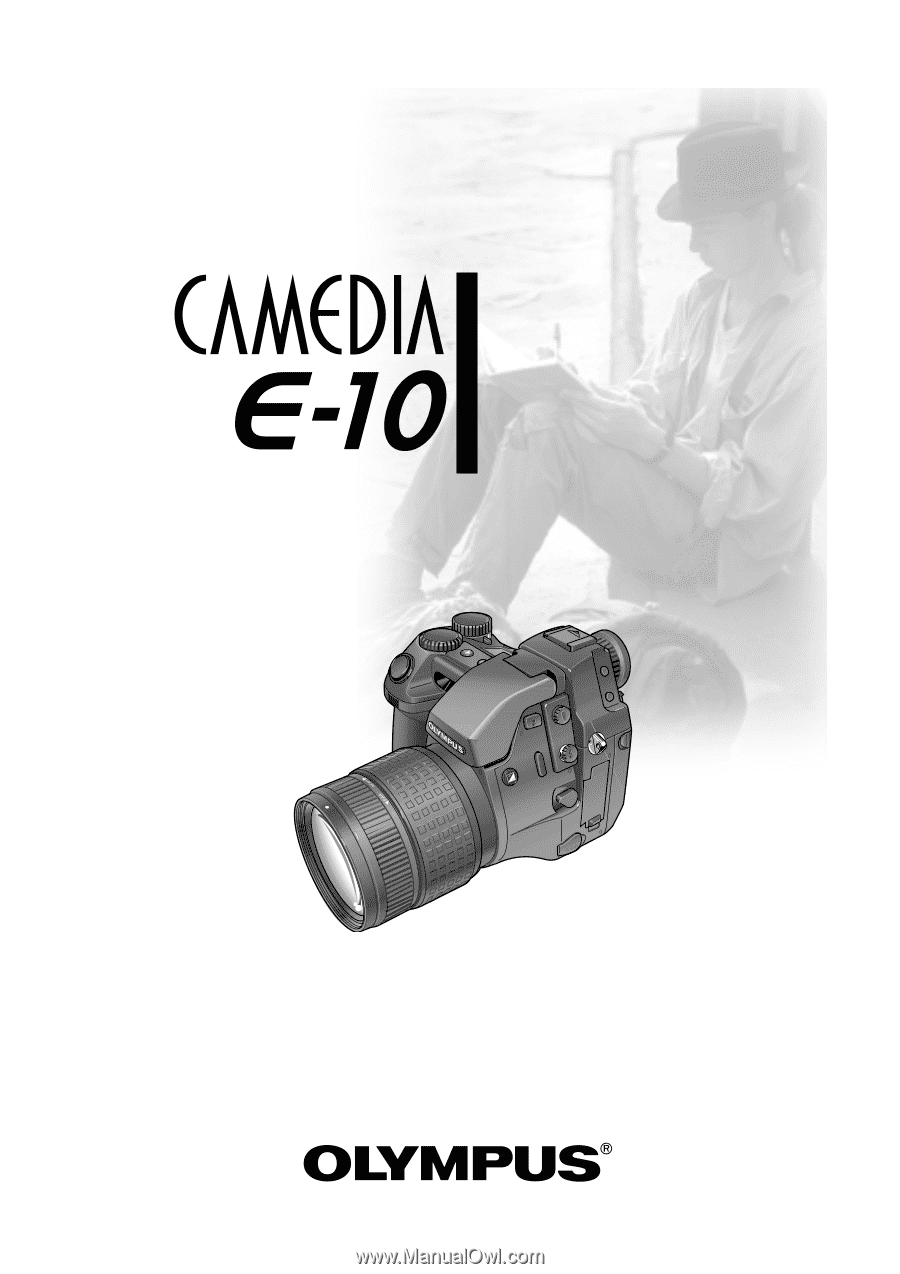
■
Thank you for purchasing this digital
Olympus camera.
■
Before you use this camera, read this
manual carefully.
■
We recommend that you spend some time
taking test shots and experimenting with
all of the features before you take
important pictures.
Instructions