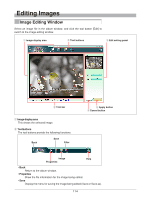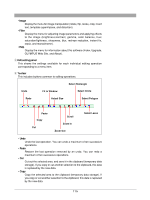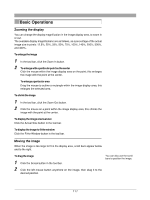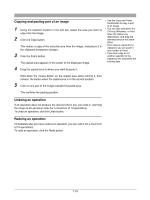Olympus E-20 Camedia Master 4.1 Instruction Manual (4.9MB) - Page 119
Copying and pasting part of an image, Undoing an operation, Redoing an operation
 |
UPC - 050332147980
View all Olympus E-20 manuals
Add to My Manuals
Save this manual to your list of manuals |
Page 119 highlights
Copying and pasting part of an image 1 Using the selection buttons in the tool bar, select the area you want to copy from the image. 2 Click the Copy button. This makes a copy of the selected area from the image, and places it in the clipboard (temporary storage). 3 Click the Paste button. The copied area appears in the center of the displayed image. 4 Drag the copied area to where you want to paste it. • Use the Copy and Paste combination to copy a part of an image. • You can also hold down the Ctrl key (Windows), or hold down the Option key (Macintosh), and drag the selected area for the same effect. • Once data is copied to the clipboard, you can paste it any number of times. • If you then copy or cut another selection to the clipboard, this overwrites the existing data. Hold down the mouse button on the copied area while moving it, then release the button when the copied area is in the correct position. 5 Click on any part of the image outside the pasted area. This confirms the pasting position. Undoing an operation If an operation does not produce the desired effect, you can undo it, returning the image to the previous state (for a maximum of 10 operations). To undo an operation, click the Undo button. Redoing an operation Immediately after you have undone an operation, you can redo it (for a maximum of 10 operations). To redo an operation, click the Redo button. 119