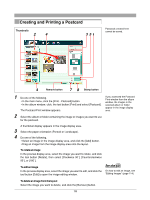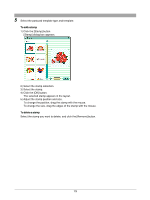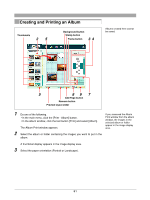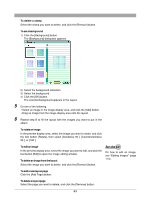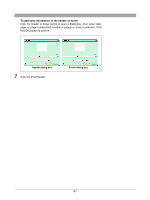Olympus E-20 Camedia Master 4.1 Instruction Manual (4.9MB) - Page 83
Editing Images
 |
UPC - 050332147980
View all Olympus E-20 manuals
Add to My Manuals
Save this manual to your list of manuals |
Page 83 highlights
To delete a stamp Select the stamp you want to delete, and click the [Remove] button. To set a background 1) Click the [Background] button. The [Background] dialog box appears. 2) Select the background collection. 3) Select the background. 4) Click the [OK] button. The selected background appears in the layout. 5 Do one of the following. • Select an image in the image display area, and click the [Add] button. • Drag an image from the image display area onto the layout. 6 Repeat step 5 to fill the layout with the images you want to put in the album. To rotate an image In the preview display area, select the image you want to rotate, and click the tool button [Rotate], then select [Clockwise 90˚], [Counterclockwise 90˚], or [180˚]. To edit an image In the preview display area, select the image you want to edit, and click the tool button [Edit] to open the image editing window. To delete an image from the layout Select the image you want to delete, and click the [Remove] button. On how to edit an image, see "Editing Images" (page 114). To add a new layout page Click the [Add Page] button. To delete a layout page Select the page you want to delete, and click the [Remove] button. 83