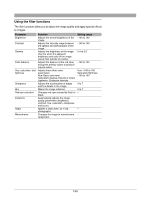Olympus E-20 Camedia Master 4.1 Instruction Manual (4.9MB) - Page 126
Select [Select Area].
 |
UPC - 050332147980
View all Olympus E-20 manuals
Add to My Manuals
Save this manual to your list of manuals |
Page 126 highlights
2 Cropping to a specified area 1) Select [Select Area]. 2) In the image display area, select the area of the crop using the selection buttons in the tool bar. Cropping by specifying the size 1) Select [Size]. 2) Specify the width and height. Click the and buttons to set the values. You can also click in a box, and directly enter a value from the keyboard. A frame of the specified size appears in the image display area. When [Maintain Aspect Ratio] is checked, setting either of the width or height automatically sets the other. 3) Drag the frame with the mouse to the cropping position. The cropped image appears in the preview display. 3 Click the [Apply] button. This crops the image in the image display area. 126

126
2
Cropping to a specified area
1)
Select [Select Area].
2)
In the image display area, select the area of the crop using the selection
buttons in the tool bar.
Cropping by specifying the size
1)
Select [Size].
2)
Specify the width and height.
Click the
and
buttons to set the values.
You can also click in a box, and directly enter a value from the keyboard.
A frame of the specified size appears in the image display area.
When [Maintain Aspect Ratio] is checked, setting either of the width or
height automatically sets the other.
3)
Drag the frame with the mouse to the cropping position.
The cropped image appears in the preview display.
3
Click the [Apply] button.
This crops the image in the image display area.