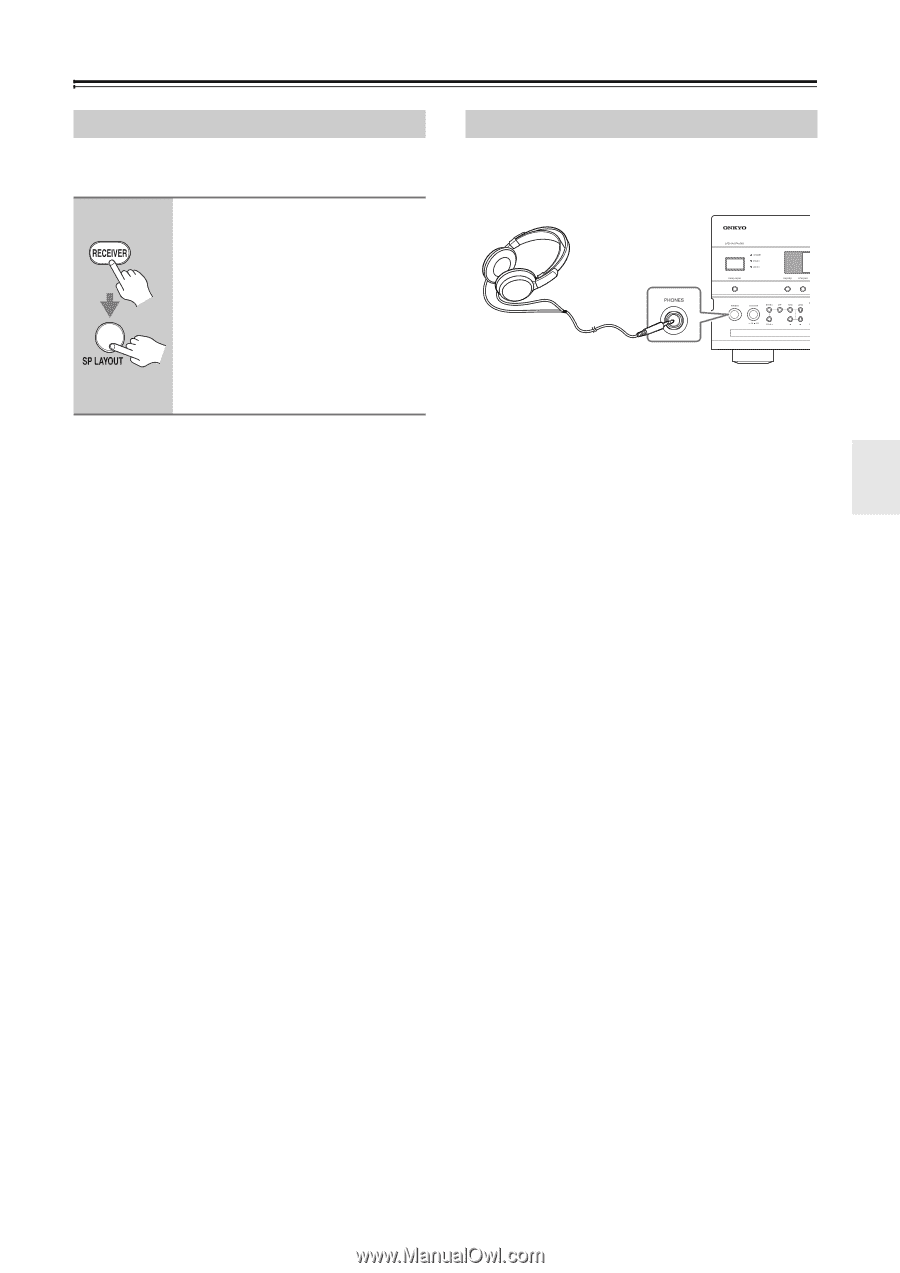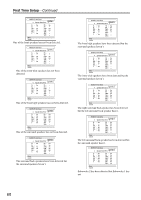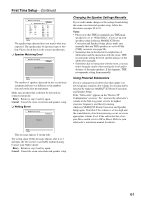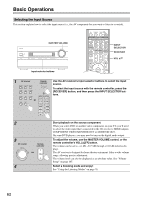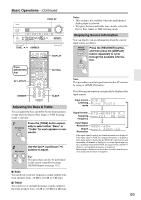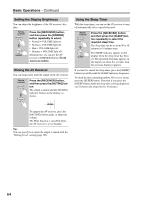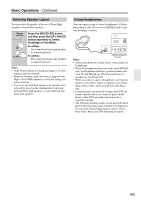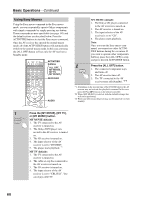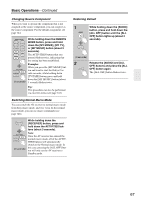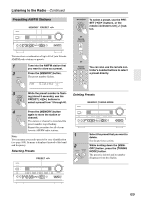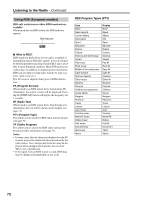Onkyo TX-NR1007 Owner Manual - Page 65
Selecting Speaker Layout, Using Headphones, Notes, FrontHigh, FrontWide
 |
View all Onkyo TX-NR1007 manuals
Add to My Manuals
Save this manual to your list of manuals |
Page 65 highlights
Basic Operations-Continued Selecting Speaker Layout You can select the priority of the use of Front High speakers or Front Wide speakers. Remote controller Press the [RECEIVER] button, and then press the [SP LAYOUT] button repeatedly to select: FrontHigh or FrontWide. FrontHigh: The sound from front high speakers is output by priority. FrontWide: The sound from front wide speakers is output by priority. Notes: • If the Powered Zone 2 is being used (page 127), this setting cannot be selected. • When the listening mode that doesn't support Front High or Front Wide speakers is used, the setting cannot be selected. • If you use surround back speakers, the speaker selection will be based on the combination of surround back and front high speakers, or surround back and front wide speakers. Using Headphones You can connect a pair of stereo headphones (1/4-inch phone plug) to the AV receiver's PHONES jack for private listening, as shown. Notes: • Always turn down the volume before connecting your headphones. • While the headphones plug is inserted in the PHONES jack, the Headphone indicator, speaker/channel indicator FL and FR light up. (The Powered Zone 2/3 speakers are not turned off.) • When you connect a pair of headphones, the listening mode is set to Stereo, unless it's already set to Stereo, Mono, Direct, Pure Audio or DTS Surround Sensation. • Listening mode automatically changes into DTS surround sensation when you connect a pair of headphones while DTS surround sensation mode is currently selected. • The following listening modes can be used with headphones (the listening modes available also depend on the currently selected input source): Stereo, Direct, Pure Audio, Mono and DTS Surround Sensation. 65