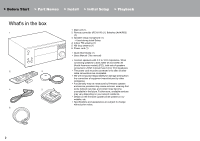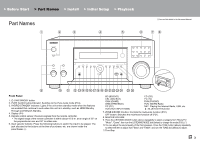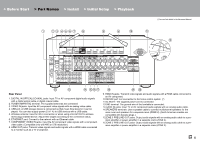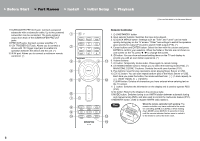Onkyo TX-RZ820 Owners Manual - English - Page 5
> Part Names
 |
View all Onkyo TX-RZ820 manuals
Add to My Manuals
Save this manual to your list of manuals |
Page 5 highlights
> Before Start > Part Names > Install > Initial Setup > Playback (*)You can find details in the Advanced Manual. 90° 180° Rear Panel 1. DIGITAL IN OPTICAL/COAXIAL jacks: Input TV or AV component digital audio signals with a digital optical cable or digital coaxial cable. 2. TUNER AM/FM 75Ω terminal: The supplied antennas are connected. 3. VIDEO IN jacks: Input the AV component video signals with an analog video cable. 4. USB port: A USB storage device is connected so that music files stored in it can be played. You can also supply power (5 V/1 A) to USB devices with a USB cable. 5. Wireless antenna: Used for Wi-Fi connection or when using a BLUETOOTH wireless technology enabled device. Adjust their angles according to the connection status. 6. ETHERNET port: Connect to the network with an Ethernet cable. 7. COMPONENT VIDEO IN jacks: Input the AV component video signals with a component video cable. (Compatible only with 480i or 576i resolution.) 8. HDMI OUT jacks: Transmit video signals and audio signals with a HDMI cable connected to a monitor such as a TV or projector. 9. HDMI IN jacks: Transmit video signals and audio signals with a HDMI cable connected to an AV component. 10.RS232C port: For connection to the home control system. (*) 11. AC INLET: The supplied power cord is connected. 12.GND terminal: The ground wire of the turntable is connected. 13.AUDIO IN jacks: Input TV or AV component audio signals with an analog audio cable. 14.SPEAKERS terminals: Use a speaker cable to connect multichannel speakers for the main room and speakers for a separate room (ZONE 2). (North American models are compatible with banana plugs.) 15.ZONE 3 PRE/LINE OUT jacks: Output audio signals with an analog audio cable to a premain amplifier or power amplifier in a separate room (ZONE 3). 16.ZONE 2 PRE/LINE OUT jacks: Output audio signals with an analog audio cable to a premain amplifier or power amplifier in a separate room (ZONE 2). En 5