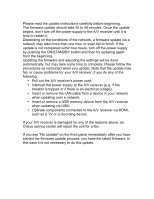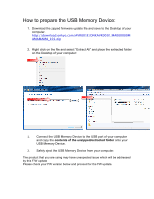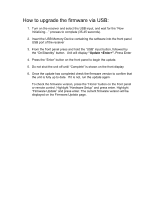Onkyo TX-RZ900 Firmware Upgrade - Page 2
when updating over a network - firmware update
 |
View all Onkyo TX-RZ900 manuals
Add to My Manuals
Save this manual to your list of manuals |
Page 2 highlights
Please read the update instructions carefully before beginning. The firmware update should take 30 to 40 minutes. Once the update begins, don't turn off the power supply to the A/V receiver until it is time to restart it. Depending on the conditions of the network, a firmware update via a network may take more than one hour or even fail to finish. If the update is not completed within two hours, turn off the power supply by pushing the ON/STANDBY button and then try updating again from the beginning. Updating the firmware and adjusting the settings will be done automatically, but may take some time to complete. Please follow the procedures as instructed when you update. Note that the update may fail, or cause problems for your A/V receiver, if you do any of the following: • Pull out the A/V receiver's power cord; • Interrupt the power supply to the A/V receiver (e.g. if the breaker is tripped or if there is an electrical outage); • Insert or remove the LAN cable from a device in your network when updating over a network; • Insert or remove a USB memory device from the A/V receiver when updating via USB; • Operate components connected to the A/V receiver via HDMI, such as a TV or a recording device. If your A/V receiver is damaged for any of the reasons above, an Onkyo service center will repair the unit for a fee. If you see "No Update" on the front panel immediately after you have started the firmware update process, you have the latest firmware. In this case it is not necessary to do this update.