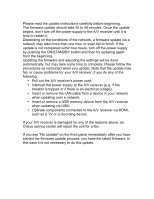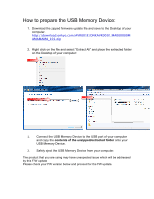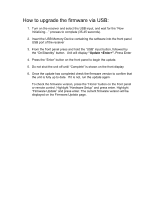Onkyo TX-RZ900 Firmware Upgrade - Page 4
How to upgrade the firmware via USB
 |
View all Onkyo TX-RZ900 manuals
Add to My Manuals
Save this manual to your list of manuals |
Page 4 highlights
How to upgrade the firmware via USB: 1. Turn on the receiver and select the USB input, and wait for the "Now Initializing..." process to complete (35-45 seconds). 2. Insert the USB Memory Device containing the software into the front panel USB port of the receiver 3. From the front panel press and hold the "USB" input button, followed by the "On/Standby" button. Unit will display "Update ". Press Enter 4. Press the "Enter" button on the front panel to begin the update. 5. Do not shut the unit off until "Complete" is shown on the front display 6. Once the update has completed check the firmware version to confirm that the unit is fully up to date. If it is not, run the update again. To check the firmware version, press the "Home" button on the front panel or remote control. Highlight "Hardware Setup" and press enter. Highlight "Firmware Update" and press enter. The current firmware version will be displayed on the Firmware Update page.