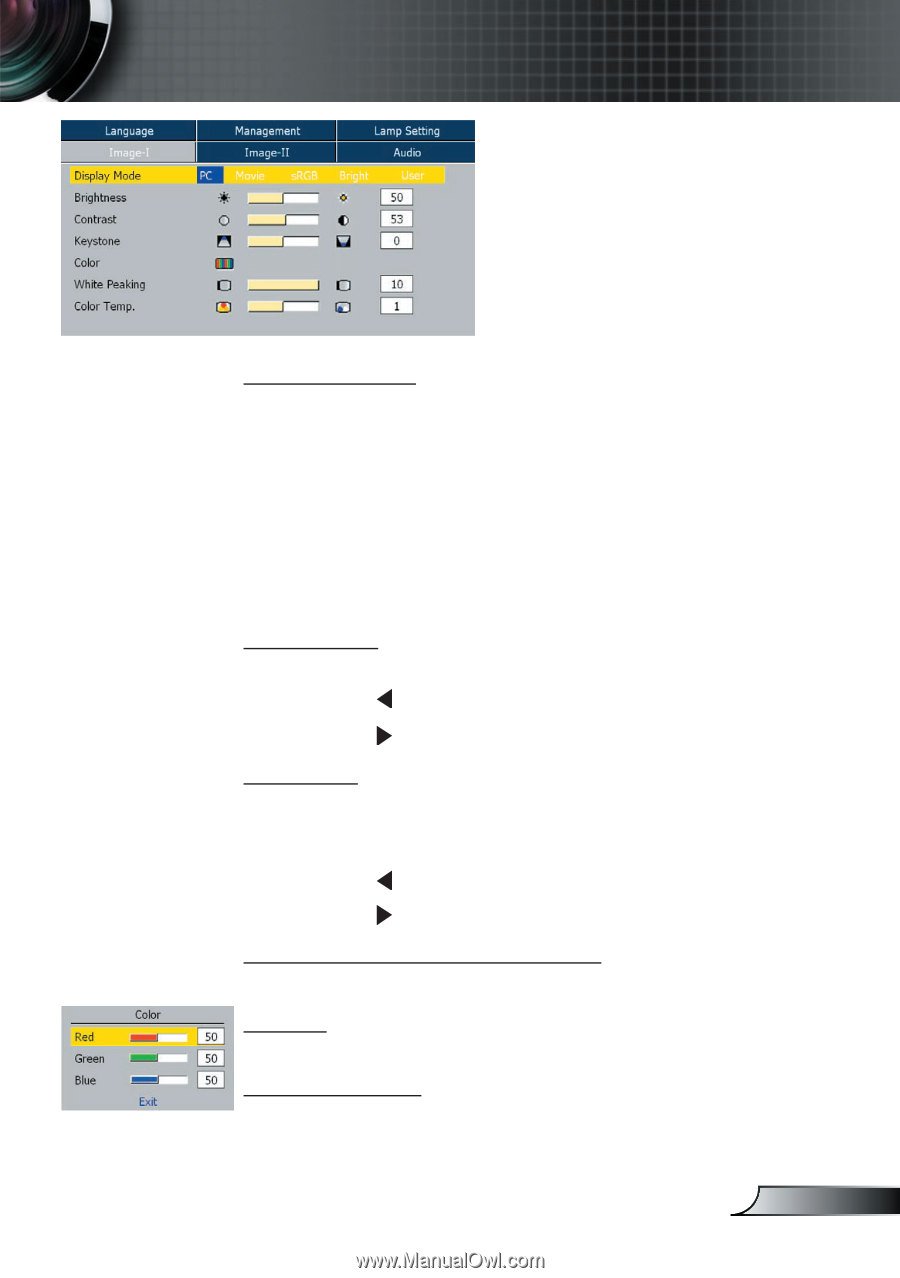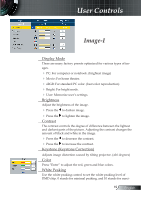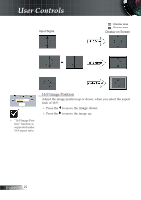Optoma EP7150 User Manual - Page 19
Image-I
 |
UPC - 796435116309
View all Optoma EP7150 manuals
Add to My Manuals
Save this manual to your list of manuals |
Page 19 highlights
User Controls Image-I Display Mode There are many factory presets optimized for various types of images. PC: For computer or notebook. (brightest image) Movie: For home theater. sRGB: For standard PC color. (best color reproduction) Bright: For bright mode. User: Memorize user's settings. Brightness Adjust the brightness of the image. Press the to darken image. Press the to lighten the image. Contrast The contrast controls the degree of difference between the lightest and darkest parts of the picture. Adjusting the contrast changes the amount of black and white in the image. Press the to decrease the contrast. Press the to increase the contrast. Keystone (Keystone Correction) Adjusts image distortion caused by tilting projector. (±16 degrees) Color Press "Enter" to adjust the red, green and blue colors. White Peaking Use the white peaking control to set the white peaking level of DMD chip. 0 stands for minimal peaking, and 10 stands for maxi- 19 English