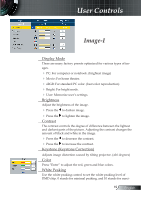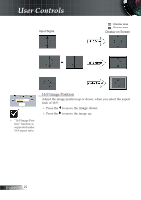Optoma EP7150 User Manual - Page 21
Image-II, Computer Mode
 |
UPC - 796435116309
View all Optoma EP7150 manuals
Add to My Manuals
Save this manual to your list of manuals |
Page 21 highlights
User Controls Image-II (Computer Mode) Frequency "Frequency" changes the display data frequency to match the frequency of your computer's graphic card. If you experience a vertical flickering bar, use this function to make an adjustment. Tracking "Tracking" synchronizes the signal timing of the display with the graphic card. If you experience an unstable or flickering image, use this function to correct it. H Position (Horizontal Position) Press the to move the image left. Press the to move the image right. V Position (Vertical Position) Press the to move the image down. Press the to move the image up. Degamma This allows you to choose a degamma table that has been fine-tuned to bring out the best image quality for the input. Aspect Ratio Use this function to choose your desired aspect ratio. 4:3 : The input source will be scaled to fit the projection screen. 16:9 : The input source will be scaled to fit the width of the screen. Window: When a 4:3 image is bigger than a 16:9 screen, se- lect the "Window" mode to fit the image onto the screen without changing the projection distance. 21 English