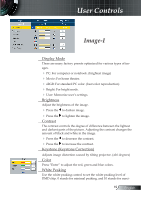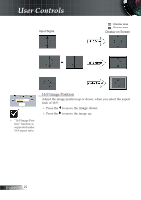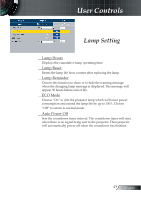Optoma EP7150 User Manual - Page 23
Image-II, Video Mode
 |
UPC - 796435116309
View all Optoma EP7150 manuals
Add to My Manuals
Save this manual to your list of manuals |
Page 23 highlights
User Controls Image-II (Video Mode) "Saturation", "Tint" and "Sharpness" function is not supported under DVI-D mode. Degamma This allows you to choose a degamma table that has been fine-tuned to bring out the best image quality for the input. Saturation Adjusts a video image from black and white to fully saturated color. Press the to decrease the amount of saturation in the image. Press the to increase the amount of saturation in the image. Tint Adjusts the color balance of red and green. Press the to decrease the amount of green in the image. Press the to increase the amount of red in the image. Sharpness Adjusts the sharpness of the image. Press the to decrease the sharpness. Press the to increase the sharpness. Aspect Ratio Use this function to choose your desired aspect ratio. 4:3 : The input source will be scaled to fit the projection screen. 16:9 : The input source will be scaled to fit the width of the screen. Window: When a 4:3 image is bigger than a 16:9 screen, se- lect the "Window" mode to fit the image onto the screen without changing the projection distance. 23 English