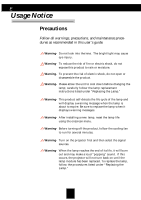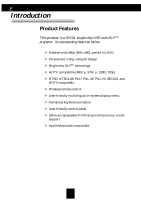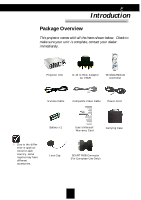Optoma H30 User Manual
Optoma H30 Manual
 |
View all Optoma H30 manuals
Add to My Manuals
Save this manual to your list of manuals |
Optoma H30 manual content summary:
- Optoma H30 | User Manual - Page 1
13 Adjusting the Projector's Height 13 Adjusting the Projector's Zoom/Focus 14 User Controls Control Panel & Remote Control 15 Onscreen Display Menus 18 How to Operate 18 Menu Tree ...19 Picture ...20 Image ...22 System ...24 Display ...25 Appendices Troubleshooting 26 Replacing the Lamp 29 1 - Optoma H30 | User Manual - Page 2
down before changing the lamp; carefully follow the lamp replacement instructions listed under "Replacing the Lamp." Warning- This product self-detects the life cycle of the lamp and will display a warning message when the lamp is about to expire. Be sure to replace the lamp when it displays warning - Optoma H30 | User Manual - Page 3
English Usage Notice Do: Turn off the product before cleaning. Use a soft cloth moistened with mild detergent to clean the display housing. Disconnect the power plug from AC outlet if the product is not being used for a long period of time. Do not: Block the slots and openings on the unit - Optoma H30 | User Manual - Page 4
Introduction Product Features This product is a SVGA single chip 0.55-inch DLPTM projector. Its outstanding features follow: Masked wide 480p (800 x 480); perfect keystone correction User-friendly control panel 180-watt replaceable P-VIP lamp with Economy- mode support Apple Macintosh compatible 4 - Optoma H30 | User Manual - Page 5
to make sure your unit is complete, contact your dealer immediately. Projector Unit D-15 to RCA Adapter for YPbPr Wireless Remote Controller S-Video Cable Composite Video Cable Power Cord Battery x 2 User's Manual/ Warranty Card Carrying Case Due to the difference in applications for each - Optoma H30 | User Manual - Page 6
English Introduction Product Overview Main Unit 1 5 4 2 3 7 1. Control Panel 2. Zoom Ring 3. Focus Lens 4. Elevator Button 5. IR Receivers 6. Connection Ports 7. Power Socket 6 6 5 - Optoma H30 | User Manual - Page 7
Control Panel English Introduction 1 2 5 6 3 7 4 1. Power -Temp Indicator -Lamp Indicator 2. Keystone+ 3. Re-sync 4. Menu/Exit 5. Enter 6. Source 7. Keystone - 7 - Optoma H30 | User Manual - Page 8
English Introduction Connection Ports 6 5 1 2 34 1 Power Socket 2. IR Receiver 3. S-Video Input Connector 4. Composite Video Input Connector 5. Monitor Out Connector 6. Component/SCART RGB & Computer (VGA) input 8 - Optoma H30 | User Manual - Page 9
English Introduction Wireless Remote Control Power On/Off Hide Brightness Contrast 4 x3 16 x 9 Enter Menu/Exit Composite Source Re-sync Freeze Zoom Keystone Adjustment Native 4x3 Window Native 16x9 Four Directional Keys S-Video Source VGA Source (YPbPr) 9 - Optoma H30 | User Manual - Page 10
English Installation Connecting the Projector 1 2 6 5 4 3 1. Component video\SCART RGB connection diagram 2. Monitor Out 3. S-Video Input 4. Composite Video Input 5. Power Socket 6. IR Receiver 10 - Optoma H30 | User Manual - Page 11
English Installation Powering On/Off the Projector Powering On the Projector 1. Remove the lens cap. 2. Ensure that both the power cord and signal cable are securely connected. 3. Turn on the power and lamp by pressing the "Power" button on the control panel. The start-up screen will be displayed in - Optoma H30 | User Manual - Page 12
cord can be unplugged from the unit. 4. Do not turn on the projector immediately following a power off procedure. When the "LAMP" indicator lights orange, the lamp may fail. Please contact your local reseller or service center. When the "TEMP" indicator flashes orange for about ten seconds, you - Optoma H30 | User Manual - Page 13
English Installation Adjusting the Projected Image Adjusting the Projector's Height The projector is equipped with an elevator foot to adjust the projector's height. To raise or lower the projector : 1. Turn the projector over and locate the elevator foot. Press the elevator button to extend the - Optoma H30 | User Manual - Page 14
. Turn the zoom ring to zoom in or zoom out. To focus on the image, turn the focus lens until you see a clear image. The projector will focus from 3.93 to 32.81 feet (1.25 to 10m) distances of feet. Zoom Ring Focus Lens 14 - Optoma H30 | User Manual - Page 15
with remote control and control panel. Control Panel Remote Control Using the Remote Control Power 4 "Power" turns on the projector's lamp. Refer to the "Powering On/Off the Projector" section on page 11~ 12 for more details. Hide 4 "Hide" immediately turns the screen black. Press "Hide" again to - Optoma H30 | User Manual - Page 16
out on the image. Contrast 4Controls the degree of difference between the lightest and darkest parts of the picture. Keystone +/- 4 Corrects image distortion caused by tilting the projector. 4 x 3 4 Scales the image at a 4:3 aspect ratio. 16 x 9 4 Scales the image at a 16:9 aspect ratio. Window - Optoma H30 | User Manual - Page 17
English User Controls Using the Control Panel Keystone +/4 Corrects image distortion caused by tilting the projector. Re-Sync 4 Automatically synchronizes the projector with the input source. Source 4 Chooses RGB, S-Video, Composite, Component, and HDTV sources. Enter 4 Confirms your selection. Menu - Optoma H30 | User Manual - Page 18
to make image adjustments and change a variety of settings. The projector automatically detects the source. 4 Press "Menu/Exit" on the Remote Control or Control Panel. 4 When the menu is displayed, use to navigate the main menu. To Select a specific icon, press "Enter" to access related. To - Optoma H30 | User Manual - Page 19
PICTURE Mode Contrast Brightness Color (Video only) Tint (Video only) Sharpness Gamma Reset IMAGE White Peaking Color Temp Image Mode Advanced Adjustment Reset SYSTEM Language Bulb Simple)(Traditional)/ Italian/Portugese/Germanic/ Korean Lamp Hour/Lamp Reminding/Lamp Reset On/Off On/Off Blue/Black - Optoma H30 | User Manual - Page 20
, normal, and vivid. You can customize contrast, brightness, intensity, color, tint, sharpness, and gamma for each preset mode. Contrast Contrast controls the degree of difference between the lightest and darkest parts of the picture. Adjusting the contrast changes the amount of black and white in - Optoma H30 | User Manual - Page 21
User Controls PICTURE Gamma Gamma affects how dark scenery is displayed. With a greater gamma value, dark scenery will look brighter. Use to adjust gamma values. Reset Returns the adjustments and settings to the factory default values. 4Current: Returns the current menu's settings to - Optoma H30 | User Manual - Page 22
supported under the Analog RGB and Analog YPbPr input sources. White Peaking IMAGE The white segment control to set setting. For a smoother, more natural image, adjust toward the minimum setting. Color Temp The color temp control adjusts the color : Changes the display data frequency to match the - Optoma H30 | User Manual - Page 23
the display with the graphics card. If you experience an unstable or flickering image, use this function to correct it. Reset Returns the adjustments and settings to factory default values. 4Current: Returns the current menu's settings to factory default values. 4All: Returns all menu - Optoma H30 | User Manual - Page 24
. Bulb 4 Lamp Hour: Displays the cumulative lamp operating time. 4 Lamp Reminding: Choose this function to show or hide the warning message when the lamp replacement message is displayed. The message will show up when the lamp reaches 2,000 hours. Source Lock When turned off, the projector will - Optoma H30 | User Manual - Page 25
DISPLAY 4 Front-Desktop The factory default setting. 4 Rear-Desktop When you select this function, the projector reverses the image so you may project from behind a translucent screen. 4 Front-Ceiling When you select this function, the projector turns the image upside down to accommodate - Optoma H30 | User Manual - Page 26
English Appendices Troubleshooting If you experience trouble with the projector, please refer to the following information (listed below). If the problem persists, contact your local reseller or service center immediately. Problem: No image appears on screen. 4 Ensure that all cables and power - Optoma H30 | User Manual - Page 27
or your monitor freezes, restart all equipments including the projector. Problem: The screen of the Notebook or PowerBook computer is page 23 for more information. 4 Change the monitor color setting or the frequency on your computer. Problem: Image has vertical flickering bar 4 Use "Frequency - Optoma H30 | User Manual - Page 28
. Problem: Lamp burns out or makes a popping sound 4 When the lamp reaches its end of life, it will burn out and make a loud popping sound. If this happens, the projector will not turn back on until the lamp module has been replaced. To replace the lamp, follow the procedures in "Replacing the Lamp - Optoma H30 | User Manual - Page 29
this message, please contact your local reseller or service center. Make sure the projector has cooled down for at least 30 minutes before replacing the lamp. Warning: Lamp compartment is hot! Allow it to cool down before replacing lamp! 2 3 1 Warning: To reduce the risk of personal injury
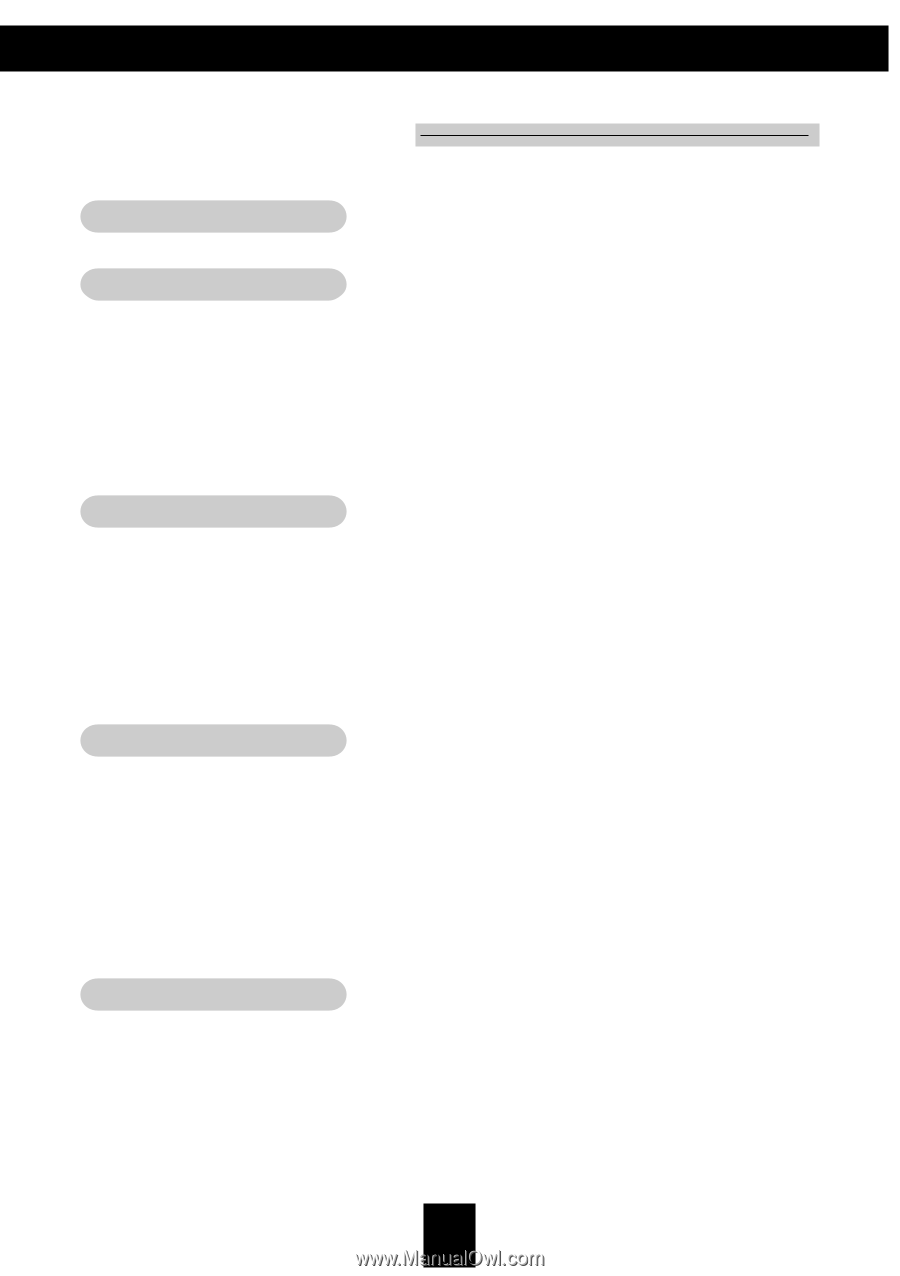
1
E
nglish
Usage Notice
Precautions
........................................................................................................
2
Introduction
Product Features
...............................................................................................
4
Package Overview
.............................................................................................
5
Product Overview
...............................................................................................
6
Main Unit
......................................................................................................
6
Control Panel
...............................................................................................
7
Connection Ports
.........................................................................................
8
Wireless Remote Control
............................................................................
9
Installation
Connecting the Projector
...................................................................................
10
Powering On/Off the Projector
...........................................................................
11
Powering On the Projector
...........................................................................
11
Powering Off the Projector
...........................................................................
12
Adjusting the Projected Image
...........................................................................
13
Adjusting the Projector’s Height
..................................................................
13
Adjusting the Projector’s Zoom/Focus
.........................................................
14
User Controls
Control Panel & Remote Control
.......................................................................
15
Onscreen Display Menus
.................................................................................
18
How to Operate
............................................................................................
18
Menu Tree
....................................................................................................
19
Picture
..........................................................................................................
20
Image
...........................................................................................................
22
System
.........................................................................................................
24
Display
.........................................................................................................
25
Appendices
Troubleshooting
................................................................................................
26
Replacing the Lamp
..........................................................................................
29
Table of Contents