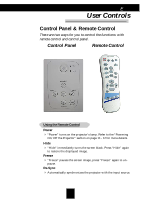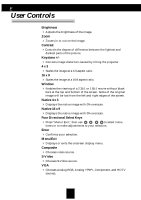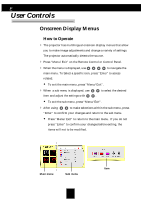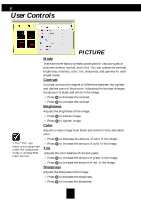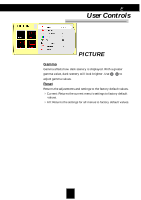Optoma H30 User Manual - Page 20
Picture - parts
 |
View all Optoma H30 manuals
Add to My Manuals
Save this manual to your list of manuals |
Page 20 highlights
English User Controls The "Tint" sub menu is not supported under the Component Video or Analog RGB input sources. PICTURE Mode There are three factory presets optimized for various types of pictures: cinema, normal, and vivid. You can customize contrast, brightness, intensity, color, tint, sharpness, and gamma for each preset mode. Contrast Contrast controls the degree of difference between the lightest and darkest parts of the picture. Adjusting the contrast changes the amount of black and white in the image. 4 Press to decrease the contrast. 4 Press to increase the contrast. Brightness Adjusts the brightness of the image. 4 Press to darken image. 4 Press to lighten image. Color Adjusts a video image from black and white to fully saturated color. 4 Press to decrease the amount of color in the image. 4 Press Tint to increase the amount of color in the image. Adjusts the color balance of red and green. 4 Press to increase the amount of green in the image. 4 Press to increase the amount of red in the image. Sharpness Adjusts the sharpness of the image. 4 Press 4 Press to decrease the sharpness. to increase the sharpness. 20