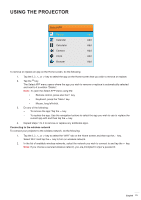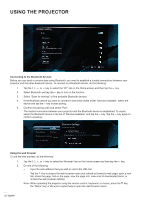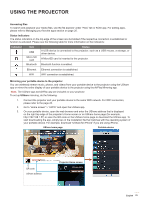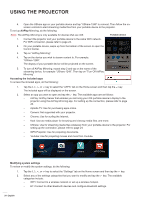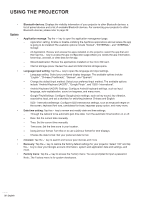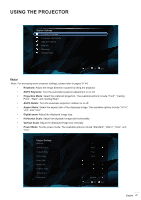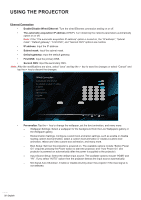Optoma INTELLIGO-S1 IntelliGo S1 User Manual - Page 23
Indicator, Status, Accessing files
 |
View all Optoma INTELLIGO-S1 manuals
Add to My Manuals
Save this manual to your list of manuals |
Page 23 highlights
USING THE PROJECTOR Accessing files To search and playback your media files, use the file explorer under "Files" tab or KODI app. For adding apps, please refer to Managing your favorite apps section on page 20. Status indicators The status indicators on the top edge of the screen are illuminated if the respective connection is established or function is activated. Please see the following table for more information on the indicators: Indicator Item USB Micro SD card Bluetooth Status A USB device is connected to the projector, such as a USB mouse, a storage, or other device. A MicroSD card is inserted to the projector. Bluetooth function is enabled. Ethernet Ethernet connection is established. WIFI WIFI connection is established. Mirroring your portable device to the projector You can wirelessly stream music, photos, and videos from your portable device to the projector using the UShare app or mirror the entire display of your portable device to the projector using the AirPlay Mirroring app. Note: The UShare app and AirPlay app are included on your projector. To set up UShare mirroring, do the following: 1. Connect the projector and your portable device to the same WIFI network. For WIFI connection, please refer to the page 24. 2. Go to "Home screen" > "APPS" and open the UShare app. 3. On your portable device, open the web browser and enter the UShare address that is displayed on the right top edge of the projector's Home screen or on UShare home page (for example, http://192.168.1.57) or scan the QR code on the UShare home page to download the UShare app. To start downloading the app, simply tap on the installation file that matches with the operating system of your portable device. For example, download "UShare for iPhone" if you are using iPhone. UShare home page Portable device QR code UShare address Projector Home screen UShare-9624 English 23