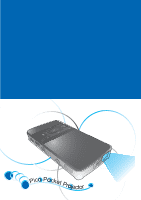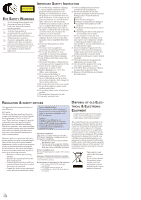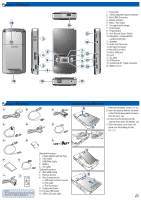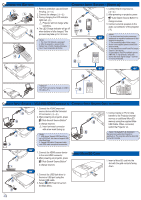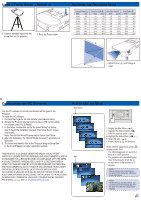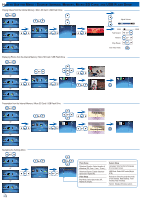Optoma PK201 User's Manual
Optoma PK201 Manual
 |
View all Optoma PK201 manuals
Add to My Manuals
Save this manual to your list of manuals |
Optoma PK201 manual content summary:
- Optoma PK201 | User's Manual - Page 1
Pico Pocket Proojector - Optoma PK201 | User's Manual - Page 2
only be repaired by appropriate service personnel. 24. Do not touch the projector for a long time while the projector is used. 25. CAUTION: Risk of Explosion if Battery is replaced by an Incorrect Type. 26. Dispose of Used Batteries According to the Instructions. REGULATION & SAFETY NOTICES This - Optoma PK201 | User's Manual - Page 3
6 2. VGA Cable 3. USB Male Cable 4. Battery 5. AV Cable Optional Accessory 6. Mini HDMI Cable 5 7 7. Remote Control 6 8. iPod Connection Kit a. USB Cable for iPod Connector 7 b. iPod Cable c. iPod Connector 9. Component Cable 10. Female USB Cable The standard accessories may - Optoma PK201 | User's Manual - Page 4
iPod/iPhone/Mobile phone/ PMP with TV out functions. Using with device with audio signal voltage > 0.3Vrms is not recommended. 5 or or 1 3 The PK201 can also be charged via USB to DC cable ( 6 ) 2 MOLEX MOLEX CONNECT INPUT SOURCE - (VGA/USB/HDMI/COMPONENT IN) CONNECT INPUT - Optoma PK201 | User's Manual - Page 5
the Projector internal memory (like a USB memory stick) for a folder called "PC Software". 3. In this folder, double-click on the file called "Setup" or "setup. exe" to begin the installation process, then follow the on screen instructions. Note: You can find Arcsoft license key on Quick Start Guide - Optoma PK201 | User's Manual - Page 6
/ Micro SD Card / USB Flash Drive or or Presentation from the Internal Memory / Micro SD Card / USB Flash Drive or or Navigating the Single). System Setup Language: Select preferred language for on-screen menus. LED Mode: Select LED mode (Bright, STD). Projection: Select the projection mode - Optoma PK201 | User's Manual - Page 7
TROUBLESHOOTING If you experience a problem with your projector, please refer to the following information. If a problem persists, please contact your local reseller or service center. Image Problems No image appears on-screen • Ensure the cables/charger/ battery are correctly and securely connected
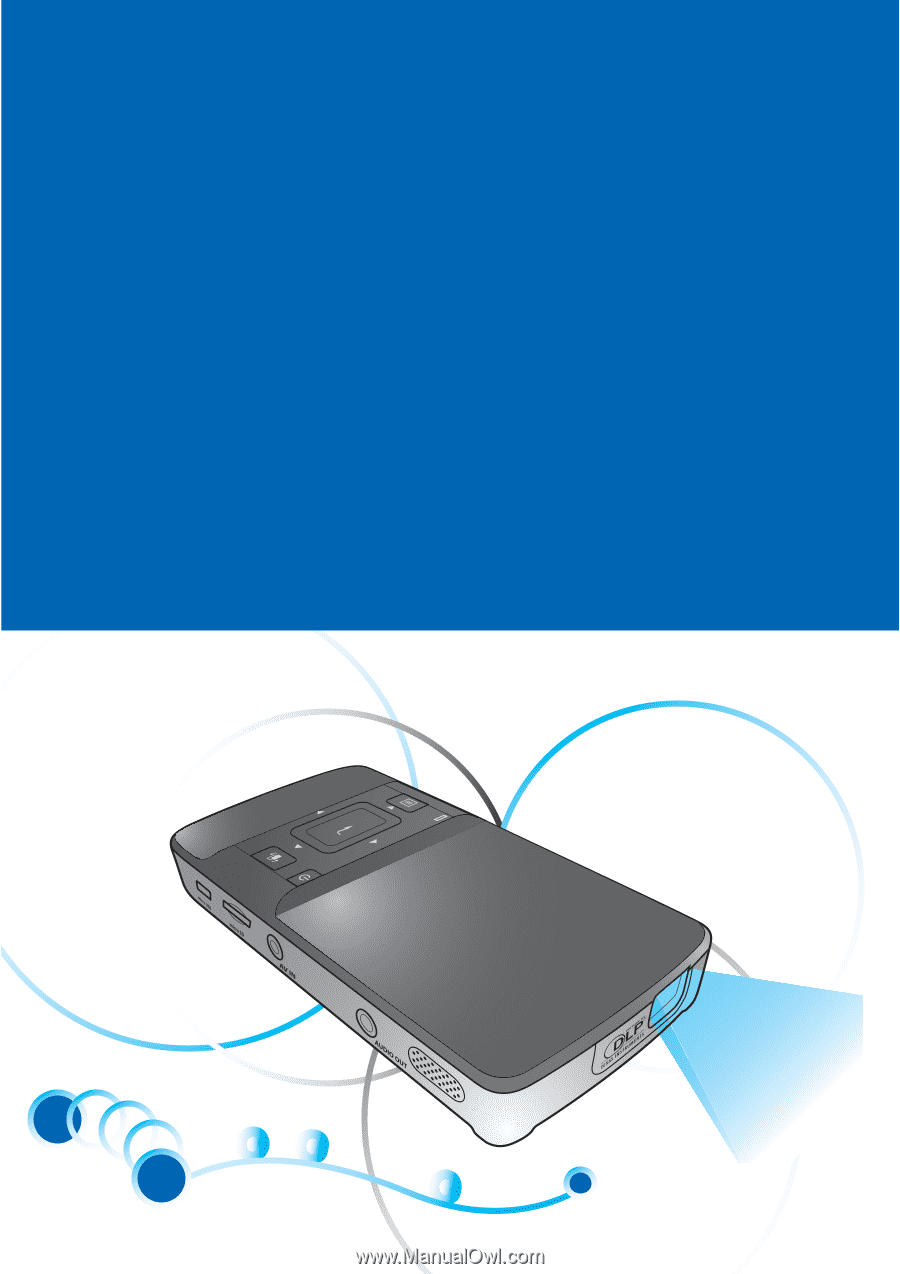
o
o
o
P
i
c
o
P
o
c
k
e
t
P
r
o
j
e
c
t
o
r