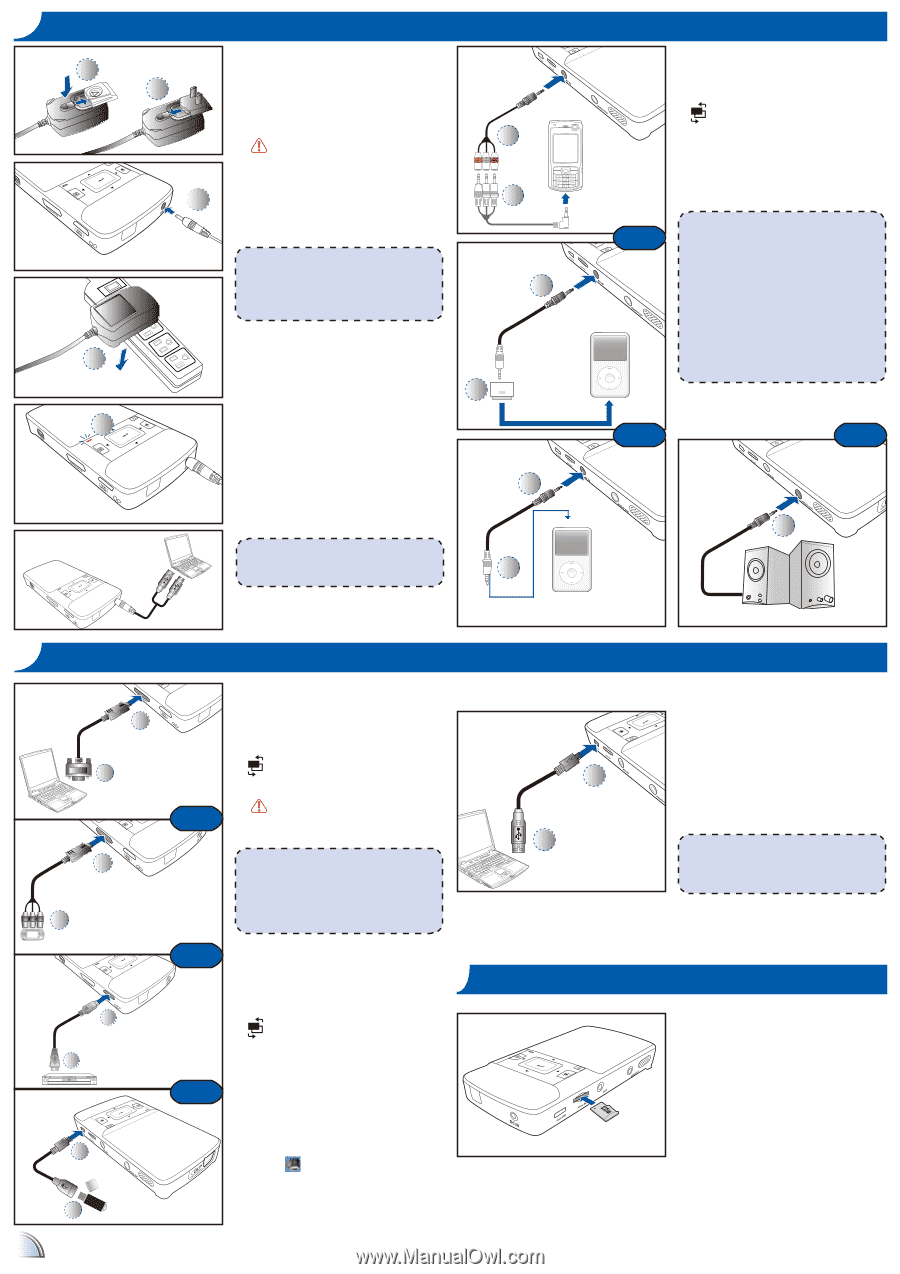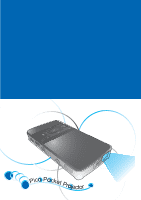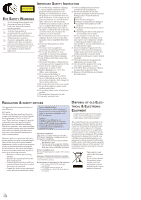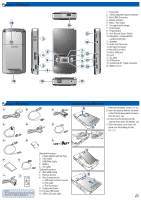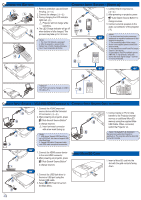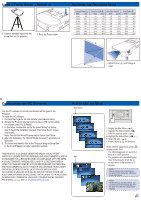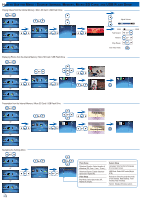Optoma PK201 User's Manual - Page 4
Harging, Attery, Onnect, Ource - projector
 |
View all Optoma PK201 manuals
Add to My Manuals
Save this manual to your list of manuals |
Page 4 highlights
CHARGING THE BATTERY 1 2 3 4 CONNECT INPUT SOURCE - (VIDEO IN) 1. Remove protection cap and insert the plug. (1~2) 2. Connect the charger. (3~4) 3. During charging the LED indicator lights red. (5) Projector will not charge while operating. 4. The LED Charge Indicator will go off when battery is fully charged. This process may take up to 2.5 hours 1. For more LED indicator, see page 7. 2. After the projector is turned off, the battery may not start charging right away due to over temperature protection. 1 2 1 2 1. Connect the AV input source. (1~2) 2. After powering on projector, press "Auto Search Source Button" to change sources. 3. Connect external speakers to the audio out connector of the projector. (3) or 1. All other brand and product names are trademarks or registered trademarks of their respective companies. 2. The connecting cable of video output device is not supplied, please contact their service center. 3. iPod nano/iPod touch/iPhone/iPod classic (version 5 and above) 4. Designed for iPod/iPhone/Mobile phone/ PMP with TV out functions. Using with device with audio signal voltage > 0.3Vrms is not recommended. 5 or or 1 3 The PK201 can also be charged via USB to DC cable ( 6 ) 2 MOLEX MOLEX CONNECT INPUT SOURCE - (VGA/USB/HDMI/COMPONENT IN) CONNECT INPUT SOURCE DATA TRANSFER 1 2 1 2 1. Connect the VGA/Component source device with the Universal I/O connector. (1~2) 2. After powering on projector, press "Auto Search Source Button" to change sources. or Insert universal connector with arrow mark facing up. 1. USB device: Support USB Flash Drive up to 5V/150mA, but does not support USB Hard Disk Drive 2. Female USB cable, Component cable, and HDMI cable are optional accessories. MOLEX 1 2 1. Connect laptop or PC for data transfer to the Projector internal memory or additional MicroSD memory using the supplied Male USB Cable. When connected, switch the Projector on. The laptop/PC can only detect the input source when the Projector is switched on. The projection will stop when this connection is made. 1 2 1 2 or 1. Connect the HDMI source device to the mini HDMI connector. INSERT MICROSD CARD 2. After powering on projector, press "Auto Search Source Button" to change sources. or 1. Connect the USB flash drive to the micro USB port using the female USB cable. 2. Select USB Flash Drive from the Main Menu. 1. Insert a MicroSD card into the slot with the gold contacts facing down. 4