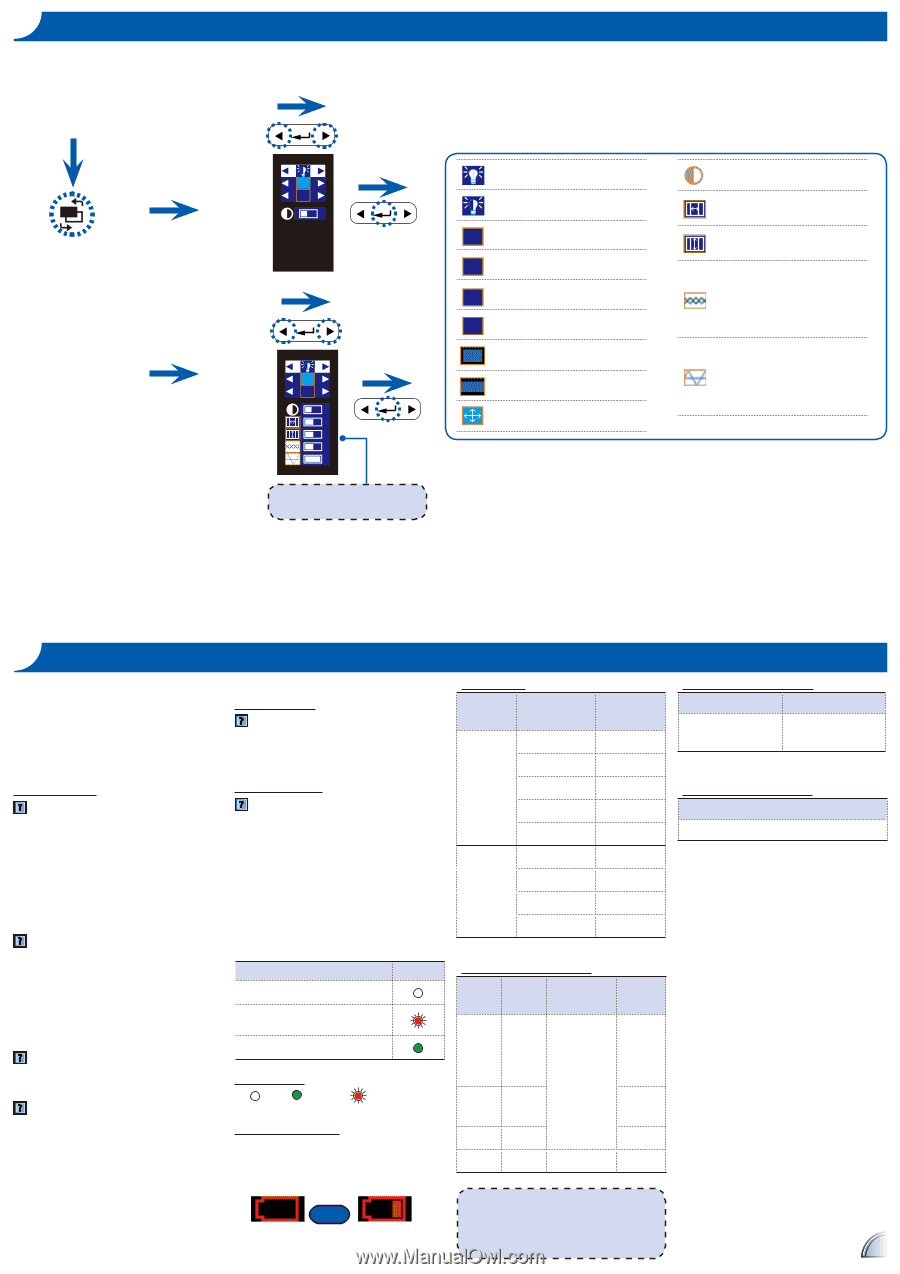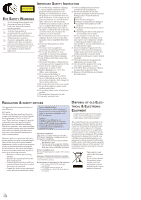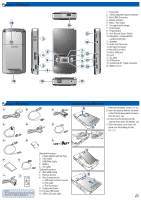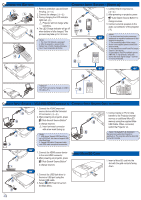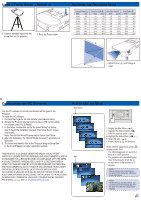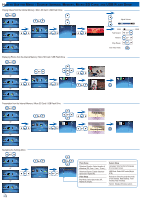Optoma PK201 User's Manual - Page 7
Roubleshooting, Ompatibility, Ource, Omposite, Omponent - hdmi
 |
View all Optoma PK201 manuals
Add to My Manuals
Save this manual to your list of manuals |
Page 7 highlights
HOW TO USE THE MENU - SOURCE: COMPOSITE AV, VGA, COMPONENT, AND HDMI Input signal source F Composite, HDMI or Component source F VGA source Only for VGA input source. F F Bright mode: Full LED power. STD mode: Standard LED power. F Front Desktop. Rear Desktop. F Front Inverted. Rear Inverted. 4x3 aspect ratio. 16x9 aspect ratio. Auto aspect ratio. Contrast: adjust contrast H. Position: adjust the horizontal position. V. Position: adjust the vertical position. Phase: change the display data frequency to match the frequency of your computer's graphic card. Use this function only if the image appears to flicker vertically. Frequency: synchronize the signal timing of the display with the graphic card. If the image appears to be unstable or flickers, use this function to correct it. TROUBLESHOOTING If you experience a problem with your projector, please refer to the following information. If a problem persists, please contact your local reseller or service center. Image Problems No image appears on-screen • Ensure the cables/charger/ battery are correctly and securely connected. • Ensure the pins of connectors are not crooked or broken. • Make sure the projector is switched on. Image is out of focus • Adjust the Focus Dial. • Make sure the projection screen is between the required distance 9.6 to 126.6 inches (0.245 to 3.215 meters) from the projector. See page 5. Image is too small or too large • Move the projector closer to or further from the screen. Image is reversed • Select "Source --> Settings --> System Setup --> Projection" from the OSD and adjust the projection direction. Audio Problems No sound • Press the VOLUME + button. (See page 3.) Battery Problems Battery capacity is low • Remove the battery and clean the connectors. • The battery is worn out and needs to be replaced. See page 3. • The battery may not charge right after the projector is turned off due to the high temperature emitted by the projector. Message LED Operation Battery Charging Charge Complete LED Indicator • :Off / :Green / :Red Message Reminders • Out of the range • High battery consumption Please charge the battery. (See page 3) or COMPATIBILITY MODE Timing Table Mode Resolution V-Sync (Hz) 640x480 60 800x600 60 VGA 1024x768 60 1280x720 60 1280x800 60 480i / 480P 60 Composite 576i / 576P 50 Component HDMI 720P 50 / 60 1080i 50 / 60 Multimedia Format: Video File Video Format Format Max Res. Profile AVI, MOV, H.264 Baseline MP4, 720X480 30fps 3GP or AVI MPEG4 720x576 25fps Simple Profile AVI Xvid Baseline AVI MJPEG 640X480 30fps Baseline 1. Video format does not support content with B-Frame function. 2. Please use Arcsoft MediaConverter to convert video and PowerPoint files. Multimedia Format: Photo File Format File Extension JPG *.jpg, *.jpeg JPEG Multimedia Format: Audio File Format AAC, MP3, PCM, ADPCM, WMA, OGG 7