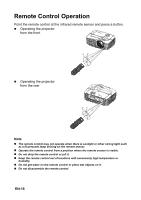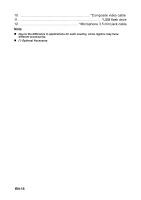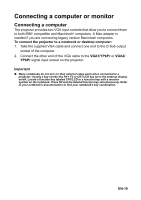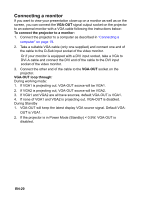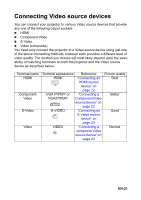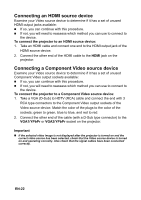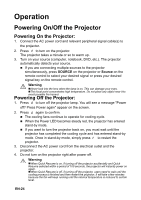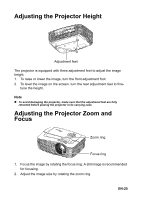Optoma X501 User's Manual - Page 20
Connecting a monitor
 |
View all Optoma X501 manuals
Add to My Manuals
Save this manual to your list of manuals |
Page 20 highlights
Connecting a monitor If you want to view your presentation close-up on a monitor as well as on the screen, you can connect the VGA-OUT signal output socket on the projector to an external monitor with a VGA cable following the instructions below: To connect the projector to a monitor: 1. Connect the projector to a computer as described in "Connecting a computer" on page 19. 2. Take a suitable VGA cable (only one supplied) and connect one end of the cable to the D-Sub input socket of the video monitor. Or if your monitor is equipped with a DVI input socket, take a VGA to DVI-A cable and connect the DVI end of the cable to the DVI input socket of the video monitor. 3. Connect the other end of the cable to the VGA-OUT socket on the projector. VGA-OUT loop through: During working mode: 1. If VGA1 is projecting out, VGA-OUT source will be VGA1. 2. If VGA2 is projecting out, VGA-OUT source will be VGA2. 3. If VGA1 and VGA2 are all have sources, default VGA-OUT is VGA1. 4. If none of VGA1 and VGA2 is projecting out, VGA-OUT is disabled. During Standby 1. VGA-OUT will keep the latest display VGA source signal. Default VGAOUT is VGA1. 2. If the projector is in Power Mode (Standby) < 0.5W, VGA-OUT is disabled. EN-20