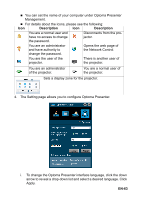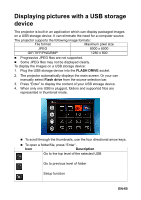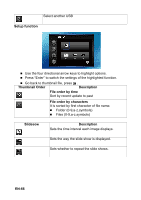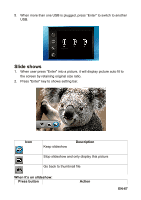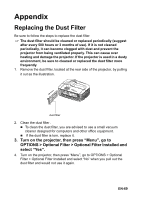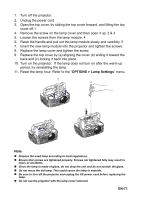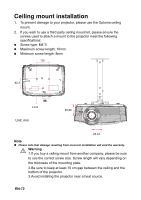Optoma X501 User's Manual - Page 67
Slide shows
 |
View all Optoma X501 manuals
Add to My Manuals
Save this manual to your list of manuals |
Page 67 highlights
5. When more than one USB is plugged, press "Enter" to switch to another USB. Slide shows 1. When user press "Enter" into a picture, it will display picture auto fit to the screen by retaining original size ratio. 2. Press "Enter" key to shows setting bar. Icon Keep slideshow Description Stop slideshow and only display this picture Go back to thumbnail file When it's on slideshow: Press button Action EN-67

EN-67
5.
When more than one USB is plugged, press “Enter” to switch to another
USB.
Slide shows
1.
When user press "Enter" into a picture, it will display picture auto fit to
the screen by retaining original size ratio.
2.
Press "Enter" key to shows setting bar.
When it’s on slideshow
:
Icon
Description
Keep slideshow
Stop slideshow and only display this picture
Go back to thumbnail file
Press button
Action