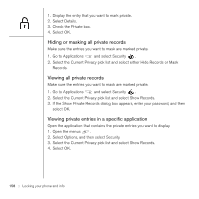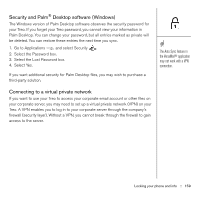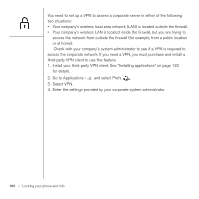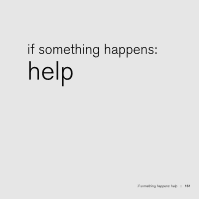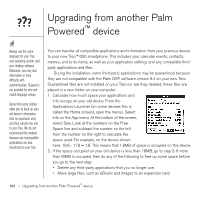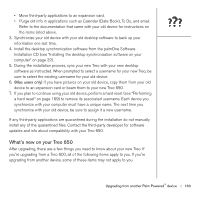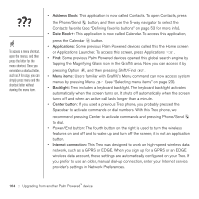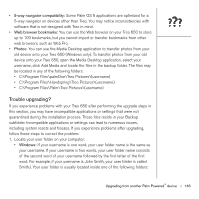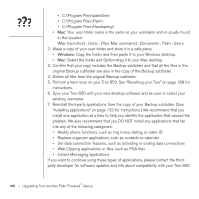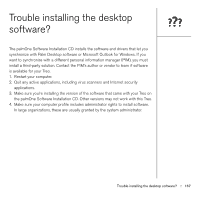Palm Treo 650 User Guide - Page 164
Upgrading from another Palm Powered™ device - os software
 |
UPC - 805931012661
View all Palm Treo 650 manuals
Add to My Manuals
Save this manual to your list of manuals |
Page 164 highlights
Upgrading from another Palm Powered™ device Always use the same language for your Treo, your operating system, and your desktop software. Otherwise, you may lose information or have difficulty with synchronization. Support is not provided for mix-andmatch language setups. Some third-party utilities allow you to back up your old device's information onto an expansion card, and then transfer the info to your Treo. We do not recommend this method because any incompatible applications are also transferred to your Treo. You can transfer all compatible applications and information from your previous device to your new Treo™ 650 smartphone. This includes your calendar events, contacts, memos, and to do items, as well as your application settings and any compatible thirdparty applications and files. During the installation, some third-party applications may be quarantined because they are not compatible with the Palm OS® software version 5.4 on your new Treo. Quarantined files are not installed on your Treo nor are they deleted; these files are placed in a new folder on your computer. 1. Calculate how much space your applications and info occupy on your old device. From the Applications Launcher (on some devices this is called the Home screen), open the menus. Select Info on the App menu. At the bottom of the screen, select Size. Look at the numbers on the Free Space line and subtract the number on the left from the number on the right to calculate the space used. For example, on the device shown here, 19.6 - 17.8 = 1.8. This means that 1.8MB of space is occupied on this device. 2. If the space occupied on your old device is less than 16MB, go to step 3. If more than16MB is occupied, then do any of the following to free up some space before you go to the next step: • Delete any third-party applications that you no longer use. • Move large files, such as eBooks and images to an expansion card. 162 :: Upgrading from another Palm Powered™ device