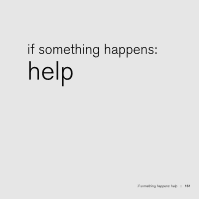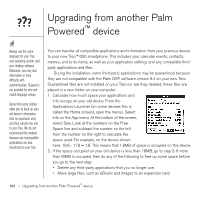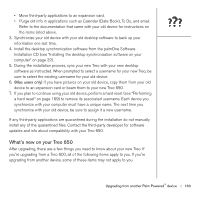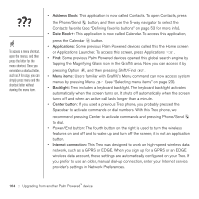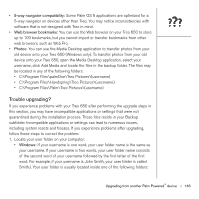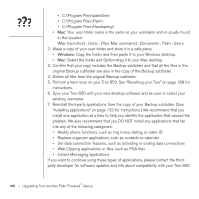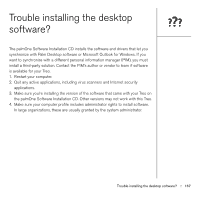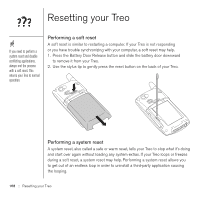Palm Treo 650 User Guide - Page 168
Mac hard drive : Users : Your Mac username : Documents : Palm : Users., C:\Program Files\Palm
 |
UPC - 805931012661
View all Palm Treo 650 manuals
Add to My Manuals
Save this manual to your list of manuals |
Page 168 highlights
• C:\Program Files\palmOne\ • C:\Program Files\Palm\ • C:\Program Files\Handspring\ • Mac: Your user folder name is the same as your username and is usually found in this location: (Mac hard drive) : Users : (Your Mac username) : Documents : Palm : Users. 2. Make a copy of your user folder and store it in a safe place. • Windows: Copy the folder and then paste it to your Windows desktop. • Mac: Select the folder and Option-drag it to your Mac desktop. 3. Confirm that your copy includes the Backup subfolder and that all the files in the original Backup subfolder are also in the copy of the Backup subfolder. 4. Delete all files from the original Backup subfolder. 5. Perform a hard reset on your Treo 650. See "Resetting your Treo" on page 168 for instructions. 6. Sync your Treo 650 with your new desktop software and be sure to select your existing username. 7. Reinstall third-party applications from the copy of your Backup subfolder. (See "Installing applications" on page 132 for instructions.) We recommend that you install one application at a time to help you identify the application that caused the problem. We also recommend that you DO NOT install any applications that fall into any of the following categories: • Modify phone functions, such as ring tones, dialing, or caller ID • Replace organizer applications, such as contacts or calender • Set data connection features, such as activating or ending data connections • Web Clipping applications or files, such as PQA files • Instant Messaging applications If you want to continue using these types of applications, please contact the thirdparty developer for software updates and info about compatibility with your Treo 650. 166 :: Upgrading from another Palm Powered™ device