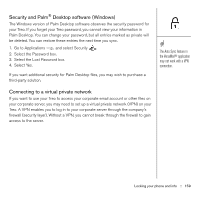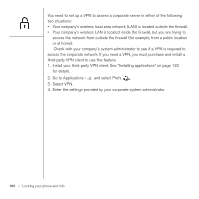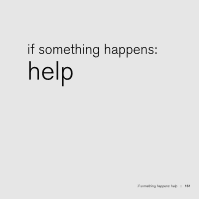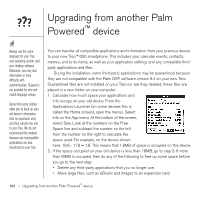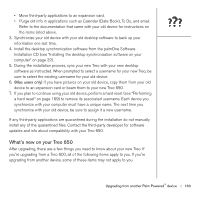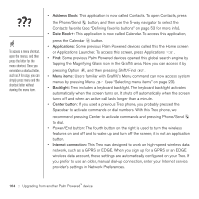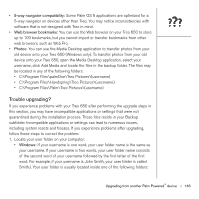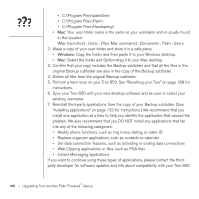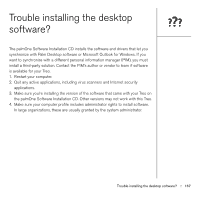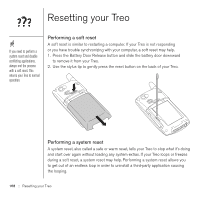Palm Treo 650 User Guide - Page 166
Address Book, Date Book, Applications, Menu items, Backlight, Center button, Internet connection - user manual
 |
UPC - 805931012661
View all Palm Treo 650 manuals
Add to My Manuals
Save this manual to your list of manuals |
Page 166 highlights
To access a menu shortcut, open the menus, and then press the letter for the menu shortcut. Once you remember a shortcut letter, such as X for copy, you can simply press menu and the shortcut letter without viewing the menu item. • Address Book: This application is now called Contacts. To open Contacts, press the Phone/Send button, and then use the 5-way navigator to select the Contacts favorite (see "Defining favorite buttons" on page 53 for more info). • Date Book+: This application is now called Calendar. To access this application, press the Calendar button. • Applications: Some previous Palm Powered devices called this the Home screen or Applications Launcher. To access this screen, press Applications . • Find: Some previous Palm Powered devices opened this global search engine by tapping the Magnifying Glass icon in the Graffiti area. Now you can access it by pressing Option , and then pressing Shift/Find . • Menu items: Users familiar with Graffiti's Menu command can now access system menus by pressing Menu (see "Selecting menu items" on page 23). • Backlight: Treo includes a keyboard backlight. The keyboard backlight activates automatically when the screen turns on. It shuts off automatically when the screen turns off and when an active call lasts longer than a minute. • Center button: If you used a previous Treo phone, you probably pressed the Spacebar to activate commands or dial numbers. With this Treo phone, we recommend pressing Center to activate commands and pressing Phone/Send to dial. • Power/End button: The fourth button on the right is used to turn the wireless features on and off and to wake up and turn off the screen; it is not an application button. • Internet connection: This Treo was designed to work on high-speed wireless data network, such as a GPRS or EDGE. When you sign up for a GPRS or an EDGE wireless data account, these settings are automatically configured on your Treo. If you prefer to use an older, manual dial-up connection, enter your Internet service provider's settings in Network Preferences. 164 :: Upgrading from another Palm Powered™ device