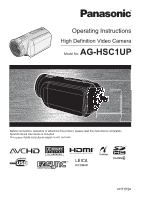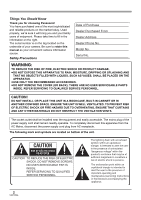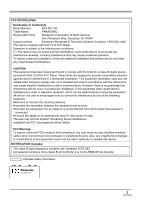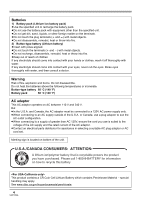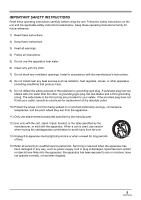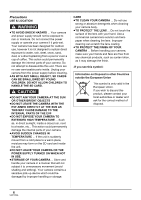Panasonic AGHSC1U AGHSC1U User Guide
Panasonic AGHSC1U - HD VIDEO CAMERA Manual
 |
View all Panasonic AGHSC1U manuals
Add to My Manuals
Save this manual to your list of manuals |
Panasonic AGHSC1U manual content summary:
- Panasonic AGHSC1U | AGHSC1U User Guide - Page 1
Operating Instructions High Definition Video Camera Model No. AG-HSC1UP Before connecting, operating or adjusting this product, please read the instructions completely. Spanish Quick Use Guide is included. Guía para rápida consulta en español está incluida. VQT1F36 - Panasonic AGHSC1U | AGHSC1U User Guide - Page 2
Panasonic of your camera. Be sure to retain this manual as your convenient camera information source. Safety SCREWS. NO USER-SERVICEABLE PARTS INSIDE. REFER SERVICING TO QUALIFIED SERVICE PERSONNEL. The lightning servicing) instructions in the literature accompanying the appliance. 2 VQT1F36 - Panasonic AGHSC1U | AGHSC1U User Guide - Page 3
AG-HSC1UP Trade Name: PANASONIC Responsible Party: Panasonic Corporation of North America One Panasonic Way, Secaucus, NJ 07094 Support contact: Panasonic Broadcast & Television Systems Company 1-800-524-1448 This device complies with Part in accordance with the instructions, may cause harmful - Panasonic AGHSC1U | AGHSC1U User Guide - Page 4
, ensure the cord you use is suited to the voltage of the AC supply and the rated current of the AC adaptor. ≥Contact an electrical parts distributor for assistance in selecting a suitable AC plug adaptor or AC cord set. Marking sign is located on bottom of the unit. U.S.A./CANADA CONSUMERS - Panasonic AGHSC1U | AGHSC1U User Guide - Page 5
block any ventilation openings. Install in accordance with the manufacturer's instructions. 8) Do not install near any heat sources such as unused for long periods of time. 14) Refer all servicing to qualified service personnel. Servicing is required when the apparatus has been damaged in any - Panasonic AGHSC1U | AGHSC1U User Guide - Page 6
a direct splashing from a pool or even a cup of coffee. This action could permanently damage the internal parts of your camera. Do not attempt to disassemble this unit. There are no user serviceable parts inside. Unplug your camera from the power supply before cleaning. ≥AS WITH ANY SMALL OBJECT, SD - Panasonic AGHSC1U | AGHSC1U User Guide - Page 7
unit SD Memory Card and SDHC Memory Card For the purposes of these operating instructions, the following cards are referred to as "the SD card". SD Memory Card IR GmbH and DICOMAR is a registered trademark of Leica Camera AG. ≥Microsoft®, Windows® and DirectX® are either registered trademarks - Panasonic AGHSC1U | AGHSC1U User Guide - Page 8
43 Auto Ground-Directional Standby (AGS 44 Recording motion pictures 45 Recording Guide line function 59 Wind noise reduction function 60 Microphone level 60 Zebra display 62 Color bar 62 Manual recording functions 63 Scene mode 63 Manual focus adjustment 64 White balance 65 Manual - Panasonic AGHSC1U | AGHSC1U User Guide - Page 9
for SD1 .......97 Reading the operating instructions of the software applications 98 Software Messages 110 Functions that cannot be used simultaneously 113 Troubleshooting 114 Cautions for use 120 Explanation of terms 123 Spanish Quick Use Guide/Guía española para el uso rápido .......... 134 - Panasonic AGHSC1U | AGHSC1U User Guide - Page 10
Quick Guide ª Charging the battery A ª Removing the battery 1) Open the battery cover. 2) Remove the battery. ≥Move A in the direction of the arrow to unlock it and then - Panasonic AGHSC1U | AGHSC1U User Guide - Page 11
ª Inserting/removing an SD card 1) Set the mode dial to OFF. 2) Open the LCD monitor and then open the card slot cover. ª Recording still pictures (JPEG) 1) Rotate the mode dial to select . 3) Insert/remove the SD card into/from the card slot. 2) Open the LCD monitor. 3) Press the PHOTO SHOT - Panasonic AGHSC1U | AGHSC1U User Guide - Page 12
display E Folder/file name 4) Press the cursor button. 5) Move the cursor button to operate. 1/;: Playback/Pause 6 (Move and hold): Review playback 5 (Move and hold): Cue playback ∫: Stops the playback and shows the thumbnails. 5) Move the cursor button to operate. 1/;: E: D: ∫: Slide - Panasonic AGHSC1U | AGHSC1U User Guide - Page 13
. (l 26) About the compatibility of the recorded motion pictures ≥They are not compatible with devices other than those that support the AVCHD. Refer to the operating instructions of the device for details. ≥The recorded motion pictures cannot be played back in a device that is not compatible - Panasonic AGHSC1U | AGHSC1U User Guide - Page 14
can enjoy watching them in high definition. A B A High definition TV B HDMI cable (optional) ≥If you connect this unit to a TV that does not support high definition, the images will be standard quality. ª When connecting to a TV that does not have a HDMI terminal Connecting with the component cable - Panasonic AGHSC1U | AGHSC1U User Guide - Page 15
control for the TV for playback If you connect this unit to a Panasonic TV compatible with EZ SyncTM (HDAVI ControlTM) with a HDMI cable, you can use the remote control for the TV for playback. Refer to the operating instructions of the TV for details. A B A TV compatible with EZ Sync B HDMI cable - Panasonic AGHSC1U | AGHSC1U User Guide - Page 16
can be recorded more clearly with the zoom microphone function. (l 53) A B A AV amplifier with HDMI terminal B HDMI cable (optional) ≥Refer to the operating instructions of the TV, AV amplifier, speakers etc. for details on how to connect. ≥If you record with an external microphone, the recording is - Panasonic AGHSC1U | AGHSC1U User Guide - Page 17
the computer. ≥For details on how to use the software application, read the PDF operating instructions. Important note Do not insert a disc created with the supplied HD Writer Ver1.0E for SD1 in a device that does not support the AVCHD format. It may no longer be possible to eject it. Also, the - Panasonic AGHSC1U | AGHSC1U User Guide - Page 18
USB cable K2KZ4CB00011 CD-ROM SD Media Storage VW-PT2ZP ≥The standard accessories for this unit are the same as the standard accessories for the Panasonic High Definition Video Camera HDC-SD1 except for the SD Media Storage. 18 VQT1F36 - Panasonic AGHSC1U | AGHSC1U User Guide - Page 19
Parts identification and handling 1 Before using 5 2 3 4 1) Lens (LEICA DICOMAR) 2) Built-in flash for still pictures only (l 57) 3) Recording lamp (l 107) 4) White balance sensor/remote control sensor (l - Panasonic AGHSC1U | AGHSC1U User Guide - Page 20
Before using 15 16 17 15) Internal microphones (5.1 channel support) 16) Zoom lever [W/T] (In recording mode) (l 52) Volume lever [sVOLr] (In playback mode) (l 70) 17) Photoshot button [ ] (l 48) 18 19 18) Tripod receptacle (l 23) 19) Battery cover (l 29) 20 VQT1F36 - Panasonic AGHSC1U | AGHSC1U User Guide - Page 21
or dark spots on the LCD monitor screen. However, this is not a malfunction and does not affect the recorded picture. 23) Mode select switch [AUTO/MANUAL/FOCUS] (l 44, 63) 24) Card access lamp [ACCESS] (l 35) 25) Audio-video output terminal [A/V] (l 84, 86, 89) ≥Use the supplied AV cable only. 26 - Panasonic AGHSC1U | AGHSC1U User Guide - Page 22
VH04; optional¢). 1 Open the battery cover. 3 Attach the battery pack holder kit. ≥Read the operating instructions of the battery pack holder kit for details on how to use it. 4 Close the battery cover. accessories are the same as for the Panasonic High Definition Video Camera HDC-SD1. 22 VQT1F36 - Panasonic AGHSC1U | AGHSC1U User Guide - Page 23
Tripod receptacle The tripod receptacle is a hole used to mount a tripod for the unit. (For details on mounting the tripod, refer to the operating instructions for the tripod.) ≥You cannot use a tripod with a fixed tripod pin. A Rubber grip 1 Loosen the belt. 2 Put your hand through the belt as far - Panasonic AGHSC1U | AGHSC1U User Guide - Page 24
Before using Using the LCD monitor You can record the image while viewing it on the LCD monitor. 1 Place your finger on LCD monitor open latch and pull the LCD monitor out in the direction of the arrow. ≥It can open up to 90o. 2 Adjust the angle of the LCD monitor as desired. A B ≥It can be rotated - Panasonic AGHSC1U | AGHSC1U User Guide - Page 25
Replace only with the same or equivalent type recommended by the manufacturer. Dispose of used batteries according to the manufacturer's instructions. Replace battery with Panasonic PART NO. CR2025 only. Use of another battery may present a risk of fire or explosion. Caution: Battery may explode if - Panasonic AGHSC1U | AGHSC1U User Guide - Page 26
of the SD Speed Class Rating or the following SD cards made by Panasonic for motion picture recording. Card type Pro High Speed Super High Speed purposes of these operating instructions, SD Memory Card and SDHC Memory Card are referred to as the "SD card". ≥This unit supports SD Memory Cards - Panasonic AGHSC1U | AGHSC1U User Guide - Page 27
≥4 GB (or more) Memory Cards that do not have the SDHC logo are not based on SD Memory Card Specifications. ≥Use this unit to format SD cards. If an SD card is formatted on other products (such as a computer), the time spent for recording may become longer and you may not be able to use the SD card. - Panasonic AGHSC1U | AGHSC1U User Guide - Page 28
is still flashing, something may be wrong with the battery or AC adaptor. Contact your dealer. ≥Battery charging time (l 30) ≥We recommend using Panasonic batteries (VW-VBG130). ≥If you use other batteries, we cannot guarantee the quality of this product. 1 Connect the AC cable to the AC adaptor - Panasonic AGHSC1U | AGHSC1U User Guide - Page 29
if battery is incorrectly replaced. Replace only with the same or equivalent type recommended by the manufacturer. Dispose of used batteries according to the manufacturer's instructions. 29 VQT1F36 - Panasonic AGHSC1U | AGHSC1U User Guide - Page 30
batteries (including those that have been certified by Panasonic). ≥Exercise care when purchasing batteries. Many fake or imitation batteries have been found among those sold at unusually low prices and those which customers cannot check for themselves before purchasing. ª Charging time The - Panasonic AGHSC1U | AGHSC1U User Guide - Page 31
Setup ª About the remaining battery capacity indication The remaining battery capacity is displayed in minutes when using the Panasonic battery that you can use for this unit. It may take time to display the remaining battery capacity. 30min Connecting to the AC outlet ≥Even - Panasonic AGHSC1U | AGHSC1U User Guide - Page 32
Setup Selecting a mode (Turning the unit on/off) Rotate the mode dial to switch to recording, playback, PC connection or power OFF. ≥Rotate the mode dial slowly. How to turn on the power While pressing the lock release button, set the mode dial to , or PC . ≥Rotate the mode dial while at the same - Panasonic AGHSC1U | AGHSC1U User Guide - Page 33
Setup Turning the power on and off with the LCD monitor The power can be turned on and off with the LCD monitor when the mode dial is set to . ª To turn on the power Open the LCD monitor. A The status indicator A lights and the power turns on. ª To turn off the power Close the LCD monitor. Quick - Panasonic AGHSC1U | AGHSC1U User Guide - Page 34
Setup 3 Open the LCD monitor. A The status indicator A lights red and the unit is put into recording pause approx. 1.7 seconds after it is turned on. ª To cancel Quick start Press the MENU button, then select [SETUP] # [QUICK START] # [OFF] and press the cursor button. ≥The status indicator goes - Panasonic AGHSC1U | AGHSC1U User Guide - Page 35
Setup ª Concerning the SD card ≥Do not touch the terminals on the back of the SD card. ≥Electrical noise, static electricity or the failure of this unit or the SD card may damage or erase the data stored on the SD card. Save important data recorded on this unit to a PC using the USB cable (supplied - Panasonic AGHSC1U | AGHSC1U User Guide - Page 36
Setup Operations during recording ¬ Rotate the mode dial to select . 1 Press the center of the cursor button, and icons will be displayed on the screen. Operations during playback ¬ Rotate the mode dial to select . 1 Move the cursor button up, down, left or right to select the scene to be played - Panasonic AGHSC1U | AGHSC1U User Guide - Page 37
1 Red eye reduction Set the AUTO/MANUAL/FOCUS switch to MANUAL. In manual mode [MANUAL] (4/4) 3 White balance 2 Iris or gain value 1 Shutter speed Set the AUTO/MANUAL/FOCUS switch to FOCUS. In manual focus mode [FOCUS] (5/5) 21 Manual focus adjustment ≥The shaded operation icons are - Panasonic AGHSC1U | AGHSC1U User Guide - Page 38
Setup Playback mode ( In motion picture playback) Icon 1/; ∫ 6 2; 5 ;1 Direction 3 4 2 1 Function Playback/pause Stop playback and show thumbnails Rewind (during playback) Reverse slow/frame playback (during pause) Fast forward (during playback) Forward slow/frame playback (during pause) - Panasonic AGHSC1U | AGHSC1U User Guide - Page 39
Help mode The help mode explains the operation icons displayed when the AUTO/MANUAL/FOCUS switch is set to AUTO in recording mode. ¬ Rotate the mode dial to select . 1 Press the cursor button to display the icon. Setup Using - Panasonic AGHSC1U | AGHSC1U User Guide - Page 40
Setup 4 Move the cursor button up or down in order to select the submenu item. C C Current settings on menus 5 Move the cursor button right or press the cursor button. To exit the menu screen Press the MENU button. ≥The menu screen does not appear during recording or playing. You cannot start - Panasonic AGHSC1U | AGHSC1U User Guide - Page 41
Setup Setting date and time When the unit is turned on for the first time, a message asking you to set the date and time will appear. ≥Move the cursor button up or down to select [YES], press the center of the cursor button and then perform steps 2 and 3 below to set the date and time. If the - Panasonic AGHSC1U | AGHSC1U User Guide - Page 42
Setup Switching the language You can switch the language on the screen display or the menu screen. 1 Press the MENU button, then select [LANGUAGE] and press the center of the cursor button. 2 Select [English] and press the center of the cursor button. Adjusting LCD monitor ≥After adjustments are - Panasonic AGHSC1U | AGHSC1U User Guide - Page 43
Recording Recording Before recording First, format the SD card if one which has been used on another device is going to be used for the first time on this unit. (l 79) When the SD card is formatted, all of the recorded data is deleted. Once the data is deleted, it cannot be restored. Copy valuable - Panasonic AGHSC1U | AGHSC1U User Guide - Page 44
/FOCUS switch to AUTO, and color balance (white balance) and focusing will be adjusted automatically. AUTO MANUAL FOCUS Auto Ground-Directional Standby (AGS) This function prevents unnecessary recording when you forget to pause recording and walk with the unit tilted upside down while recording - Panasonic AGHSC1U | AGHSC1U User Guide - Page 45
Recording Recording motion pictures Record motion pictures on an SD card. ≥Use an SD card that can be used for motion picture recording. (l 26) ≥This unit records high definition images that are compatible with the 16:9 aspect ratio of a wide-screen TV. 1 Rotate the mode dial to select . The lens - Panasonic AGHSC1U | AGHSC1U User Guide - Page 46
picture recording (l 26), the recording may stop suddenly. At this time, the following message appears. When motion pictures are to be recorded, use a Panasonic SD card or another SD card which can be used to record motion pictures. (l 26) REC STOPPED. NOW WRITING. INCOMPATIBLE CARD. PLEASE CHECK - Panasonic AGHSC1U | AGHSC1U User Guide - Page 47
MENU button, then select [VIDEO] # [REC MODE] # desired item and press the cursor button. Approximate recording times of motion pictures per SD card made by Panasonic SD card memory 256 MB 512 MB 1 GB 2 GB 4 GB HF 2 min 5 min 10 min 20 min 40 min HN 3 min 7 min 15 min 30 - Panasonic AGHSC1U | AGHSC1U User Guide - Page 48
Recording Recording still pictures (JPEG) Record the still picture on an SD card. ≥This number of recording pixels for still pictures is compatible with the 16:9 aspect ratio of a wide-screen TV. They are recorded at 1920k1080. 1 Rotate the mode dial to select . A B A Focus indication ± (The white - Panasonic AGHSC1U | AGHSC1U User Guide - Page 49
focus. ≥The focus indication does not appear in manual focus mode. ≥Focus on a subject manually when it is not easily focused automatically. ≥You the same scene. - When the scene is dark. - When there is a bright part in the scene. - When the scene is filled with only horizontal lines. - When the - Panasonic AGHSC1U | AGHSC1U User Guide - Page 50
Recording Switching the shutter effect on/off You can add a shutter sound when recording still pictures. Press the MENU button, then select [PICTURE] # [SHTR EFFECT] # [ON] or [OFF] and press the cursor button. About simultaneous recording (recording still pictures while recording motion pictures) - Panasonic AGHSC1U | AGHSC1U User Guide - Page 51
Recording Picture Quality/Approximate Number of Recordable Pictures on an SD Card Picture quality Selecting the picture quality. Press the MENU button, then select [PICTURE] # [PICT. QUALITY] # desired item and press the cursor button. : Still pictures with a high picture quality are recorded. : - Panasonic AGHSC1U | AGHSC1U User Guide - Page 52
Recording Various recording functions Zoom in/out function You can zoom in up to 12k optically. ¬ Rotate the mode dial to select . Move the zoom lever. VOL WT ≥If the zoom lever is pushed to the end, you can zoom from 1k up to 12k in as fast as approx. 1.8 seconds. ≥When the zoom speed is high, - Panasonic AGHSC1U | AGHSC1U User Guide - Page 53
Recording About using the zoom microphone function The zoom microphone is linked to the zooming operation and the sound sensitivity direction (directivity) of the microphone changes as you zoom. Far away sounds are recorded more clearly if you zoom in (close-up) and the surrounding sound is - Panasonic AGHSC1U | AGHSC1U User Guide - Page 54
Recording Backlight compensation function This is for preventing a backlit subject from being darkened. Use this function when the light is emanating from behind the subject and the subject appears dark. ¬ Rotate the mode dial to select . 1 Press the cursor button. Then move the cursor button down - Panasonic AGHSC1U | AGHSC1U User Guide - Page 55
is pressed halfway. ≥When using auto focus, it will take some time to focus in dark areas. If there is difficulty focusing with auto focus, manually adjust the focus. ≥The flash cannot be used. ≥The MagicPix function makes the signal charging time of CCD up to approximately 8k longer than usual - Panasonic AGHSC1U | AGHSC1U User Guide - Page 56
then it is automatically set to 12k. To cancel the tele macro function Select [ ] again. ≥If a sharper focus cannot be achieved, adjust the focus manually. (l 64) ≥In the following cases, the tele macro function is canceled. - The zoom magnification becomes lower than 12k. - The power is turned off - Panasonic AGHSC1U | AGHSC1U User Guide - Page 57
Recording Self-timer recording You can record still pictures on an SD card using the timer. ¬ Rotate the mode dial to select . 1 Press the cursor button. Then move the cursor button down to display the icon shown in the illustration. 2 Move the cursor button up to select [Ø]. Each time the cursor - Panasonic AGHSC1U | AGHSC1U User Guide - Page 58
fixes the shutter speed of 1/750 or faster to 1/500. ≥The picture may become out of focus in dark places. If so, adjust the focus manually. ≥The picture may appear dark if the flash is lit in front of a white background. ≥Set the flash to [FLASH OFF] where using a flash is - Panasonic AGHSC1U | AGHSC1U User Guide - Page 59
function may not work effectively. - When the digital zoom is used - When the unit is shaken greatly - When you record a moving subject while tracking it Guide line function This is for viewing the slope and the balance of the image while recording or playing back. You can check if the image - Panasonic AGHSC1U | AGHSC1U User Guide - Page 60
line function Press the MENU button, then select [BASIC] or [PLAY SETUP] # [GUIDE LINES] # [OFF] and press the cursor button. ≥The guide lines do not appear on the images actually recorded. Wind noise reduction function This is for reducing the wind noise coming into the microphone when - Panasonic AGHSC1U | AGHSC1U User Guide - Page 61
2 Move the cursor button left or right to adjust the microphone input level. A B D C E F A B D C EE Recording To return to automatic setting Press the MENU button, then select [VIDEO] # [MIC LEVEL] # [AUTO], and press the cursor button. ≥Adjust the gain value so that the last 2 bars of the - Panasonic AGHSC1U | AGHSC1U User Guide - Page 62
saturation) is likely to occur (extremely brightly lit or shiny parts) are displayed with diagonal lines (zebra pattern). ¬ Rotate A A Zebra pattern ≥You can record an image with little white saturation if you manually adjust the shutter speed or brightness (iris/gain) (l 66). To cancel the zebra - Panasonic AGHSC1U | AGHSC1U User Guide - Page 63
mode function Press the MENU button, then select [BASIC] # [SCENE MODE] # [OFF]. ≥You can also cancel the scene mode function by setting the AUTO/MANUAL/FOCUS switch to AUTO. Sports mode ≥For slow-motion playback or playback pause of recorded pictures, this mode helps diminish camera shake. ≥During - Panasonic AGHSC1U | AGHSC1U User Guide - Page 64
button. ≥The default setting is [ON]. 2 Set the AUTO/MANUAL/FOCUS switch to MANUAL. AUTO MANUAL FOCUS 4 Move the cursor button left or right to bring the ≥The part of the screen that is enlarged is not enlarged on the image actually recorded. ≥The zebra pattern does not appear on the part of - Panasonic AGHSC1U | AGHSC1U User Guide - Page 65
colors depending on the scenes or lighting conditions. If so, you can adjust the white balance manually. ¬ Rotate the mode dial to select . 1 Set the AUTO/MANUAL/FOCUS switch to MANUAL. ≥Lights used for wedding receptions at hotels, stage spotlights in theatres ≥Sunrise, sunset etc. To restore - Panasonic AGHSC1U | AGHSC1U User Guide - Page 66
subjects. Aperture: Adjust it when the screen is too bright or too dark. ¬ Rotate the mode dial to select . 1 Set the AUTO/MANUAL/FOCUS switch to MANUAL. The icon shown in the illustration is displayed automatically. 2 Move the cursor button left or right to select [ ] (aperture) or [ ] (shutter - Panasonic AGHSC1U | AGHSC1U User Guide - Page 67
to AUTO. ≥When setting both the shutter speed and the iris/gain value, set the shutter speed and then set the iris/gain value. Manual shutter speed adjustment ≥Avoid recording under fluorescent light, mercury light or sodium light because the color and brightness of the playback image may change - Panasonic AGHSC1U | AGHSC1U User Guide - Page 68
screen. ≥The operation icon is automatically displayed on the screen. 5 Move the cursor button to operate. 1/;: Playback/Pause 6 (Move and hold): Review playback* 5 (Move and hold): Cue playback* ∫: Stops the playback and shows the thumbnails. * Press the 6 or 5 button on the remote control - Panasonic AGHSC1U | AGHSC1U User Guide - Page 69
recorded or created on other products, and other products may degrade or not playback motion pictures recorded on this unit, even if the products support the AVCHD. ≥No sound will be heard except during normal playback. ≥If pause play is continued for 5 minutes, the screen returns to the thumbnails - Panasonic AGHSC1U | AGHSC1U User Guide - Page 70
Playback Frame-by-frame playback The motion picture is advanced one frame at a time. 1 Move the cursor button up during playback to pause the playback. 2 Move the cursor button right. (The frames will be advanced one at a time in the reverse direction when you move the cursor button left.) ≥Normal - Panasonic AGHSC1U | AGHSC1U User Guide - Page 71
Playback Playing back motion pictures by date Recorded scenes are grouped by date on this unit. Scenes recorded on the same day can be played back in succession. 1 Press the MENU button, then select [PLAY SETUP] # [PLAY MODE] # [BY DATE] and press the cursor button. Repeat playback Playback of the - Panasonic AGHSC1U | AGHSC1U User Guide - Page 72
Playback Resuming the previous playback If playback of a scene was stopped halfway, the playback can be resumed from where it was stopped. Press the MENU button, then select [PLAY SETUP] # [RESUME PLAY] # [ON] and press the cursor button. Still picture (JPEG) playback Play back the still pictures - Panasonic AGHSC1U | AGHSC1U User Guide - Page 73
the unified standard DCF (Design rule for Camera File system) established by JEITA (Japan Electronics and Information Technology Industries Association). ≥The file format supported by this unit is JPEG. (Not all JPEG formatted files will be played back.) ≥If a non-standard file is played back, the - Panasonic AGHSC1U | AGHSC1U User Guide - Page 74
Editing Editing Editing scenes Deleting scenes This is for deleting scenes recorded on SD cards. The deleted scenes cannot be restored. Deleting scenes one at a time ¬ Rotate the mode dial to select and then select the (motion picture playback) tab. 1 Press the button during playback. Deleting - Panasonic AGHSC1U | AGHSC1U User Guide - Page 75
Editing 4 (Only when [SELECT] is selected in step 2) Press the button. 5 When the confirmation message appears, select [YES], then press the cursor button. (Only when [SELECT] is selected in step 2) To continue deleting other scenes Repeat steps 3-5. To complete editing Press the MENU button. ≥ - Panasonic AGHSC1U | AGHSC1U User Guide - Page 76
Editing Editing still pictures Deleting still pictures This is for deleting still picture files recorded on SD cards. The deleted files cannot be restored. Deleting files one at a time ¬ Rotate the mode dial to select and then select the (still picture playback) tab. 1 Press the button during - Panasonic AGHSC1U | AGHSC1U User Guide - Page 77
Editing 5 When the confirmation message appears, select [YES], then press the cursor button. (Only when [SELECT] is selected in step 2) To continue deleting other files Repeat steps 3-5. To complete editing Press the MENU button. ª Deleting still picture files recorded on an SD card by other - Panasonic AGHSC1U | AGHSC1U User Guide - Page 78
written onto an SD card so that it can be used on a system supporting DPOF. ≥The DPOF setting can be established for up to 999 prints. ≥DPOF 0 to 999. (The selected number of pictures can be printed with the printer supporting DPOF.) ≥To cancel the setting, set the number of prints to [0]. ≥You can - Panasonic AGHSC1U | AGHSC1U User Guide - Page 79
Card management Formatting Formatting an SD card This is for initializing cards. Please be aware that if an SD card is formatted, then all the data recorded on the card will be erased. Store important data on a computer etc. ¬ Rotate the mode dial to select or . 1 Press the MENU button, then select - Panasonic AGHSC1U | AGHSC1U User Guide - Page 80
in the original aspect ratio. (Depending on the TV setting, the pictures may not be displayed correctly. For more information, please read the operating instructions of your TV.) Press the MENU button, then select [SETUP] # [TV ASPECT] # [4:3] and press the cursor button. Example of images with a 16 - Panasonic AGHSC1U | AGHSC1U User Guide - Page 81
enjoy them in high resolution with high quality sound. If you connect this unit to a Panasonic TV compatible with EZ SyncTM (HDAVI ControlTM), linked operations are possible. (l 87) 1 more information, please read the operating instructions for the TV.) ≥Check [HDMI RESOLUTION]. (l 82) 81 VQT1F36 - Panasonic AGHSC1U | AGHSC1U User Guide - Page 82
the setting is [AUTO], switch to the method [1080i] or [480p] which enables the images to be displayed on your TV. (Please read the operating instructions for the TV.) ≥Be sure to connect to an HDMI input terminal. Do not connect to an HDMI output terminal on other products. 1080i This - Panasonic AGHSC1U | AGHSC1U User Guide - Page 83
5.1 channel sound recorded from the internal microphones. ≥Please read the operating instructions for the AV amplifier, speakers and TV for more information about how to optional) ≥If you connect this unit to a Panasonic AV amplifier and Panasonic TV that are compatible with EZ SyncTM (HDAVI - Panasonic AGHSC1U | AGHSC1U User Guide - Page 84
so be sure to also connect the AV cable. (Insert it in the audio input terminal for the component terminal input. Refer to the operating instructions of the TV for details.) 2 Set the mode dial to to turn on the power. 3 Select the input channel on the TV. Example: Select the - Panasonic AGHSC1U | AGHSC1U User Guide - Page 85
are inserted as far as they go. ≥Check the connected terminal. ≥Check the TV's input setting (input switch). (For more information, please read the operating instructions for the TV.) ≥If the images are not displayed correctly on a wide-screen TV, adjust the aspect setting on the TV. (Refer to the - Panasonic AGHSC1U | AGHSC1U User Guide - Page 86
are inserted as far as they go. ≥Check the connected terminal. ≥Check the TV's input setting (input switch). (For more information, please read the operating instructions for the TV.) ≥When a HDMI cable is connected at the same time, priority is given to the output from the HDMI cable. ≥When the - Panasonic AGHSC1U | AGHSC1U User Guide - Page 87
switch the input channel. (For details on how to switch input, please read the operating instructions for the TV.) ≥If EZ Sync does not work properly, refer to page 119. 1 Connect this unit and a Panasonic TV compatible with EZ Sync with a HDMI cable (optional). HDMI IN A ≥Use a HDMI cable (optional - Panasonic AGHSC1U | AGHSC1U User Guide - Page 88
compatible with EZ Sync. Refer to the operating instructions of the TV for the operations that support on the TV. ≥Operation is not possible with a cable that is not based on the HDMI standard. We recommend Panasonic cables. Part numbers: RP-CDHG15 (1.5 m/4.9 feet), RP-CDHG30 (3.0 m/9.8 feet), RP - Panasonic AGHSC1U | AGHSC1U User Guide - Page 89
on the terminal to which the unit is connected. 4 Start playback on this unit. Then start recording on the connected device. ≥See the operating instructions of the video device for details. To stop dubbing 1) Stop recording on the connected device. 2) Then stop playback on this unit. 89 VQT1F36 - Panasonic AGHSC1U | AGHSC1U User Guide - Page 90
connecting this unit to the printer, use a printer compatible with PictBridge. (Read the operating instructions for the printer.) ≥Use the AC adaptor to free you from worrying about the battery Postcard size [A4]: A4 size ≥You cannot set paper sizes not supported on the printer. 90 VQT1F36 - Panasonic AGHSC1U | AGHSC1U User Guide - Page 91
]: No frame print [ ]: Frame print ≥You cannot set page layouts not supported on the printer. 8 Select [PRINT] # [YES] and press the cursor printing function, cancel this function before printing. (Refer to the operating instructions of the printer for details.) ≥You may not be able to print - Panasonic AGHSC1U | AGHSC1U User Guide - Page 92
With a computer With a computer Before using with a computer What you can do with a computer Data type Can do Software used [Copy to PC] Motion picture [Write data to media]* [Copy between media]* HD Writer Ver1.0E for SD1 [Easy editing] Still picture Playing back on a computer Copying - Panasonic AGHSC1U | AGHSC1U User Guide - Page 93
software is the same as the software on the CD-ROM provided with Panasonic High Definition Video Camera HDC-SD1. ª HD Writer Ver1.0E for formatting is necessary. Discs are formatted using the UDF 2.5 file system that supports the AVCHD. ª DirectX Microsoft DirectX 9.0c must be installed in order to - Panasonic AGHSC1U | AGHSC1U User Guide - Page 94
including the information recorded or described on the CD-ROM, instruction manuals, and any other media provided to Licensee (collectively "Software"), Licensee may make a single copy of the Software in whole or in part solely for back-up purposes. Article 4 Computer Licensee may only use the - Panasonic AGHSC1U | AGHSC1U User Guide - Page 95
the system requirements mentioned in these operating instructions are fulfilled, some computers cannot be Service Pack 4 Microsoft Windows XP Home Edition Service Pack 2 Microsoft Windows XP Professional Service Reader 5.0 or later Sound DirectSound Support Interface USB port [Hi-Speed USB - Panasonic AGHSC1U | AGHSC1U User Guide - Page 96
software are not guaranteed to play in all DVD players that do not support the AVCHD. ≥Operation is not guaranteed on Microsoft Windows XP Media Center PC/AT compatible personal computer OS Microsoft Windows 2000 Professional Service Pack 4 Microsoft Windows XP Home Edition Microsoft Windows XP - Panasonic AGHSC1U | AGHSC1U User Guide - Page 97
With a computer Installation When installing the software, log on to your computer as the Administrator or with a user name with equivalent authorization. (If you do not have authorization to do this, consult your manager.) ≥Before starting the installation, close any other software applications - Panasonic AGHSC1U | AGHSC1U User Guide - Page 98
≥You will need Adobe Acrobat Reader 5.0 or later to read the PDF operating instructions. Select [start] # [All Programs (Programs)] # [Panasonic] # [HD Writer Ver1.0E for SD1] # [Manual (PDF Format)]. Software application uninstallation Follow the steps below to uninstall any software applications - Panasonic AGHSC1U | AGHSC1U User Guide - Page 99
With a computer Connection and recognition Connection and recognition procedures After the software applications are installed, this unit must be connected to the computer and be correctly recognized by the computer. ≥Connect after installing the software applications. ≥Remove the supplied CD-ROM - Panasonic AGHSC1U | AGHSC1U User Guide - Page 100
in the [AVCHDTN] folder. ≥JPEG format still pictures ([IMGA0001.JPG] etc.) are stored in the [100CDPFP] folder. These can be opened with picture software that supports JPEG pictures. ≥Up to 999 files can be recorded in the [100CDPFP] or other such folder. ≥The DPOF setting files are recorded in the - Panasonic AGHSC1U | AGHSC1U User Guide - Page 101
if a mode that places restrictions on the functions has been established. Consult the manufacturer or follow the steps in your computer's operating instructions to establish a mode in which all the functions can be used, then proceed with operation. 1 Select [start] # ([Settings] #) [Control Panel - Panasonic AGHSC1U | AGHSC1U User Guide - Page 102
for SD1. To play back the disc, use commercially available playback software that supports the AVCHD. ª Copying data on an SD card to the hard disk cables.) 4 (On the computer) Select [start] # [All Programs (Programs)] # [Panasonic] # [HD Writer Ver1.0E for SD1] # [HD Writer]. ≥The HD Writer Ver1 - Panasonic AGHSC1U | AGHSC1U User Guide - Page 103
≥A confirmation message appears. Click [Yes] and copying starts. ≥Refer to the operating instructions of the software (PDF file) for details on how to use it. ≥Do not with HD Writer Ver1.0E for SD1 in a device that does not support the AVCHD format. It may no longer be possible to eject it. Also, - Panasonic AGHSC1U | AGHSC1U User Guide - Page 104
With a computer If using Macintosh ≥Even if the system requirements mentioned in these operating instructions are fulfilled, some personal computers cannot be used. ≥Apple, Mac OS is either registered trademarks or trademarks of Apple Computer, Inc. in the United States - Panasonic AGHSC1U | AGHSC1U User Guide - Page 105
list Recording menus ª [BASIC] [SCENE MODE] (l 63) [D.ZOOM] (l 52) [O.I.S.] (l 59) [GUIDE LINES] (l 59) [CLOCK SET] (l 41) ª [VIDEO] [REC MODE] (l 47) [FADE COLOR] (l 55) [WIND CUT] (l 60) [ZOOM MIC] (l 53) [MIC LEVEL] (l 60) [AGS] (l 44) ª [PICTURE] [PICT. QUALITY] (l 51) [FLASH LEVEL] (l 58) [SHTR - Panasonic AGHSC1U | AGHSC1U User Guide - Page 106
playback) Playback menus (still picture playback) ª [PLAY SETUP] [PLAY MODE] (l 71) [REPEAT PLAY] (l 71) [RESUME PLAY] (l 72) [SCENE PROTECT] (l 75) [GUIDE LINES] (l 59) ª [SETUP] [FORMAT CARD] (l 79) [DISPLAY] (l 107) [DATE/TIME] (l 41) [DATE FORMAT] (l 41) [POWER SAVE] (l 107) [BEEP SOUND - Panasonic AGHSC1U | AGHSC1U User Guide - Page 107
Others Menus related to [ADVANCED] and [SETUP] ≥Underlined items are the initial shipping condition. ª [REC LAMP] ≥[OFF] ≥[ON] The recording lamp lights during recording and flashes when the unit receives a signal from the remote control or when the self-timer is counting down. When this is set - Panasonic AGHSC1U | AGHSC1U User Guide - Page 108
mode Portrait mode Low light mode Spotlight mode Surf & snow mode Auto white balance Indoor mode (recording under incandescent lamp) Outdoor mode Manual adjustment mode Flash Flash level Red eye reduction Focus indication Self-Timer recording MEGA OIS Number of recording pixels for still pictures - Panasonic AGHSC1U | AGHSC1U User Guide - Page 109
Others ª Playback indications Motion picture playback Still picture playback 1 ; 5/6 7/8 9/: D/E ;1/2; 0h00m00s No.10 øü 100-0001 PictBridge 1 Playback Pause Cue/Review playback Last/first scene paused Skip playback Slow motion playback Frame-by-frame playback Playback time Play mode All scenes - Panasonic AGHSC1U | AGHSC1U User Guide - Page 110
this unit. (l 30) You are attempting to connect an AC adaptor not compatible with this unit. Use the supplied AC adaptor. (l 31) If using a Panasonic battery compatible with this unit (l 30), remove the battery and then insert it again. If the message appears even after repeating this several times - Panasonic AGHSC1U | AGHSC1U User Guide - Page 111
HD Writer Ver1.0E for SD1 cannot be protected. (l 75) The AGS function is activated. (l 44) An irregularity in the unit has been detected. Press the RESET button to restart the unit. (l 118) The [GUIDE LINES], [ZEBRA], [MF ASSIST] and [MIC LEVEL] menu settings cannot be set - Panasonic AGHSC1U | AGHSC1U User Guide - Page 112
Others About recovery When the SD card is accessed, you try to playback a scene or faulty control information is read, one of the messages below may be displayed. (Depending on the error, this may take time.) CONTROL DATA ERROR HAS BEEN DETECTED. When connecting to AC adaptor or the remaining - Panasonic AGHSC1U | AGHSC1U User Guide - Page 113
motion pictures ≥When the MagicPix function is used ≥When the PHOTO SHOT button is pressed halfway ≥An external microphone is used ≥When setting the AUTO/MANUAL/FOCUS switch to AUTO ≥When the MagicPix function is used ≥When digital zoom (12k or higher) is used ≥When digital zoom (12k or higher) is - Panasonic AGHSC1U | AGHSC1U User Guide - Page 114
Others Troubleshooting ª Unit operations Problem This unit cannot be turned on. This unit is turned off automatically. This unit does not stay on long enough. A clicking sound is heard when - Panasonic AGHSC1U | AGHSC1U User Guide - Page 115
Others Problem This unit cannot be operated though powered up. This unit does not operate normally. The remote control does picture recording? # Use an SD card that can be used for motion picture recording. (l 26) ≥Is the AGS function activated? # Record in the normal horizontal position or set - Panasonic AGHSC1U | AGHSC1U User Guide - Page 116
Problem which the auto focus does not operate correctly. (l 124) If so, use the manual focus mode to adjust the focus. (l 64) ≥Are you trying to record on the TV match the connected terminal? # Please read the operating instructions of your TV and select the channel that matches the input used for - Panasonic AGHSC1U | AGHSC1U User Guide - Page 117
Others Problem Scenes cannot be deleted. The images on the SD card do not look type of SD card (SD Memory Card/SDHC Memory Card) that you inserted. (l 26) # Refer to the operating instructions of the device for details. ≥Is this unit connected to a computer? # No operation can be performed on this - Panasonic AGHSC1U | AGHSC1U User Guide - Page 118
Others Problem "PUSH THE RESET SWITCH." is displayed. Check points ≥The unit has automatically detected an error. Press the RESET button with the projecting part of the grip belt A. This will restart the unit. 1A ≥If you do not press the RESET button, the power to this unit is turned - Panasonic AGHSC1U | AGHSC1U User Guide - Page 119
in PC connection mode. ª With a computer Problem Even if connected by the USB cable, this .0E for SD1. Cannot see the PDF operating instructions for HD Writer Ver1.0E for SD1. Check back the disc, use commercially available playback software that supports the AVCHD. ≥Is Adobe Acrobat Reader 5.0 or - Panasonic AGHSC1U | AGHSC1U User Guide - Page 120
a neutral detergent diluted with water and wipe the unit with it. Afterwards, wipe it with a dry cloth. ≥When you use a chemical dust cloth, follow the instructions that came with the cloth. Do not use the unit for surveillance purposes, etc. ≥If you use the unit for a long time, heat will build - Panasonic AGHSC1U | AGHSC1U User Guide - Page 121
Others About the battery The battery used in this unit is a rechargeable lithium-ion battery. It is susceptible to humidity and temperature and the effect increases the more the temperature rises or falls. In cold areas, the full charge indication may not appear or the low battery indication may - Panasonic AGHSC1U | AGHSC1U User Guide - Page 122
Others About the SD card ≥The memory capacity indicated on the label of an SD card is the total of the capacity for copyright protection and management and the capacity which can be used on the unit, a computer etc. ≥During prolonged use, the unit's surfaces and the SD card will heat up slightly. - Panasonic AGHSC1U | AGHSC1U User Guide - Page 123
Others About condensation When condensation forms on the unit, the lens will cloud up and the unit may not work properly. Make every effort to ensure that condensation does not form. If it does form, take the actions described below. Causes of condensation Condensation takes place when the ambient - Panasonic AGHSC1U | AGHSC1U User Guide - Page 124
focus. ≥Focuses on the screen center only. Due to these characteristics, auto focus does not work correctly in the following situations. Record pictures in the manual focus mode. Recording distant and close-up objects at the same time Since the unit focuses on whatever is at the center of the screen - Panasonic AGHSC1U | AGHSC1U User Guide - Page 125
Others Specifications High Definition Video Camera Information for your safety Power source: Power consumption: DC 9.3 V (When using AC adaptor) DC 7.2 V (When using battery) Recording: 8.0 W Signal system Recording format Image sensor Lens Filter diameter Zoom Monitor Microphone Speaker White - Panasonic AGHSC1U | AGHSC1U User Guide - Page 126
3.5 mm stereo mini jack) Card reader/writer function (No copyright protection support) Hi-Speed USB (USB 2.0), USB terminal Type miniB PictBridge-compliant Available mm (D) [2.9 q (W)k2.6 q (H)k5.4 q (D)] (excluding projecting parts) Approx. 430 g (Approx. 0.95 lbs.) (without supplied battery and - Panasonic AGHSC1U | AGHSC1U User Guide - Page 127
Others Still pictures Recording media Compression Picture size SD Memory Card: 8 MB, 16 MB, 32 MB, 64 MB, 128 MB, 256 MB, 512 MB, 1 GB, 2 GB (FAT12 and FAT16 system corresponding) SDHC Memory Card: 4 GB (FAT32 system corresponding) JPEG (Design rule for Camera File system, based on Exif 2.2 - Panasonic AGHSC1U | AGHSC1U User Guide - Page 128
Others Oth ers Optional accessories The optional accessories are the same as for the Panasonic High Definition Video Camera HDC-SD1. Accessory No. Figure Description VW-AD21PP-K AC adaptor with AC Cable and DC Cables VW-VBG130* 1320 mAh/Rechargeable - Panasonic AGHSC1U | AGHSC1U User Guide - Page 129
or workmanship as follow: Warranty Part Warranty Labor Warranty All Monitors, service in the USA may be obtained during the warranty period by contacting a Panasonic Broadcast & Television Systems Company Authorized Service Center either by using the website http://www.panasonic.com/support - Panasonic AGHSC1U | AGHSC1U User Guide - Page 130
you have a problem with this product that is not handled to your satisfaction, then write the Consumer Affairs Department at the Company address indicated above. IN THE USA FOR THE NEAREST SERVICE CENTER CALL 1-800-526-6610 OR Website: http://www.panasonic.com/support/ FOR TECHNICAL SUPPORT CALL - Panasonic AGHSC1U | AGHSC1U User Guide - Page 131
an authorized Panasonic Broadcast Service Center. This warranty does not cover shipping costs. The warranty coverage period is one year for both parts and to the local authorized Panasonic Service Centre in your area or to Panasonic Technical Support and Product Services Department, 5770 Ambler - Panasonic AGHSC1U | AGHSC1U User Guide - Page 132
Aperture 66 Auto focus 124 Auto Ground-Directional Standby (AGS) .......44 Automatic white balance 65, 123 AVCHD by-frame playback 70 ªG Gain 66 Grip belt 23 Guide line function 59 ªH HDMI terminal 81 Help mode 39 (USA 129 ªM MagicPix function 55 Manual focus 64 Menu 39 Menu list 105 - Panasonic AGHSC1U | AGHSC1U User Guide - Page 133
ªR Recordable time 30, 47 Recording lamp 107 Recording modes 47 Recording time elapsed 46 Red eye reduction 58 Remaining battery capacity indication ...........31 Remaining number of still pictures 49 Remaining time left for recording 46 Remote control 24 Repair 112 Repeat playback 71 - Panasonic AGHSC1U | AGHSC1U User Guide - Page 134
Others Oth ers Spanish Quick Use Guide/Guía española para el uso rápido ª Carga de la batería A ª Extracción de la batería 1) Abra la tapa de la batería. 2) Extraiga la batería. ≥Deslice A - Panasonic AGHSC1U | AGHSC1U User Guide - Page 135
Others ª Insertar/extraer una tarjeta SD 1) Ajuste el selector de modo en la posición OFF. 2) Abra la pantalla LCD y luego abra la tapa de la ranura de la tarjeta. 4) Vuelva a pulsar el botón de inicio/parada de grabación para hacer una pausa en la grabación. 3) Inserte/extraiga la tarjeta SD de - Panasonic AGHSC1U | AGHSC1U User Guide - Page 136
Others ª Reproducción de películas 1) Gire el selector de modo para seleccionar . ª Reproducción de fotografías (JPEG) 1) Gire el selector de modo para seleccionar . 2) Pulse el cursor hacia arriba y luego hacia la izquierda para seleccionar la ficha (reproducción de películas). A 2) Pulse el - Panasonic AGHSC1U | AGHSC1U User Guide - Page 137
137 VQT1F36 - Panasonic AGHSC1U | AGHSC1U User Guide - Page 138
138 VQT1F36 - Panasonic AGHSC1U | AGHSC1U User Guide - Page 139
139 VQT1F36 - Panasonic AGHSC1U | AGHSC1U User Guide - Page 140
800) 334-4881/24 Hr. Fax (800) 334-4880 Emergency after hour parts orders (800) 334-4881 TECHNICAL SUPPORT: Emergency 24 Hour Service (800) 222-0741 Panasonic Canada Inc. 5770 Ambler Drive, Mississauga, Ontario L4W 2T3 (905) 624-5010 Panasonic de Mexico S.A. de C.V. Av angel Urraza Num. 1209 Col. de
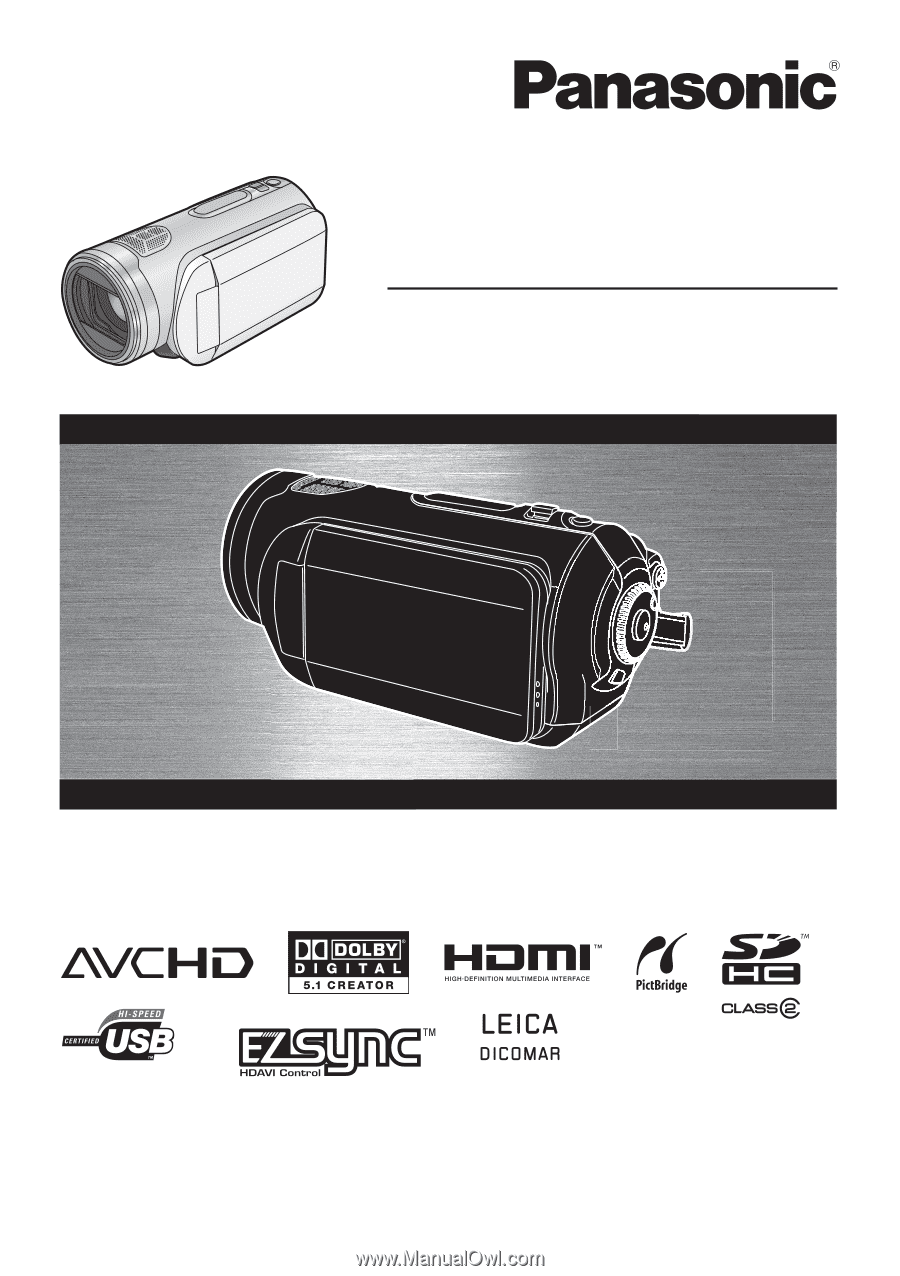
VQT1F36
High Definition Video Camera
Operating Instructions
Model No.
AG-HSC1UP
Before connecting, operating or adjusting this product, please read the instructions completely.
Spanish Quick Use Guide is included.
Guía para rápida consulta en español está incluida.