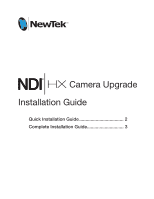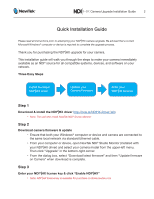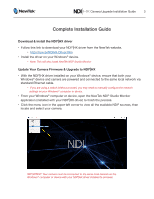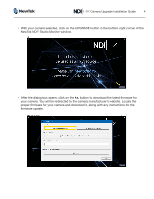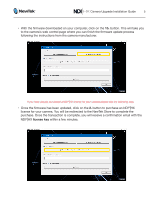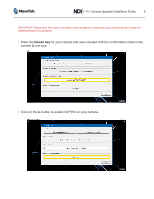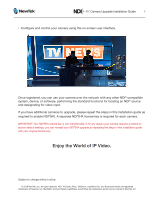Panasonic AW-HE38H NDI|HX Upgrade Installation Guide for Panasonic PTZ Cameras - Page 2
Quick Installation Guide
 |
View all Panasonic AW-HE38H manuals
Add to My Manuals
Save this manual to your list of manuals |
Page 2 highlights
Camera Upgrade Installation Guide 2 Quick Installation Guide Please read all instructions prior to attempting your NDI®|HX camera upgrade. Be advised that a current Microsoft Windows® computer or device is required to complete the upgrade process. Thank you for purchasing the NDI®|HX upgrade for your camera. This installation guide will walk you through the steps to make your camera immediately available as an NDI® source for all compatible systems, devices, and software on your network. Three Easy Steps Install the latest NDI®|HX driver Update your Camera Firmware Enter your NDI®|HX License Step 1 Download & install the NDI®|HX driver http://new.tk/NDIHX-Driver-Win • Note: This will also install NewTek NDI® Studio Monitor Step 2 Download camera firmware & update • Ensure that both your Windows® computer or device and camera are connected to the same local network via standard Ethernet cable. • From your computer or device, open NewTek NDI® Studio Monitor (installed with your NDI®|HX driver) and select your camera model from the upper-left menu. Then click "Upgrade" in the bottom-right corner. • From the dialog box, select "Download latest firmware" and then "Update firmware on Camera" when download is complete. Step 3 Enter your NDI®|HX license key & click "Enable NDI®|HX" • Note: NDI®|HX license key is available for purchase on store.newtek.com