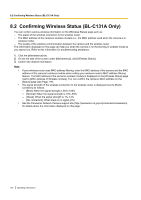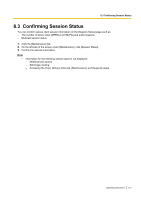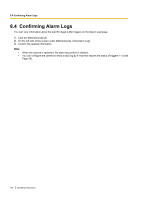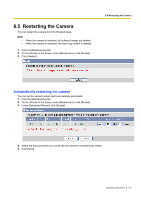Panasonic BL C131A Operating Instructions - Page 118
Privacy Mode, Turning privacy mode on, Disabling the PRIVACY button
 |
UPC - 037988845156
View all Panasonic BL C131A manuals
Add to My Manuals
Save this manual to your list of manuals |
Page 118 highlights
7.5 Privacy Mode 7.5 Privacy Mode Privacy mode allows you to protect your privacy by hiding the lens inside the camera, preventing camera images from being seen. When privacy mode is activated: - The indicator turns red so that you can easily see that privacy mode is activated. - No camera images are buffered or transferred. - The camera image changes to a gray screen if privacy mode is activated while viewing camera images. - If privacy mode is already activated when you try to access the camera, a dialog will be displayed asking if you want to disable privacy mode. In order to disable privacy mode, the administrator's user name and password must be entered. Turning privacy mode on You can turn privacy mode on by: - Pressing the PRIVACY button on the front of the camera (the indicator will turn from green to red). - Accessing the camera with a PC as the administrator. 1. Click the [Setup] tab. 2. On the left side of the screen under [Advanced], click [Privacy Mode]. 3. Under [Privacy Mode], select [Enable]. 4. Click [Save]. - Accessing the camera from a mobile phone (see Page 64) as the administrator. Turning privacy mode off You can turn privacy mode off by: - Pressing the PRIVACY button on the front of the camera (the indicator will turn from red to green). - Accessing the camera with a PC. When [Privacy Mode is enabled. Do you wish to disable?] is displayed, click [Disable Privacy Mode] and enter the administrator user name and password if prompted. - Accessing the camera from a mobile phone (see Page 64) as the administrator. Disabling the PRIVACY button You can disable the PRIVACY button so that privacy mode cannot be turned on or off by pressing the PRIVACY button. 1. Click the [Setup] tab. 2. On the left side of the screen under [Advanced], click [Privacy Mode]. 3. Under [Privacy Button], uncheck [Enable]. 4. Click [Save]. 118 Operating Instructions