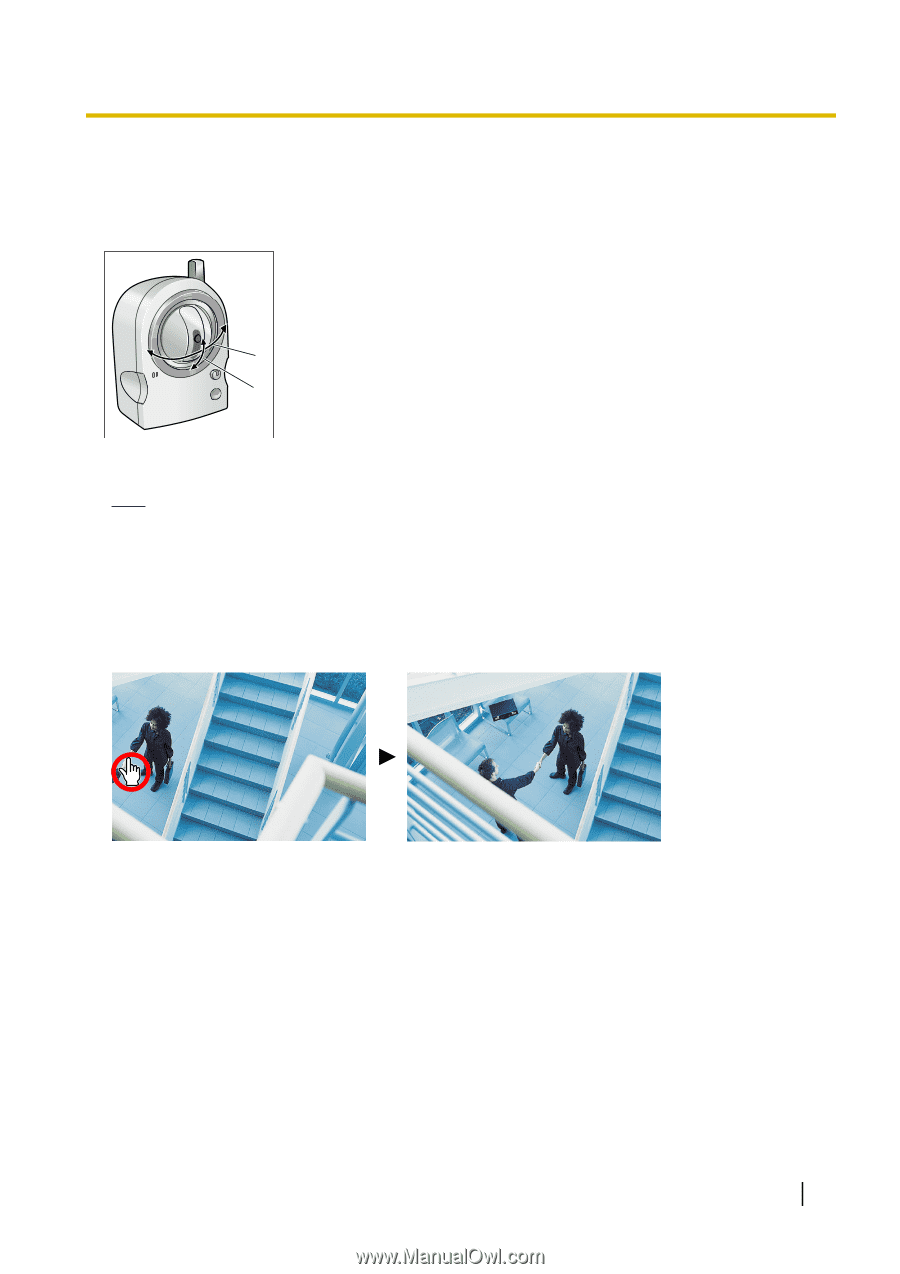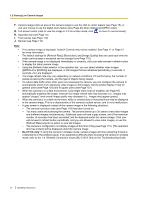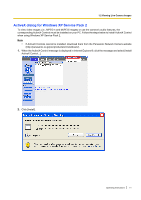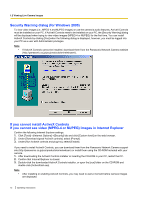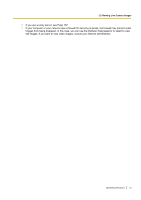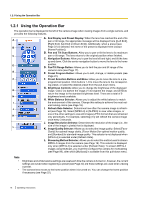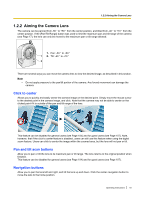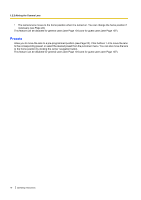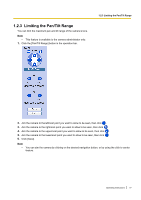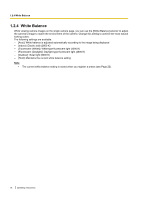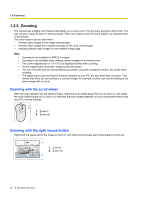Panasonic BL C131A Operating Instructions - Page 15
Aiming the Camera Lens, Click to center, Pan and tilt scan buttons, Navigation buttons
 |
UPC - 037988845156
View all Panasonic BL C131A manuals
Add to My Manuals
Save this manual to your list of manuals |
Page 15 highlights
1.2.2 Aiming the Camera Lens 1.2.2 Aiming the Camera Lens The camera can be panned from -50 ° to +50 ° from the center position, and tilted from -40 ° to +10 ° from the center position. If the [Pan/Tilt Range] button was used to limit the maximum pan and tilt range of the camera (see Page 17), the lens can only be moved to the maximum pan or tilt range allowed. 1. Pan: -50 ° to +50 ° 1 2. Tilt: -40 ° to +10 ° 2 There are several ways you can move the camera lens to view the desired image, as described in this section. Note • Do not apply pressure to the pan/tilt portion of the camera. Any forced movement can damage the camera. Click to center Allows you to quickly and easily center the camera image on the desired point. Simply move the mouse cursor to the desired point in the camera image, and click. Note that the camera may not be able to center on the clicked point if it is outside of the pan and tilt range of the lens. This feature can be disabled for general users (see Page 104) and for guest users (see Page 107). Note, however, that if the click to center feature is disabled, users can still use this feature when using the digital zoom feature. Users can click to center the image within the zoomed area, but the lens will not pan or tilt. Pan and tilt scan buttons Allow you to pan or tilt the lens to its maximum pan or tilt range. The lens returns to the original position when finished. This feature can be disabled for general users (see Page 104) and for guest users (see Page 107). Navigation buttons Allow you to pan the lens left and right, and tilt the lens up and down. Click the center navigation button to move the lens to the home position. Operating Instructions 15