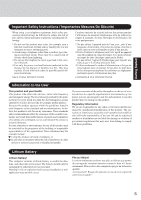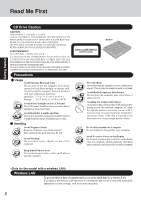Panasonic CF-50GB2UUKM Operating Instructions - Page 10
Usage Environment, Handling, Maintenance
 |
View all Panasonic CF-50GB2UUKM manuals
Add to My Manuals
Save this manual to your list of manuals |
Page 10 highlights
Read Me First Getting Started Usage Environment Environment Place the computer on a flat stable surface. Do not place the computer upright or allow it to tip over. When the computer receives extremely strong shock after falling, the hard disk or floppy disk drive, etc., may become inoperable. In use : Temperature : 5 °C to 35 °C {41 °F to 95 °F} Humidity : 30% to 80% RH (No condensation) Not in use : Temperature : -20 °C to 60 °C {-4 °F to 140 °F} Humidity : 30% to 90% RH (No condensation) Places not to use your computer Such areas may result in damage to the computer. Areas with electronic equipment These areas may interfere with your display or cause your computer to produce strange sounds. Areas with extremely high/low temperatures Do not leave things near the computer that are sensitive to heat. During operation, the computer may become warm. Handling Maintenance This computer has been designed so as to minimize shock to the LCD and hard disk drive, etc., but no warranty is provided against such trouble. Therefore, as a precision instrument, be extremely careful in the handling. Do not drop or hit your computer against solid objects. Do not carry your computer when it is on. Remove all external devices, cables, and PC Cards sticking out of the computer (see the figure on the left) before transporting the computer. We recommend preparing a fully charged battery. When transporting a spare battery inside a package, briefcase, etc., it is recommended that it be placed in a plastic bag so that its contacts are protected. Do not carry the computer while the display is open, or carry it by gripping the display. Do not put anything (e.g., a piece of paper) between the display and keyboard. Always carry your computer with you. Never check it in with luggage. For use of the computer inside an aircraft, we recommend asking the airlines regarding their policy on this issue. It is a good idea to make backup copies on disks and carry them with you. Do not leave a disk in the drive while transporting your computer. Touch Pad page 19 10 Display Avoid using water when cleaning the panel. Ingredients included in water may leave scratches and reduce readability of the screen. Avoid rubbing off dust/dirt with cloth since it may leave scratch on the screen. Sweep dust/dirt with fine brush, then wipe it with a dry soft cloth used for cleaning glasses. Apply camera lens cleaner on a soft gauze and clean it with gentle force. Then, wipe with a dry soft cloth used for cleaning glasses. CAUTION Areas excluding the display Wipe these areas with a soft cloth, after applying water or detergent diluted with water to the soft cloth and firmly wringing out excess water. Do not use benzene, thinner, or rubbing alcohol. Doing so may adversely affect the surface, e.g., discoloration. In addition, do not use commercially-available household cleaners and cosmetics, as they may contain components harmful to the surface. Do not directly add or spray water or detergent. If liquid enters the inside of the computer, it may cause it to work improperly or be damaged.