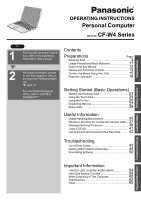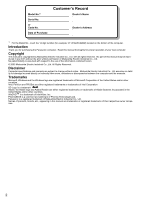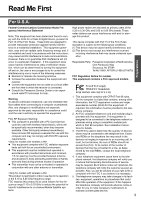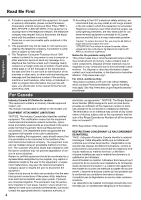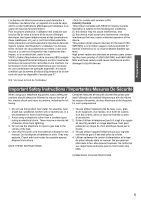Panasonic CF-W4HCEZZBM Operating Instructions
Panasonic CF-W4HCEZZBM - Toughbook W4 - Pentium M 1.2 GHz Manual
 |
UPC - 092281861371
View all Panasonic CF-W4HCEZZBM manuals
Add to My Manuals
Save this manual to your list of manuals |
Panasonic CF-W4HCEZZBM manual content summary:
- Panasonic CF-W4HCEZZBM | Operating Instructions - Page 1
Instructions (this manual). 2 For more information on how to use this computer, refer to the onscreen Reference Manual. Î page 12 For your technical support Troubleshooting List of Error Codes 43 Dealing with Problems (Summary 44 Reinstalling Software 50 Important Information Troubleshooting - Panasonic CF-W4HCEZZBM | Operating Instructions - Page 2
Co., Ltd. assumes no liability for damage incurred directly or indirectly from errors, omissions or discrepancies between the computer and the manuals. Trademarks Microsoft, Windows and the Windows logo are registered trademarks of Microsoft Corporation of the United States and/or other countries - Panasonic CF-W4HCEZZBM | Operating Instructions - Page 3
from that to which the receiver is connected. z Consult the Panasonic Service Center or an experi- enced radio/TV technician for help. Warning To using a compatible modular jack which is Part 68 compliant. See Installation Instructions for details. 3. The REN is used to determine the quantity of - Panasonic CF-W4HCEZZBM | Operating Instructions - Page 4
6. If trouble is experienced problem is resolved. 7. There are no user serviceable parts contained in this equipment. 8. This equipment may not be used on coin service this information into your fax software, you should refer to the manual of the Fax software being used. For Canada 10.According to - Panasonic CF-W4HCEZZBM | Operating Instructions - Page 5
faire ces raccordements lui-même; il doit avoir recours à un service d'inspection des installations électriques, ou à un électricien, selon manual. Do not dispose of batteries in a fire. They may explode. Check with local codes for possible special disposal instructions. SAVE THESE INSTRUCTIONS - Panasonic CF-W4HCEZZBM | Operating Instructions - Page 6
for example include: z Using this product on board of airplanes, or z In any other environment where the risk of interference to other devices or services is perceived or identified as harmful. If you are uncertain of the policy that applies on the use of wireless devices in a specific organization - Panasonic CF-W4HCEZZBM | Operating Instructions - Page 7
of our products which relates to the R&TTE, please contact to our web address: http://www.doc.panasonic.de Contact: Panasonic Services Europe A Division of Panasonic Marketing Europe GmbH Panasonic Testing Centre Network connection. The terminal equipment is intended for connection to the following - Panasonic CF-W4HCEZZBM | Operating Instructions - Page 8
is not intended for use in medical equipment including life-support systems, air traffic control systems, or other equipment, devices AC cord, and then remove the battery pack. Then contact your technical support office. Do Not Disassemble the Computer There are high-voltage areas inside which - Panasonic CF-W4HCEZZBM | Operating Instructions - Page 9
heated car or in direct sunlight may deform the cabinet and/or cause trouble in the internal parts. Continued use in such a resulting condition may etc. or to a digital public phone or use in a country or area not supported by the computer may result in a fire or electric shocks. Do Not Connect a - Panasonic CF-W4HCEZZBM | Operating Instructions - Page 10
of the battery pack is outside of the allowable temperature range (0 °C to 55 °C {32 °F to 131 °F}). (Î "Battery Power" in onscreen Reference Manual) Once the allowable range requirement is satisfied, charging begins automatically. Note that the recharging time varies based on the usage conditions - Panasonic CF-W4HCEZZBM | Operating Instructions - Page 11
, and some screens may not be displayed as shown in this manual. If this happens, log-on to Windows with the Administrator Authority to enable these functions. z In this manual, "Microsoft® Windows® XP Professional Service Pack 2 with Advanced Security Technologies" is indicated as "Windows" or - Panasonic CF-W4HCEZZBM | Operating Instructions - Page 12
onscreen manual Operating Instructions (This manual) Reference Manual (PDF format) Important Tips (PDF format) Windows Help This manual - [Help and Support]. NOTE z If a user has logged on to Windows without the administrator authority, some parts in [Help and Support] cannot be displayed. - Panasonic CF-W4HCEZZBM | Operating Instructions - Page 13
that comes with cable. N USB Ports Connect the USB cable. Î "USB Devices (External Mouse etc.)" in onscreen Reference Manual Wireless LAN Antenna O (built-in) This computer has a built-in antenna for wireless LAN communications. Î "Wireless LAN" in onscreen - Panasonic CF-W4HCEZZBM | Operating Instructions - Page 14
display port on the mini port replicator. You cannot use the external display port on the computer. Î "External Display" in onscreen Reference Manual C Mini Port Replicator Connector EXT. Connect the Mini Port Replicator (optional) D SD Memory Card Slot Î "SD Memory Card" in onscreen Reference - Panasonic CF-W4HCEZZBM | Operating Instructions - Page 15
the DVD-ROM & CDR/RW drive is being accessed. How to switch the drive power on/off: Î"DVD-ROM & CD-R/RW Drive" in onscreen Reference Manual SD memory card indicator z Lighted: This indicator lights when the SD memory card is accessed. 15 - Panasonic CF-W4HCEZZBM | Operating Instructions - Page 16
sure the parts shown in the figure have been supplied. If any of these items are missing or is not working properly, contact your technical support office. 2 Read the LIMITED USE LICENSE AGREEMENT (Î page 54). Be sure to read the LIMITED USE LICENSE AGREEMENT before breaking the seal on the computer - Panasonic CF-W4HCEZZBM | Operating Instructions - Page 17
specified AC adaptor with your computer. Using an AC adaptor other than the one supplied might damage the battery and/or the computer. z Problems such as sudden voltage drops may arise during periods of thunder and lightning. Since this could adversely affect your computer, an uninterruptible power - Panasonic CF-W4HCEZZBM | Operating Instructions - Page 18
GePtrtienpgarSattiarotnesd First-time Operation 7 Setup Windows. Moving the cursor or clicking buttons can be performed with the touch pad (A) and left button (B). z During operations, it may take some time before the next screen is dis- played. Wait, and do not press any keys, or touch the touch - Panasonic CF-W4HCEZZBM | Operating Instructions - Page 19
password, click [Create a password], and the password following the onscreen instructions, and click [Create Password]. • Remember the password you have set When the administrator password is forgotten" (Î page 46) in "Dealing with Problems (Summary)." E Click [start] - [Turn Off Computer] - [Restart - Panasonic CF-W4HCEZZBM | Operating Instructions - Page 20
can be set separately for each account. z You can also use [Loupe Utility], which enlarges a part of the screen. (Î"Loupe Utility" in onscreen Reference Manual) z To improve the security of the computer, be sure to refer to "Windows Security Center" (Î page 39) and "Windows Update" (Î page 40). z If - Panasonic CF-W4HCEZZBM | Operating Instructions - Page 21
pass- word] from [Related Tasks] menu. Create a password reset disk following the onscreen instructions, and store the password reset disk in a safe place. z Only the log-on display all icons. z The notification area icons used in this manual are only examples. The actual dis- play of the order and - Panasonic CF-W4HCEZZBM | Operating Instructions - Page 22
Touch Î"Using the Touch Pad" in onscreen Pad utility) Reference Manual Volume icon (Set volume) ÎWindows help - Panasonic CF-W4HCEZZBM | Operating Instructions - Page 23
left alone, it automatically enters the standby or hibernation mode. The computer will resume by sliding the power switch. (Î "Standby/Hibernation Functions" in onscreen Reference Manual) 23 - Panasonic CF-W4HCEZZBM | Operating Instructions - Page 24
be turned off. (Î "DVD-ROM & CD-R/RW Drive" in onscreen Reference Manual) z When the CPU temperature rises, the computer may not power on to prevent again. If the computer still does not power on, contact your technical support office. ‹If the screen on the left is displayed immediately after you - Panasonic CF-W4HCEZZBM | Operating Instructions - Page 25
cursor doesn't move the way you want it to z Sensitivity when touching the touch pad can be adjusted. (Î "Using the Touch Pad" in onscreen Reference Manual) z When an external mouse is connected and the cursor does not operate properly: In the [Main] menu of the Setup Utility, set [Touch Pad] to - Panasonic CF-W4HCEZZBM | Operating Instructions - Page 26
for the character or the symbol contained in that key will be executed. z Details of various functions Î "Using the Fn Key" in onscreen Refer- ence Manual z When using with the Fn key and the Ctrl key functions inter- changed. (Î page 31) Press the Ctrl key instead of the Fn key for - Panasonic CF-W4HCEZZBM | Operating Instructions - Page 27
Getting Started Expanding Memory Depending on the computer, you can expand the RAM module (sold separately). The increase in memory will improve the processing speed of Windows and other application software. (Effects may differ depending on your usage conditions.) z Use recommended RAM module - Panasonic CF-W4HCEZZBM | Operating Instructions - Page 28
Getting Started Expanding Memory C Insert the module parallel to the slot and press firmly until the gold terminals are no longer visible. z If the RAM module is difficult to insert, do not force it. Check once more to ensure that the module is positioned correctly. z The slot may be damaged if the - Panasonic CF-W4HCEZZBM | Operating Instructions - Page 29
Getting Started Setup Utility The Setup Utility sets the computer's boot-up operating environment, i.e. passwords, startup drive, etc. The following six menu items are available: [Information], [Main], [Advanced], [Security], [Boot], [Exit] Running the Setup Utility 1 Turn on or restart the - Panasonic CF-W4HCEZZBM | Operating Instructions - Page 30
Setup Utility How to use the screen Getting Started Key Operations 30 A. You can select menu items by moving the cursor with the Í key and the Î key. B. If there are several selectable items, you can choose the desired item by pressing the Ï key and the Ð key. The color of the selected item will - Panasonic CF-W4HCEZZBM | Operating Instructions - Page 31
Getting Started Information Menu (An underline indicates the factory default settings) Language • Select the language for displaying the Setup Utility. English Japanese Model No. Serial No. CPU Type CPU Speed BIOS Embedded Controller System Memory Primary Master To display and confirm - Panasonic CF-W4HCEZZBM | Operating Instructions - Page 32
use the internal wireless LAN function ([Enable]) or not ([Disable]). (This does not work for the external wireless LAN card.) Disable Enable Legacy USB Support • Select whether to use the function that makes the computer recognize internal DVD-ROM & CD-R/RW drive, USB keyboard and USB floppy disk - Panasonic CF-W4HCEZZBM | Operating Instructions - Page 33
Getting Started (An underline indicates the factory default settings) Password on boot Disable • Select whether you will need to input ([Enable]) or not ([Disable]) the Supervisor Password Enable or the User Password on booting. SD Startup • Select whether to use an SD memory card instead of - Panasonic CF-W4HCEZZBM | Operating Instructions - Page 34
series cannot be used on this computer. If you want to share bootable CD with those series, create a new bootable CD. z This computer does not support startup operations from CD/DVD drives other than the internal DVD-ROM & CDR/RW drive. Exit Menu Save Values & Exit Exit Without Saving Changes Get - Panasonic CF-W4HCEZZBM | Operating Instructions - Page 35
Usage/Handling/Maintenance Operation Usage Environment Handling z Place the computer on a flat stable surface. Do not place the computer to tip over. When the computer receives extremely strong shock after disk may become inoperable. z Operation: Temperature: 5°C to 35°C {41°F to 95°F} Humidity: - Panasonic CF-W4HCEZZBM | Operating Instructions - Page 36
Operation Usage/Handling/Maintenance CAUTION z Do not use benzene, thinner, or rubbing alcohol. Doing so may adversely affect the surface, e.g., discoloration. In addition, do not use commercially-available household cleaners and cosmetics, as they may contain components harmful to the surface. z - Panasonic CF-W4HCEZZBM | Operating Instructions - Page 37
LAN on airplanes, in hospitals, or in other locations where wireless LAN signals may affect the operation of devices in the vicinity z Abide by instructions regarding use in airplanes and hospitals. z If you intend to use the computer in the environments described above, turn off the wireless LAN - Panasonic CF-W4HCEZZBM | Operating Instructions - Page 38
. In this case, refer to the items below, and the applied items from the problem-solving section of this manual and onscreen Reference Manual, Windows Help (Î page 12), and the software application and driver's operating instructions, etc. Change the Way Users Log on or off If the checkmark is added - Panasonic CF-W4HCEZZBM | Operating Instructions - Page 39
using such software. z For further details on the Windows Firewall, see the help displayed by the following methods: A Click [start] - [Help and Support] and input [Windows Firewall] into [Search]. B Click [Windows Firewall overview]. If the message "Your computer might be at risk" is displayed Read - Panasonic CF-W4HCEZZBM | Operating Instructions - Page 40
] (in [Performance]) - [Data Execution Prevention]. For more information, refer to Windows help. Windows Update You can use the latest patches and service packs for Windows with the following menus. Do not apply "Driver Updates" even if a message to update a driver appears. If a driver update - Panasonic CF-W4HCEZZBM | Operating Instructions - Page 41
Recorder or B's CLiP, you cannot open the cover using the drive power/open switch. Refer to "Writing to CDs (B's Recorder/B's CLiP)" in onscreen Reference Manual. z To remove a disk when the disk cover cannot be opened or when the computer is powered off, insert a pointed object (e.g., the bent-out - Panasonic CF-W4HCEZZBM | Operating Instructions - Page 42
following this manual and the onscreen Reference Manual, carefully read the instruction manuals for the Windows down from the [start] menu to avoid problems. (Î page 24) z Do not place the a means of minimizing damages in the event of trouble. z Use the security function for all important data - Panasonic CF-W4HCEZZBM | Operating Instructions - Page 43
instructions shown below. If the problem persists, or if the error code or message displayed is not shown here, contact your technical support problem persists, the internal clock battery may need to be replaced. Contact your technical support ), contact your technical support office. z If a - Panasonic CF-W4HCEZZBM | Operating Instructions - Page 44
Manual" also contains detailed information. If a problem appears to be related to a software application, read the software related manual. If you still cannot troubleshoot the problem, contact Panasonic technical support Enter key. Follow the onscreen instructions. *1 Supervisor Password or User - Panasonic CF-W4HCEZZBM | Operating Instructions - Page 45
Problems with Starting Up, Shutting Down, and Standby and Hibernation Mode Cannot boot from internal DVDROM & CD-R/RW drive z Check to make sure that the bootable CD is set properly. z Run the Setup Utility, and confirm the following settings. • [Legacy USB Support a moment. Troubleshooting 45 - Panasonic CF-W4HCEZZBM | Operating Instructions - Page 46
peripheral is disconnected, then there may be a problem with the peripheral. Consult the peripheral manufacturer. forgotten it, contact your technical support office. When resuming from the enter the password. Follow the message's instructions and set the password again. • If Troubleshooting 46 - Panasonic CF-W4HCEZZBM | Operating Instructions - Page 47
‹Problems with Display Screen is too dark or becomes darker z Press the Fn+F2 key. active, the LCD brightness changes automatically. (Î "Computing on the Road" in onscreen Refer- ence Manual). Image colors are not reproduced as z We recommend removing the checkmark from [Intel(R) Display Power - Panasonic CF-W4HCEZZBM | Operating Instructions - Page 48
once more. If the problem persists, restart the computer. z Some software applications installed after the time of purchase are not compatible with Windows XP Service Pack 2. Refer to software and remove the failing application software, then reinstall the application software. Troubleshooting 48 - Panasonic CF-W4HCEZZBM | Operating Instructions - Page 49
them again. If the problem persists, contact your technical support office. The battery pack and darker. ‹Problems with Onscreen Reference Manual The Reference Manual is not displayed [OK]. Install Adobe Reader by following the instructions on the screen. C Update Adobe Reader to Troubleshooting 49 - Panasonic CF-W4HCEZZBM | Operating Instructions - Page 50
Utility. (Only when necessary) If you can connect to the Internet, perform Windows Update. (Î "To Update this Computer to its Latest Version" in onscreen Reference Manual) 50 Troubleshooting - Panasonic CF-W4HCEZZBM | Operating Instructions - Page 51
key. 3 Use the Product Recovery DVD-ROM to execute reinstalla- tion. A Press the 1 key to execute [1. [Recovery]]. (All of the screens below are only examples.) Troubleshooting 51 - Panasonic CF-W4HCEZZBM | Operating Instructions - Page 52
key, as this may prevent Windows from starting up, or may cause data to be lost so that the reinstallation procedure cannot be executed. 52 Troubleshooting - Panasonic CF-W4HCEZZBM | Operating Instructions - Page 53
the Internet, perform Windows Update. (Î "To Update this Computer to its Latest Version" in onscreen Reference Manual) ‹Changing the drive letter You can change the drive letter for the DVD-ROM & CD-R/RW drive , and then click [OK]. F At the confirmation message, click [Yes]. 53 Troubleshooting - Panasonic CF-W4HCEZZBM | Operating Instructions - Page 54
or reproduced, the Programs or related documentation for any purpose, except that you may make one (1) copy of the Programs for backup purposes only in support of your use of the Programs on the single Product which was accompanied by the Programs. You shall not modify, or attempt to modify, the - Panasonic CF-W4HCEZZBM | Operating Instructions - Page 55
Contrat de licence d'usage limité Le(s) logiciel(s) (les "Logiciels") fournis avec ce produit Panasonic® (le "Produit") sont exclusivement concédés en licence à l'utilisateur ultime ("vous"), et ils ne peuvent être utilisés que conformément aux clauses contractuelles cidessous. En utilisant les - Panasonic CF-W4HCEZZBM | Operating Instructions - Page 56
have to perform the reinstallation procedure to disable it again. The hard disk backup function cannot back up or restore data properly if there is a problem with the hard disk when the data is backed up or restored. Note that if an error occurs while data is being restored, whether as - Panasonic CF-W4HCEZZBM | Operating Instructions - Page 57
• Requires availability of at least half of the entire hard disk. Without sufficient space available, the backup area cannot be created. • When the backup area is created, the usable hard disk capacity will be reduced to less than half. • The backup area cannot be accessed from Windows. For this - Panasonic CF-W4HCEZZBM | Operating Instructions - Page 58
Hard Disk Backup Function Select [2], enter the partition size (GB), and press the Enter key. • You can cancel this operation by pressing the 0 key. • The data partition size will be the maximum settable size less - Panasonic CF-W4HCEZZBM | Operating Instructions - Page 59
will be interrupted. If this error occurs, execute the backup function again. After this, if the backup function is completed properly, then there is no problem in the hard disk. z To disable the hard disk backup function Perform the reinstallation procedure. All data in the backup area and the hard - Panasonic CF-W4HCEZZBM | Operating Instructions - Page 60
When Disposing of This Computer When disposing of or transferring ownership of this computer, erase all data on the hard disk in order to prevent the theft of hard disk data. Even if you delete data or initialize the hard disk through normal Windows commands, data can still be read using special - Panasonic CF-W4HCEZZBM | Operating Instructions - Page 61
"Hard disk data has been deleted" will be displayed. Remove the Product Recovery DVD-ROM, and press any key to shut down the computer. z If a problem occurred during the operation, an error message will be displayed. 61 Important Information - Panasonic CF-W4HCEZZBM | Operating Instructions - Page 62
chip set 512 MB*1, DDR2 SDRAM (1024 MB*1 Max.) UMA (128 MB*1 Max.)*2 40 GB*3 USB 2.0 connection interface, Buffer underrun error prevention function: Supported zDVD-RAM*6: 2X speed (4.7 GB*3)/1X speed (2.6 GB*3) zDVD-R*7: 4X speed (Max.) zDVD-RW: 4X speed (Max.) zDVD-ROM*8: 8X speed (Max.) zCD - Panasonic CF-W4HCEZZBM | Operating Instructions - Page 63
XP Professional with Service Pack 2 with Advanced Security Technologies (NTFS File system) Microsoft® Internet Explorer 6 Service Pack 2 / SD memory card that supports high-speed transfer rates. Does not guarantee connection/ operation of all SD devices. Does not support MultiMedia card. Do not - Panasonic CF-W4HCEZZBM | Operating Instructions - Page 64
value. May differ depending on models. *24 Operations of this computer are not guaranteed except for the pre-installed OS. *25 Preinstalled B's CLiP does not support CD-R. *26 The Product Recovery DVD-ROM is required. z Wireless LAN Data Transfer Rates Standard - Panasonic CF-W4HCEZZBM | Operating Instructions - Page 65
46 Peripheral Devices .......... 42 Popup Window 26 Power Indicator 15 R RAM Module (Dealing with Problems 49 Reference Manual 12 Dealing with Problems 49 Reinstalling B's Recorder/B's CLiP (Dealing with Problems 49 Right-Click 25 S ScrLk Indicator 15 Scroll 25 SD Memory Card Indicator 15 - Panasonic CF-W4HCEZZBM | Operating Instructions - Page 66
Memo 66 - Panasonic CF-W4HCEZZBM | Operating Instructions - Page 67
67 - Panasonic CF-W4HCEZZBM | Operating Instructions - Page 68
As an ENERGY STAR® Partner, Matsushita Electric Industrial Co., Ltd. has determined that this product meets the ENERGY STAR® guidelines for energy efficiency. Outline of the International ENERGY STAR® Office Equipment Program The international ENERGY STAR® Office Equipment Program is an
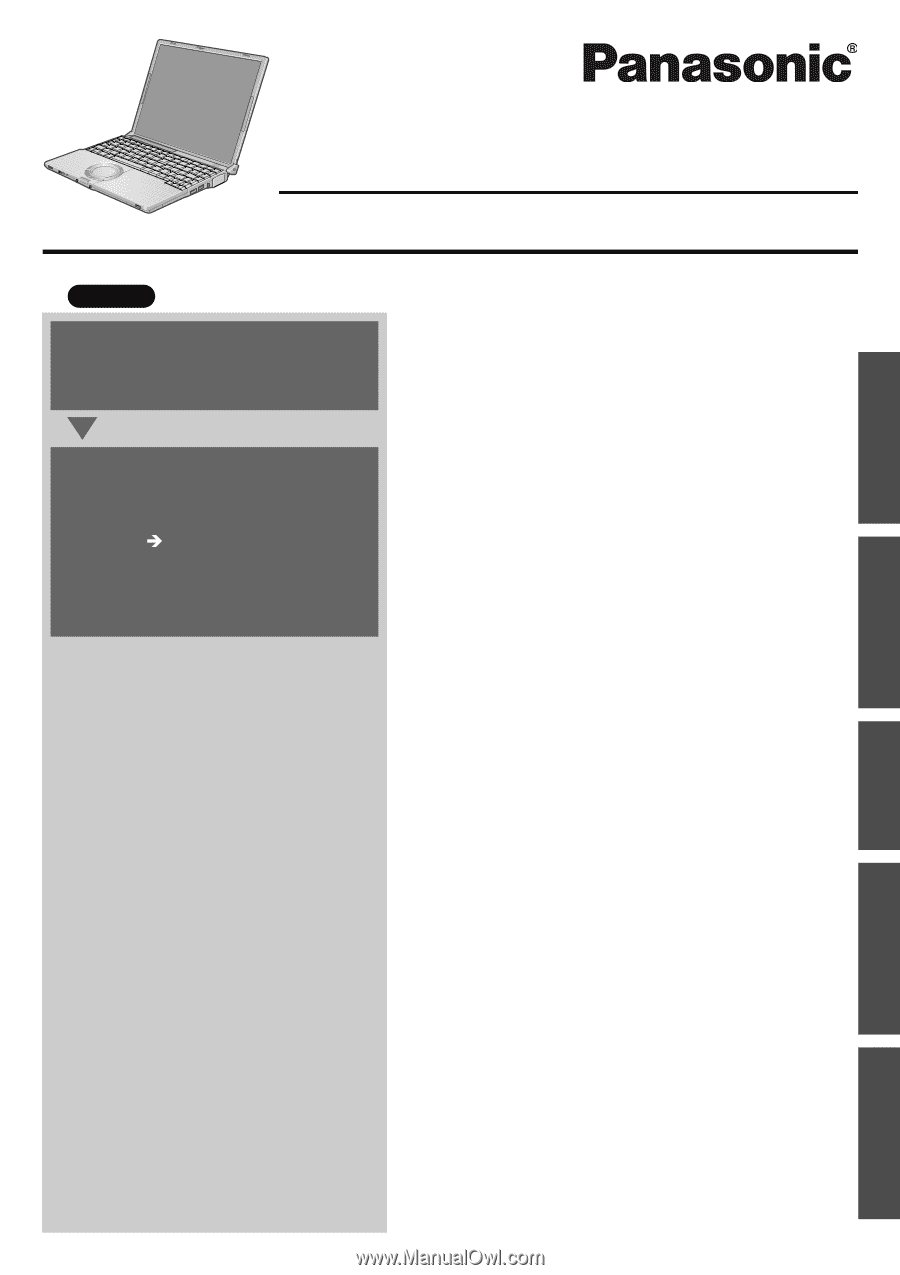
Contents
Preparations
Page
Getting Started (Basic Operations)
Troubleshooting
Useful Information
Important Information
Preparations
Getting Started
Useful Information
Troubleshooting
Important Information
OPERATING INSTRUCTIONS
Personal Computer
Model No.
CF-W4 Series
XP
Read Me First
..............................................................
3
Usage Precautions/About Notations
..........................
11
How to Use this Manual
............................................
12
Names and Functions of Parts
..................................
13
Confirm the Status Using the LEDs
..........................
15
First-time Operation
..................................................
16
Starting Up/Shutting Down
........................................
23
Using the Touch Pad
.................................................
25
Using the Fn Key
......................................................
26
Expanding Memory
...................................................
27
Setup Utility
...............................................................
29
Usage/Handling/Maintenance
...................................
35
Wireless LAN<Only for models with wireless LAN>...
37
Windows/Antivirus Protection
...................................
38
Using CD/DVD
..........................................................
41
Use of Peripheral Devices/Internal Hard Disk
..........
42
List of Error Codes
....................................................
43
Dealing with Problems (Summary)
...........................
44
Reinstalling Software
................................................
50
LIMITED USE LICENSE AGREEMENT
...................
54
Hard Disk Backup Function
......................................
56
When Disposing of This Computer
..........................
60
Specifications
............................................................
62
Index
.........................................................................
65
For first-time and basic opera-
tion, refer to the Operating
Instructions (this manual).
For more information on how
to use this computer, refer to
the onscreen Reference Man-
ual.
page 12
For your technical support
office, refer to “LIMITED
WARRANTY.”
2
1