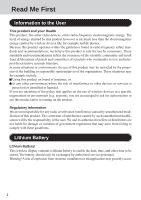Panasonic CFVDW07CRFM CFVDW07CRFM User Guide
Panasonic CFVDW07CRFM - WIRELESS LCD DISPLAY Manual
 |
View all Panasonic CFVDW07CRFM manuals
Add to My Manuals
Save this manual to your list of manuals |
Panasonic CFVDW07CRFM manual content summary:
- Panasonic CFVDW07CRFM | CFVDW07CRFM User Guide - Page 1
the Wireless Display ...... 22 Changing the Wireless Display Settings ... 26 Magnetic Stripe Reader 29 Fingerprint Scanner 30 Capturing the Screen 33 Troubleshooting 34 Specifications 36 Please read these instructions carefully before using this product and save this manual for future use. - Panasonic CFVDW07CRFM | CFVDW07CRFM User Guide - Page 2
electromagnetic energy emitted by wireless devices like for example mobile phones. Because this product operates within the guidelines found in In any other environment where the risk of interference to other devices or services is perceived or identified as harmful. If you are uncertain of the - Panasonic CFVDW07CRFM | CFVDW07CRFM User Guide - Page 3
equipment must be installed and operated in accordance with provided instructions. This transmitter must not be co-located or operated in is connected. It also contains lead in some components. Consult the Panasonic Service Center or Disposal of these materials may be regulated an experienced - Panasonic CFVDW07CRFM | CFVDW07CRFM User Guide - Page 4
Read Me First Precautions (Battery Pack) Care should be exercised with regard to the following in order to avoid the possibility of overheating, fire, or damage. Avoid Heat Do not throw the battery pack into a fire or expose it to excessive heat. Keep Articles Away Do not place the battery pack - Panasonic CFVDW07CRFM | CFVDW07CRFM User Guide - Page 5
drives. Confirm the latest information on optional products in catalogs, etc. The procedure in this manual uses the method or view of the Windows XP default setting (not Classic view or Classic and/or other countries. Panasonic® is a registered trademark of Matsushita Electric Industrial Co., Ltd. 5 - Panasonic CFVDW07CRFM | CFVDW07CRFM User Guide - Page 6
a touchscreen function, which makes computer operation possible by simply touching the surface of the wireless display. Wireless Display 1 Operating Instructions 1 AC Adaptor 1 AC Cord 1 Battery Pack ......... 1 Model No : CF-AA1623A Stylus 1 CD-ROM 1 Model No : CF-VZSU21 Soft Cloth - Panasonic CFVDW07CRFM | CFVDW07CRFM User Guide - Page 7
Strap DC-IN Jack Fingerprint Scanner page 30 DC-IN 16V Stylus Battery Pack page 20 NOTE Select [Disabled] with the following procedure. [start] - [Control Panel] - [Performance and Maintenance] - [System] - [Hardware] [ - Panasonic CFVDW07CRFM | CFVDW07CRFM User Guide - Page 8
exe]*1 and select [OK]. Follow the on-screen instructions. For information on how to use software keyboard: using the computer with Windows XP Service Pack 2, perform the following Panasonic\MeiWDS\MeiWds], then select [Open], and then select [OK]. The Fast User Switching function is not supported - Panasonic CFVDW07CRFM | CFVDW07CRFM User Guide - Page 9
Setup the Wireless Display 1 Slide the latch to the right, and open the cover, then insert the battery pack in the wireless display. After inserting the battery pack, close the cover, then slide the latch to the left. Latch CAUTION Be sure to insert the battery pack as illustrated. Connector 2 - Panasonic CFVDW07CRFM | CFVDW07CRFM User Guide - Page 10
First-time Operation 4 The following screen should appear. Change setting on host PC to the following value, reboot the host PC, then select "Connect" below. Wireless LAN card Network Type : AdHoc SSID : cfvdw07-xxxxx WEP Encryption : disable TCP/IP Class A Class B Class - Panasonic CFVDW07CRFM | CFVDW07CRFM User Guide - Page 11
Starting Up/Shutting Down Starting Up CAUTION Do not maximize the MS-DOS screen. Once maximized, the connection with the wireless display is interrupted and the screen cannot be returned to its original size. 1 Turn off the computer, then connect the port - Panasonic CFVDW07CRFM | CFVDW07CRFM User Guide - Page 12
Starting Up/Shutting Down 1 Turn on your computer. ( Operating Instructions of the computer) 2 After confirming the "DISPLAY READY" indicator has lit, turn on the wireless display. Power Indicator < - Panasonic CFVDW07CRFM | CFVDW07CRFM User Guide - Page 13
Touchscreen The wireless display is equipped with a touchscreen function allowing you to perform the same operations as the mouse by touching the surface of the display with the stylus. Moving the cursor Clicking Cursor Double-clicking One tap Dragging Two quick taps Touch and hold the object - Panasonic CFVDW07CRFM | CFVDW07CRFM User Guide - Page 14
Touchscreen Right-Clicking 1 Press R-button. 2 R-Button When "R" is displayed on R the right- lower corner One tap NOTE If the R-button is pressed again when setting right-clicking function to enable, the right-clicking function will be set to disable. CAUTION The touchscreen function can - Panasonic CFVDW07CRFM | CFVDW07CRFM User Guide - Page 15
Calibration Run the calibration setup when the cursor and the stylus touches do not appear to agree. 1 Press Menu button. 2 Select [Option]. 3 Select [Calibration]. Touch the five "×" marks on the calibration screen. 1× ×2 × 5 3× ×4 Menu Button 15 - Panasonic CFVDW07CRFM | CFVDW07CRFM User Guide - Page 16
up automatically if is selected to close the keyboard. In this case, it can be restarted in the following procedure. [start] - [All Programs] - [Panasonic] - [Software Keyboard] The system menu is displayed. ( page 17) The software keyboard will be moved to the four corners of the screen. One tap - Panasonic CFVDW07CRFM | CFVDW07CRFM User Guide - Page 17
Changing the Settings You can change the keyboard size, switch the keyboard to the numeric keypad, or change other settings using the system menu. 1 Select (on the top left corner of the software keyboard). 2 Add a check mark to the function you want to use. The software keyboard moves automatically - Panasonic CFVDW07CRFM | CFVDW07CRFM User Guide - Page 18
not be working properly. Quickly remove the battery pack and disconnect the AC adaptor, then connect them again. If the problem persists, contact Panasonic Technical Support. Unable to recharge due to violation of temperature limits. (The ambient temperature is outside the allowable range. Once the - Panasonic CFVDW07CRFM | CFVDW07CRFM User Guide - Page 19
Getting a detailed reading 1 Press Menu button. 2 Select [Battery]. ( page 23) Menu Button NOTE The actual remaining battery capacity and the displayed indication may differ. • The battery indicator light remains red. • The battery remaining displays 99% and the indicator light is orange for a - Panasonic CFVDW07CRFM | CFVDW07CRFM User Guide - Page 20
Pack When the charge provided by your battery pack is supplied for only a short period of time, even after fully charging according to the instructions, it may be time to replace your battery pack. The battery pack is a consumable item and therefore will require replacement (CF-VZSU21). CAUTION Do - Panasonic CFVDW07CRFM | CFVDW07CRFM User Guide - Page 21
Inserting a battery pack 1 Firmly attach the battery pack to the connector. CAUTION 2 1 Be sure to insert the battery pack as illustrated. Connector Be sure to the battery pack is properly con- nected to the connector. 2 Close the cover. 3 Slide the latch to the left. 3 CAUTION For an - Panasonic CFVDW07CRFM | CFVDW07CRFM User Guide - Page 22
Setting the Wireless Display You can establish the settings for the wireless display. Press Menu button. The setting menus are displayed. Menu Button General Menu By selecting [General], you can change the mode setting, the backlight setting and the profile setting. Default settings General - Panasonic CFVDW07CRFM | CFVDW07CRFM User Guide - Page 23
Battery Menu By selecting [Battery], the battery status will be displayed. General Wireless Battery Option Version Status : Full Charge Voltage : 8154mV Current : 0mA Temperature : 26.2 °C (79.2 °F) Remain : 100% Error : None Refresh Battery : Execute Environment : Normal temperature 100% - Panasonic CFVDW07CRFM | CFVDW07CRFM User Guide - Page 24
Setting the Wireless Display Option Menu By selecting [Option], you can establish the individual settings for the wireless display. Default settings General Wireless Battery Option Version Wireless Connection : Power on Password : Supervisor Password : Touchscreen : LCD Off Timer : LCD Off Mode - Panasonic CFVDW07CRFM | CFVDW07CRFM User Guide - Page 25
Version Menu By selecting [Version], the version information will be displayed. General Wireless Battery Option Version Model No. : CF-VDW07CRFM Firmware : Vx.xxLxx Wireless Controller : xx. xx. xx. xx Serial No. : xxxxxxxx 100% Excellent OK Cancel (This screen is a sample.) "x" will change - Panasonic CFVDW07CRFM | CFVDW07CRFM User Guide - Page 26
You can set the wireless display properties as follows. 1 Select [Wireless Display Setup Utility] in the following procedure. [start] - [All Programs] - [Panasonic] 2 Enter the Supervisor Password. The Supervisor Password is not set at the time of the purchase. Press the Menu button, select - Panasonic CFVDW07CRFM | CFVDW07CRFM User Guide - Page 27
4 At the confirmation screen, select [Next]. The message "These settings will be sent to your display" will be displayed. Select [OK]. 5 [Set up your PC] screen will be displayed. Enter the Wireless LAN and TCP/IP settings - Panasonic CFVDW07CRFM | CFVDW07CRFM User Guide - Page 28
Changing the Wireless Display Settings MeiWDS Setup Utility 1 Select [MeiWDS Setup Utility] in the following procedure. [start] - [All Programs] - [Panasonic] 2 Enter the Supervisor Password. In the default setting, the Supervisor Password is set to "supervisor". 3 Set the password and AES - Panasonic CFVDW07CRFM | CFVDW07CRFM User Guide - Page 29
Magnetic Stripe Reader How to Use Before swiping the card, place the card so its edge is completely flat against the scanner bed and confirm that the card is vertically straight in the reader. If these two operations are not performed correctly, a read error may occur. When swiping the card, keep - Panasonic CFVDW07CRFM | CFVDW07CRFM User Guide - Page 30
with a cloth. Even if you feel that the fingerprint scanner is warm after the shutter has been closed for a long time, there is no problem. Care of the Sensor To maintain optimal performance, clean the scanner surface periodically. Remove dirt and grease from the scanner surface with rubbing alcohol - Panasonic CFVDW07CRFM | CFVDW07CRFM User Guide - Page 31
How to Take Sharp Fingerprint Images The sensor used in the fingerprint scanner creates an image based on the way in which the sensor comes in contact with the finger. The image is affected by the condition of the skin on the finger, and by the pressure applied by the finger on the sensor. At low - Panasonic CFVDW07CRFM | CFVDW07CRFM User Guide - Page 32
Fingerprint Scanner How to Place the finger on the Sensor Place the finger properly on the sensor. Correct finger placement Align the center of the fingerprint with the center of the scanner, and place the finger so as to cover the surface of the fingerprint scanner. Incorrect finger placement - Panasonic CFVDW07CRFM | CFVDW07CRFM User Guide - Page 33
Capturing the Screen If you want to later playback the currently displayed screen, you can save the screen data onto the memory (up to 100 images)*1. *1 The number of the data that can be saved is different according to the image. Press Capture button. The currently displayed screen is saved, and - Panasonic CFVDW07CRFM | CFVDW07CRFM User Guide - Page 34
appears to be related to a software application, read the software related manual. If you still cannot troubleshoot the problem, contact Panasonic Technical Support. No display after powering on An afterimage appears "Connection timeout" is displayed "No server found" is displayed "Authentication - Panasonic CFVDW07CRFM | CFVDW07CRFM User Guide - Page 35
is working properly or not. Confirm the AES key length setting by the following procedure. [start] - [All Programs] - [Panasonic] - [MeiWDS Setup Utility] Press the Menu button, select [Wireless], and confirm the AES Encryption setting. Restart the computer. The - Panasonic CFVDW07CRFM | CFVDW07CRFM User Guide - Page 36
Specifications Model No. CF-VDW07CRFM LCD Type 8.4 Type (TFT) Displayed Colors 256 colors (800 × 600 dots) Touchscreen Anti-Reflection, Stylus (included) touch capable Magnetic Card Reader Card Standard Swipe Speed ISO 7811 track 1, 2, 3 304.8 mm/s to 609.6 mm/s {12"/s to 24"/s}

Contents
Read Me First
.................................
2
First-time Operation
......................
6
Starting Up/Shutting Down
.........
11
Touchscreen
................................
13
Software Keyboard
......................
16
Battery Power
..............................
18
Setting the Wireless Display
......
22
Changing the Wireless Display Settings ...
26
Magnetic Stripe Reader
...............
29
Fingerprint Scanner
....................
30
Capturing the Screen
..................
33
Troubleshooting
..........................
34
Specifications
..............................
36
OPERATING INSTRUCTIONS
Please read these instructions carefully before using this product and save this manual for
future use.
Wireless Display
with Magnetic Stripe Reader
and Fingerprint Scanner
Model No.
CF-VDW07CRFM