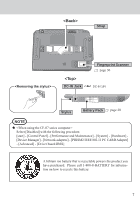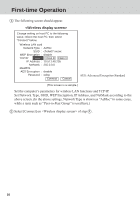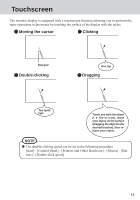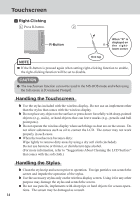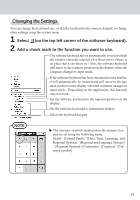Panasonic CFVDW07CRFM CFVDW07CRFM User Guide - Page 12
Shutting Down
 |
View all Panasonic CFVDW07CRFM manuals
Add to My Manuals
Save this manual to your list of manuals |
Page 12 highlights
Starting Up/Shutting Down 1 Turn on your computer. ( Operating Instructions of the computer) 2 After confirming the "DISPLAY READY" indicator has lit, turn on the wireless display. Power Indicator After has been displayed on the taskbar, turn on the wireless display. Power Switch Press the power switch and hold it down for approximately three seconds until the power indicator turns on before releasing it. 3 Select your application. Shutting Down 1 Display the shut down screen. After saving important data and closing each application, select [Turn Off Computer] from [start]. 2 Confirm shut down. Select [OK] after selecting [Turn Off]. 3 When [Windows is shutting down] is displayed, select [OK]. Your computer and the wireless display will power off automatically. NOTE When your computer and the wireless display do not power off using the above procedure, "PC in standby" may be displayed though the computer is not in standby mode. In this case, select [OK]. The wireless display will power off automatically. 12