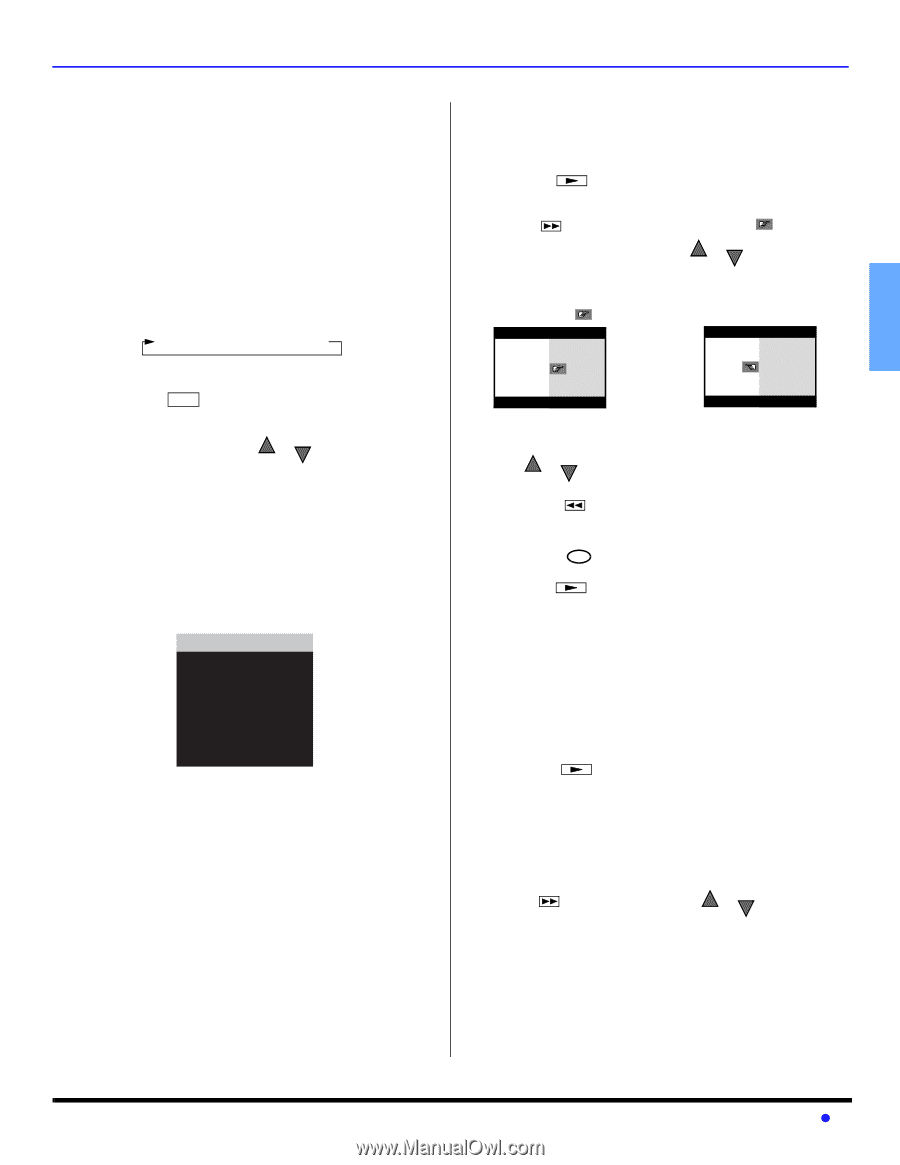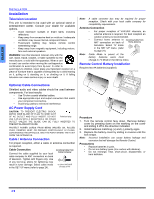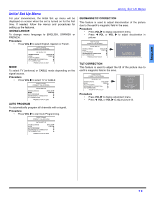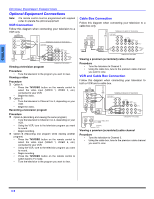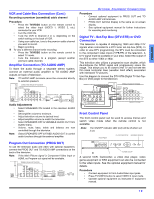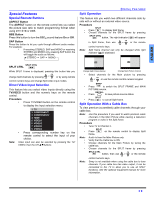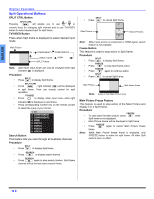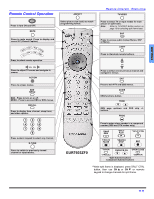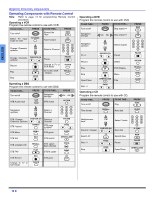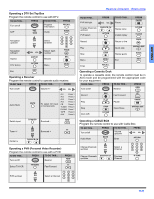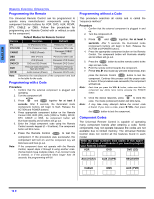Panasonic CT36HL44J CT32HL44 User Guide - Page 11
Special Features
 |
View all Panasonic CT36HL44J manuals
Add to My Manuals
Save this manual to your list of manuals |
Page 11 highlights
ENGLISH Special Features Special Remote Buttons ASPECT Button The ASPECT button on the remote control lets you select the picture size ratio to match programming format when using DTV STB or DBS. BBE Button Press this button to turn the BBE® sound feature On or Off. SAP Button Press this button to let you cycle through different audio modes. For example: • If receiving STEREO, SAP and MONO or receiving STEREO and MONO only, pressing SAP button the will toggle the audio as follows: STEREO SAP MONO SPECIAL FEATURES Split Operation This feature lets you watch two different channels side by side with or without an external video source. Procedure SPLIT • Press to display Split frame. • Choose channels for the SPLIT frame by pressing SPLIT CTRL button. The right indicator ( ) will appear in Split frame, then use control numeric keys. CH or CH or the remote Note: Split frame channel can only be changed while right indicator ( )is displayed. SPLIT CTRL SPLIT CTRL While SPLIT Frame is displayed, pressing this button lets you CH change Split channels by pressing CH or or by using remote control numeric keys and change Split video input modes. Direct Video Input Selection This feature lets you select video inputs directly using the TV/VIDEO button and the numeric keys on the remote control. Procedure • Press TV/VIDEO button on the remote control to display the Input selection menu. Note: 1 TV 2 COMPONENT1 3 COMPONENT2 4 HDMI 5 VIDEO1 6 VIDEO2 7 VIDEO3 8 VIDEO4 • Press corresponding number key on the remote control to select the input of your choice. Video input can also be selected by pressing the TV/ VIDEO, then the CH buttons. Change Split Frame channel Change Main Picture channel • Select channels for the Main picture by pressing CH or or use the remote control numeric keypad. CH SWAP • Press to switch the SPLIT FRAME and MAIN PICTURE source. RECALL • Press to view picture source status. SPLIT • Press to cancel Split frame. Split Operation With a Cable Box To view premium (scrambled) cable channels through your cable box. Note: Use this procedure if you want to watch premium cable channels in the Main Picture while viewing a television program or video in the Split frame. Procedure • Tune TV to Channel 3. SPLIT • Press on the remote control to display Split frame. Note: • • • Audio is from the Main Picture only. Verify that the Cable box is ON. Choose channels for the Main Picture by tuning the cable box. Choose channels for the SPLIT frame by pressing Note: SPLIT CTRL button, then use CH or CH control numeric keys. or the remote Swap is not available when using the cable box to tune channels. If your cable box has video output, it can be connected to the TV to allow you to use all SPLIT functions. See the optional equipment manual for more information. 9 z