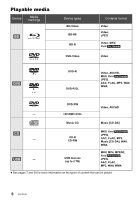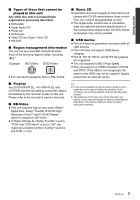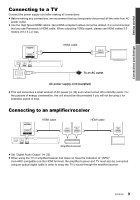Panasonic DMP-BD81 DMP-BD81 Owner's Manual (English) - Page 11
Settings, Easy Settings, Easy Network Setting
 |
View all Panasonic DMP-BD81 manuals
Add to My Manuals
Save this manual to your list of manuals |
Page 11 highlights
Connections and Settings Settings The following settings can be performed anytime in the Setup menu (> 24, 25). Easy Settings After connecting your new player for the first time and pressing [Í], the basic settings screen will appear. Preparation Turn on the TV and select the appropriate video input. 1 Press [Í]. Setup screen appears. 2 Follow the on-screen instructions to continue with the settings. Easy Network Setting After completing "Easy Settings", you can perform "Easy Network Setting". Select "Wired" or "Wireless" and press [OK]. Easy Network Setting Select a connection mode. Wired Wireless OK RETURN Follow the on-screen instructions to establish your connection settings. ≥ [BD81] : If "Wireless LAN Adaptor is not connected." is displayed, check that the Wireless LAN Adaptor is fully inserted. Alternatively, disconnect and reconnect it. ∫ About the wireless connection To obtain your network name (SSID*) and encryption key (password). The default settings may be e.g. printed on the router. If the SSID and password have been SSID XXXXXXXXXXXX KEY XXXXXXXXXXXX PIN XXXXXXXXX changed, consult the person responsible for setting up your network. For more details, refer to the manual supplied with the wireless broadband router, or contact your Internet provider. For more information or assistance, refer to http://www.panasonic.com/support (U.S. customers only) If your SSID is not displayed; Search again by pressing the red button on the remote control. Wireless Settings Select a wireless network for connection. Press the green button to connect via WPS (PUSH button method). SSID XXXXXXXXXX XXXXXXXXXX XXXXXXXXXX XXXXXXXXXX XXXXXXXXXX XXXXXXXXXX XXXXXXXXXX Reception Search again OK OPTION RETURN WPS (PUSH) Stealth SSIDs will not be displayed; in this case, enter manually in the following order. 1 To display the SSID input screen : While displaying the HOME menu, press the [SETTINGS] button on the remote control > select "Network" and press [OK] > select "Network Settings" and press [OK] > select "Wireless Settings" and press [OK] > select "Connection Setting" and press [OK] > select "Manual setting" and press [OK] 2 Enter your SSID. ≥ If your wireless network is encrypted, go to page 12. If your wireless router supports WPS (Wi-Fi Protected SetupTM); You can easily set up a connection by pressing the green button on the remote control. 11 SQT0108